How to change the color of anything in Photoshop in seconds
You are going to love how easy it is to change the color of anything in Photoshop.
Check out how to change the color of 2 tasks, The first one is very easy, the second is more difficult. Either way, this technique works so fast and you don’t need to make selections. I have approached this topic before from a adjustment perspective as well as an older way of doing it with adjustment layers. This is my latest and fastest technique, I think you’ll like it.
I also have more advanced tutorials on colorizing in Photoshop.
- Changing the color of hair in Photoshop
- Changing the color of eyes in Photoshop
- How to color grade a photo using amazing Gradient maps in Photoshop
Thanks for checking this out!
Colin
PS Don’t forget to follow us on Social Media for more tips.. (I've been posting some fun Instagram and Facebook Stories lately)
You can get my free Layer Blending modes ebook along with dozens of exclusive Photoshop Goodies here

38 thoughts on “How to change the color of anything in Photoshop in seconds”
Leave a Reply
See the mind blowing ai smart masks and smart presets in Adobe Camera Raw and lightroom. This is unbelievable new...
How to get selections in Photoshop as a fast as possible with the best results possible for cut outs and...
This Photoshop tutorial will show you how to remove the shadows exactly where you need them and recover blown out...




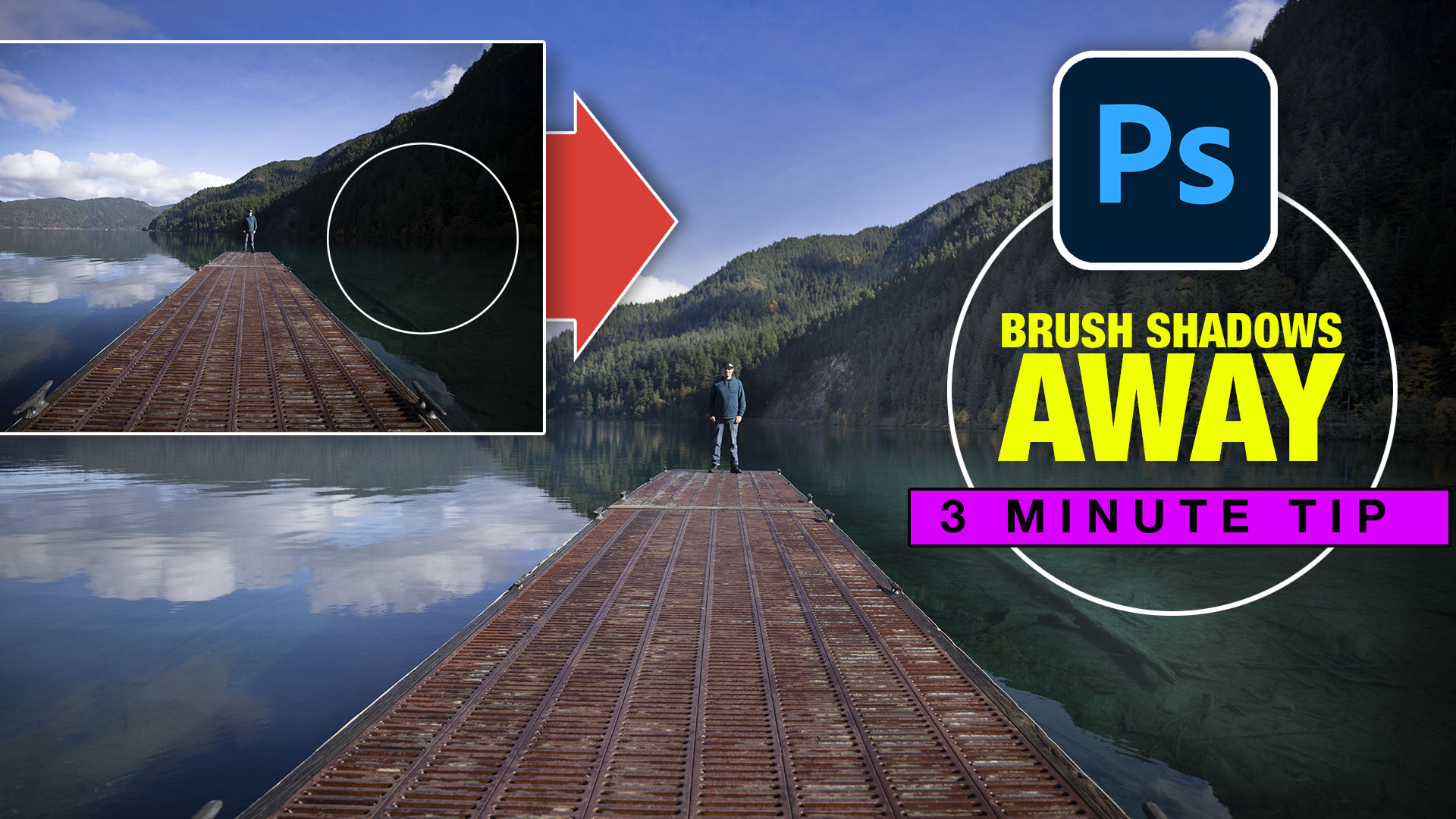











Hi Colin
I am an artist photographer
I appreciated this tutorial
Will try it on my desktop when I get home
Way simpler than trying to isolate item.
Thank you.
I am a photographer.
Hi Colin,
Wow … the car and girl changes were fantastic! I guess I’ll have to start pressing the CMD and OPT keys more often to see what happens. I’m mostly working on Photographs.
Thanks again for the great tutorial!
Dennis
Colin,
This was just amazing and so simple. I couldn’t believe the change of the girl’s dress. Thanks a lot!!!
Another great tutorial, Colin! I work with both design and photography.
Photography
Wonderful tut. I am a photographer. Always a little trick to find out.
Thank you for the great tourtorials. I do have a question.I have an image of a young lady on a black and white horse-how do I change the black to the horses natural white? I am trying to make a fantasy looking image. Thank youin advance-Larry Nix
Without seeing the image, it’s impossible to say. Maybe cloning? But this technique won’t do anything with black and white.
Amazing I didn’t know it could be that easy. Thank you!
By the way, I do a little of both but mostly photography.
Pretty cool, Colin!!! I didn’t know the key short cut for changing the color. You’re good!!
Thanks once again for your creative work.
Great tip Colin, many thanks
Great tutorial! Thanks so much!!
The simplest way is often the best. You make it so easy. Photography takes most of my PS time.
Colin,
This is a great trick, I will be trying on my photos. I love your videos, and am learning new tricks that were not taught in the classes that I took at a local community college. I have a lot of photos to edit, and am in the process of learning more on Illustrator and Photoshop, (using on line videos and the Adobe Classroom in a Book series), and the Adobe online lessons. I have also been watching some videos on Premiere Pro and After Effects, because I want to take my photos and videos (from my LG Smartphone camera), and create some neat videos for my family and of my family. So I would say, that I am not a professional photographer (I did take a class of Photography 1) at that community college and we used an SLR camera with film and learned how to develop it (which was interesting). I still prefer the DSLR’s since I am not into waiting for the pictures to develop, I like being able to download the pictures and videos to the computer. (Videos that you don’t have on a film based SLR camera). I have been enjoying your video tutorials and reviews, The New MacBook Pro and the eGPU.
Thanks Colin, you rock.
I’m a designer, with a personal interest in photography.
Tips like these time savers are welcome additions to my kit. Many thanks.
I work as a life coach counsellor and do Photoshop as a hobby. I do not have a Wacom and pen. I use a laptop. I work more than I play….
Fantastic tip, Colin, thanks. I’m a graphic designer, freelancing and still learning – and have really not seen anyone explain how to use the little ‘teeth’/brackets and never have seen anyone use that little hand to slide over a color. SO helpful! Yes, keep ’em coming and thanks for showing the tiny details of this adjustment tool.
I am both a hobbyist with photography and I run and participate in Sims 4 competitions, which a lot of people use PS to design, draw hair, and turn their sims into models. I have used a lot of your tutorials for this. I always wondered how to change colour of things keeping the content and shadows, textures etc true. This has been a great tip for this. Thank you. If you want to check out some of the things people have done in competitions, go to my blog below.
I do both, Colin…but primarily design. Thanks for this quick and easy tutorial. Rockin’ it!
awesome exercise! Photoshop is so powerful and has the ability to do so many things – you’ve just showed me a way that is so simple. Now I have a new way of approaching color replacement! So thank you!
Hi Colin, I am a designer and a fine art painter. Love your tutorials…they are great!!
Collin,
I am gratefull of every tutorial I’ve seen so far. They have made me busy for hours enjoying myself. With this one I am going to try to work on a photo with more than one subject and see where I get. Example: a garden. I never could deal with that kind of photo, now I think it will be simpler.
Hi Colin, I’m a photographer. enjoy your tut’s and I’m using them tooo!!! GR8 Cobber.
Wonderful tutorial about something that I do all the time. I am a designer who used to be a photographer.
Hi Colin, I am a passionate amateur photographer and really appreciate your tutorials…especiallr when you make the apparently difficult in Photoshop appear simple.
Hi Colin,
I’m a photographer attempting to start doing product photography. I am trying to match a solid paint splash to the color of a product, but without any luck. Can you help?
If you do a search at the top of the page, I have a tutorial on that
Hi Colin, I’m a graphic artist/designer – illustrator [not so much the ai vector…the real hand/paper stuff ]- and I do a lot of photo work, photo collage, as well. All your tutorials are a great help!