What’s New in Photoshop 2026 (Full Release Overview)
Photoshop 2026 new Features You Need to Know
Adobe has just released the full version of Photoshop 2026, and it’s packed with powerful new features. In this walkthrough, we’ll look at the top updates—many of which were in beta—and how they improve your workflow for compositing, upscaling, and color correction.
If you need help updating Photoshop, or can’t find the new version, this guide will help
A quick side note: after four years, I’ve released a brand-new version of my flagship training, Photoshop 2026 for Digital Photographers. It’s fully updated, expanded, and better than ever. You can save $30 (this week only ) grab it with a limited-time launch discount. enter code PSCPSDP6 (expires Nov 4 midnight)
Now, let’s jump into the new features.
Improved Background Removal
Let’s start with something we all use—cutting out subjects.
The Remove Background and Select Subject tools have both received major upgrades in Photoshop 2026. Previously, there was a big upgrade with the cloud model. How the same quality is here with the on device model, meaning you don’t need to send your image into the cloud anymore.
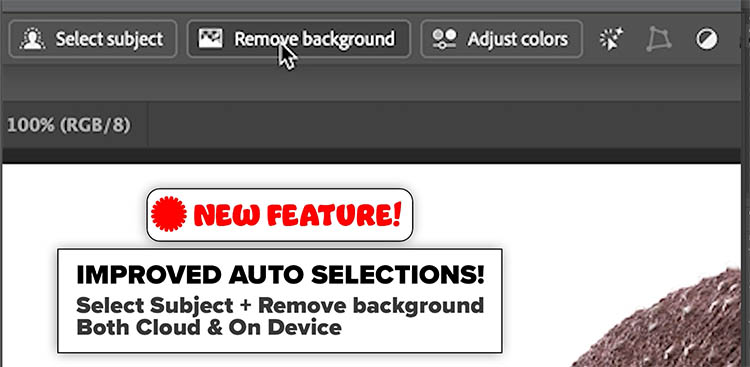
Whether you’re using the local model or the cloud model, both now deliver more accurate results, capturing fine details and edges better than ever.
For example, cutting out a subject like a dinosaur easily grabs all the tiny details around the edges much better than it did.
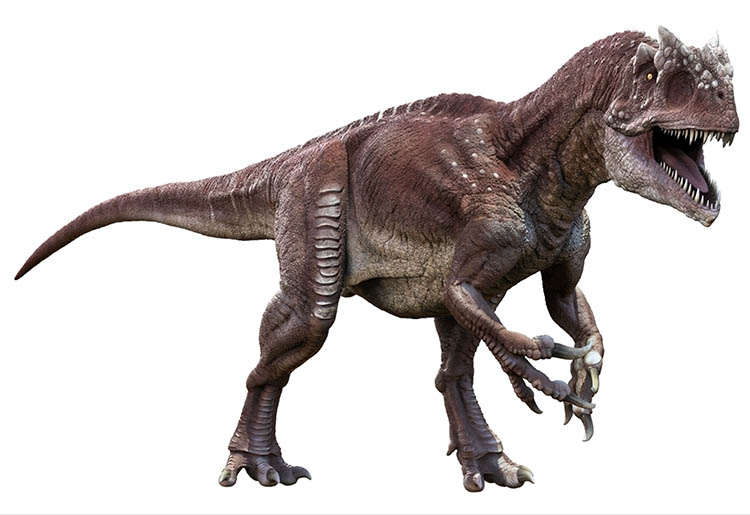
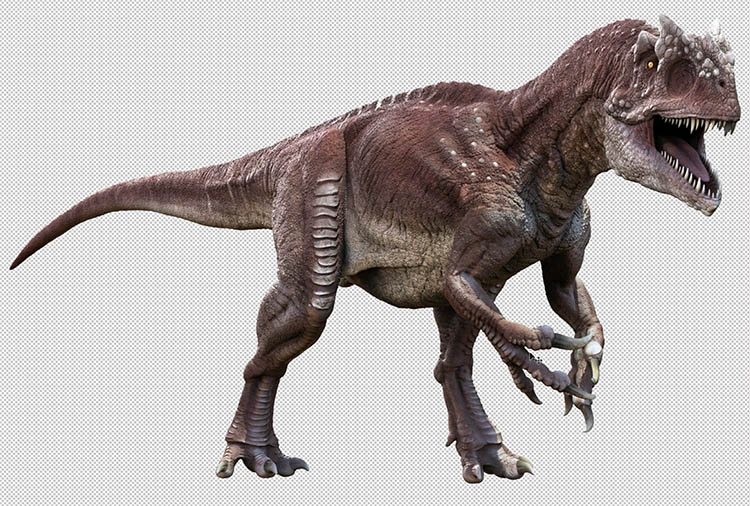
Once selected, grab the Move Tool (v key), drag the subject up to the new document tab, once the new tab opens, drop it in place. (how to combine images)
If it’s too large, use Control T (Windows) or Command T (Mac) for Free Transform.
If you can’t see the handles, hit Control 0 or Command 0 to zoom out and resize from the center while holding Alt or Option.
Now we’ve got our T-Rex with the moon background.

The problem is, it doesn’t match, it’s just plopped there.
Harmonize Is Now Fully Released
The next big update is that Harmonize is now officially in Photoshop—not just in Beta.
This tool automatically matches color, lighting, and even creates realistic shadows between composite layers.
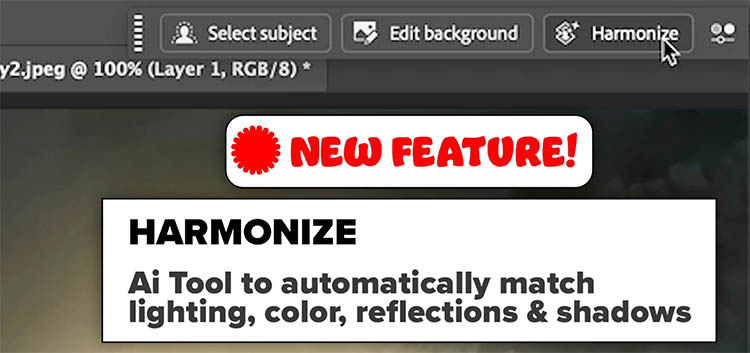
With the moon behind the dinosaur, click Harmonize.
Photoshop adjusts the light and color and adds shadows.
You’ll get three variations.

Try each and choose the one that best fits the lighting. In this example, the third variation produced perfect front shadows.
One note: Harmonize can slightly reduce resolution in your results, which brings us to the next feature.

Generative Upscale + Topaz Integration
Under Image > Generative Upscale
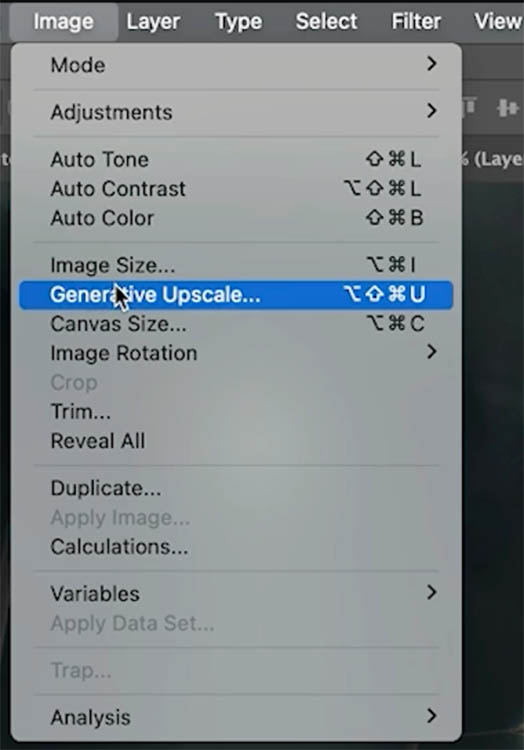
You’ll notice Firefly Upscaler
Firefly upscaled, didn’t perform too wonderfully in my tests, but we have 2 more options.
-
Topaz Gigapixel
-
Topaz Bloom
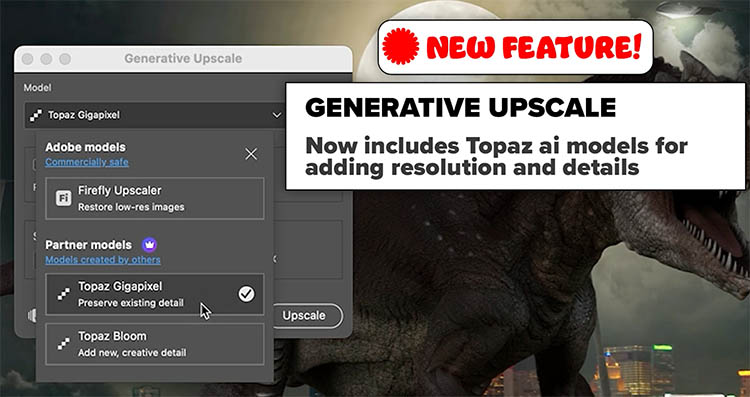
These are now available in Photoshop 2026. The caveat: They use premium Generative Credits, and aren’t free to use, depending on your CC plan.
I have a tut coming this week on Generative upscale with Topaz!
My advice, check out how much they will cost vs buying a Topaz subscription and think about your needs and go with the direction that works best for you.
Let’s choose Topaz Gigapixel and double the size of our image.
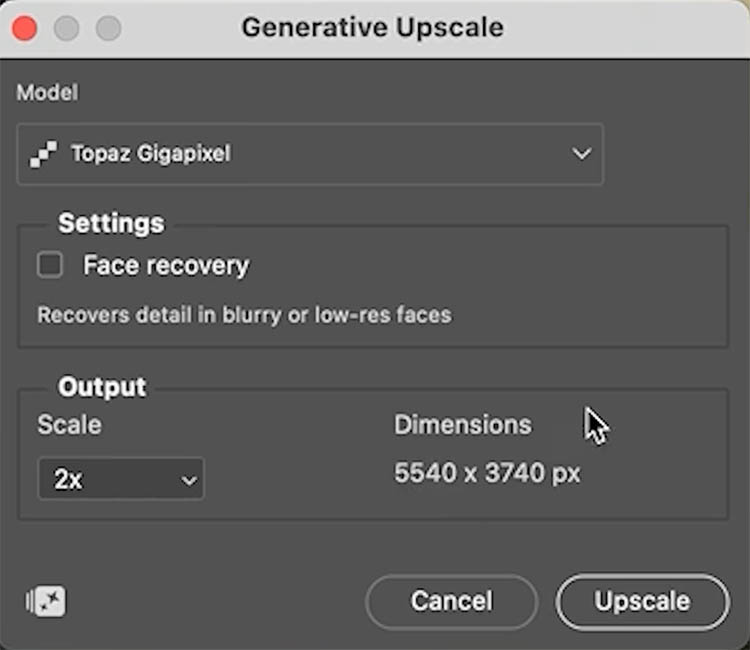
The upscale takes our file to around 5K resolution and opens it in a new document.
Zoom in, and you’ll see how much detail is restored—texture around the dinosaur’s eye, crisp edges, and overall clarity.

To bring this enhanced result into the main composite, drag the Topaz layer into your original document while holding Shift to align it.
Then use Control T (or Command T) to scale it down if needed.
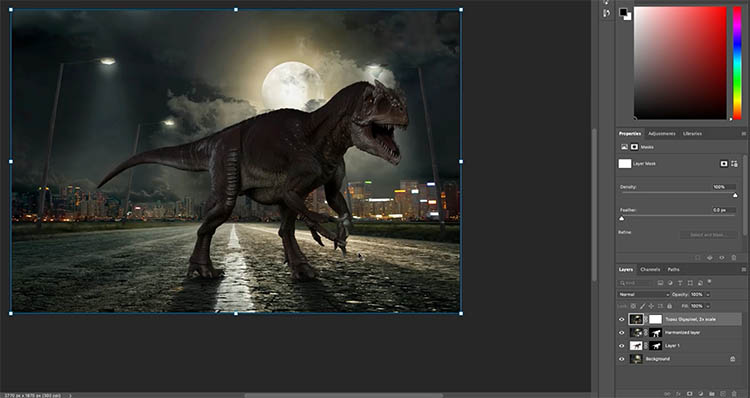
To ensure perfect alignment, set the blend mode to Difference and nudge with the arrow keys until the overlap appears dark or black.
Once aligned, drag the mask from your Harmonized layer onto the Topaz layer.
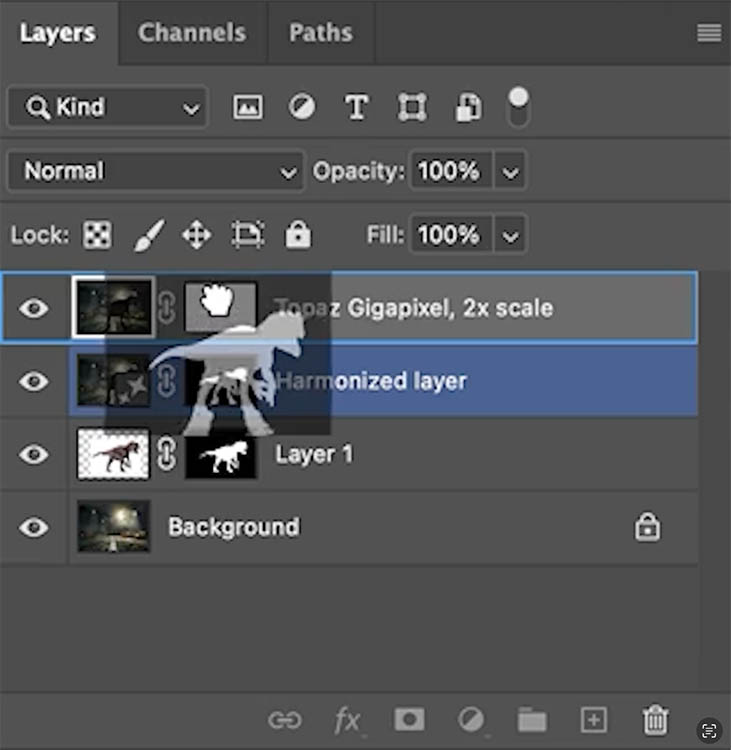
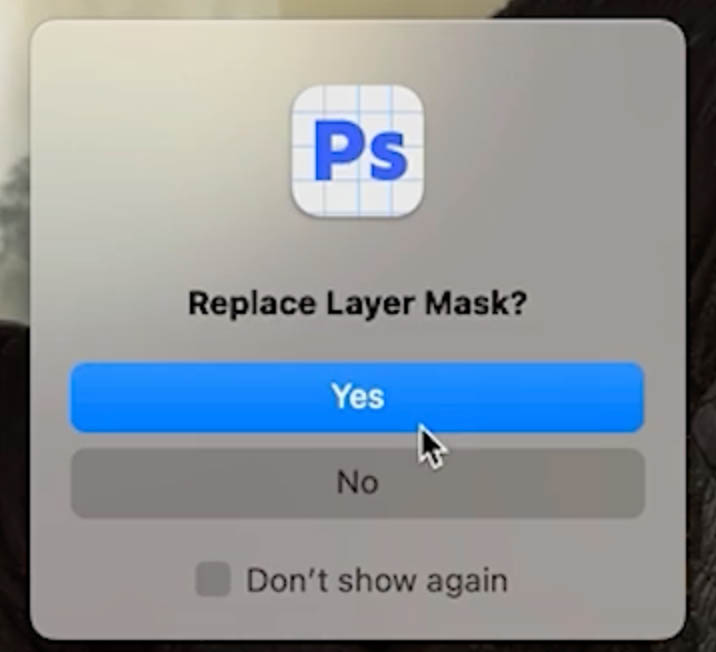
Now you’ve maintained the realism of Harmonize while restoring high resolution with Topaz Gigapixel.

Generative Fill With New AI Models
Generative Fill now includes multiple partner models directly in the dropdown menu in the main Photoshop, not limited to beta anymore.:
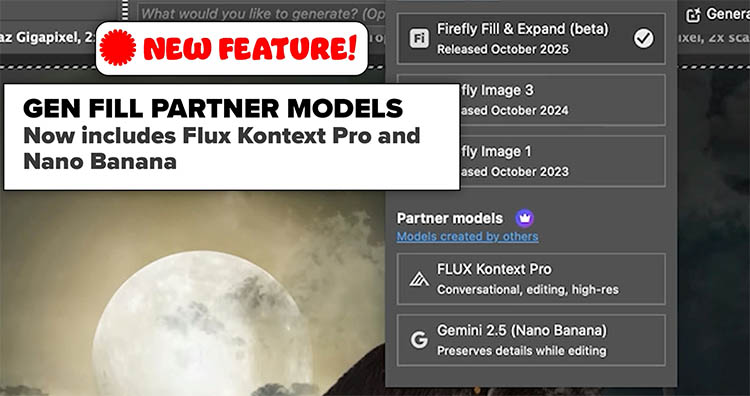
Let’s choose Nana Banana and type a new prompt: “Add a crushed taxi.”

Photoshop generates the existing dinosaur and background while inserting the new elements.

The composite looks great—but, as before, the generated result is low resolution.
No problem. Run Generative Upscale again using Topaz Gigapixel.
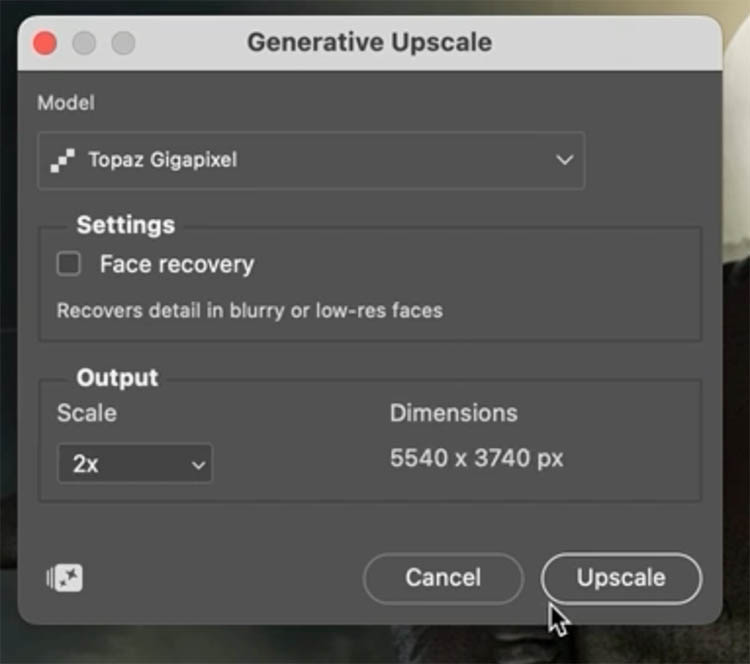
The new upscaled document shows sharper detail, especially around the taxi and dinosaur texture.

New Color and Vibrance Adjustment Layer
Finally, there’s a welcome addition to the Adjustment Layers menu, which is in the main Photoshop version.
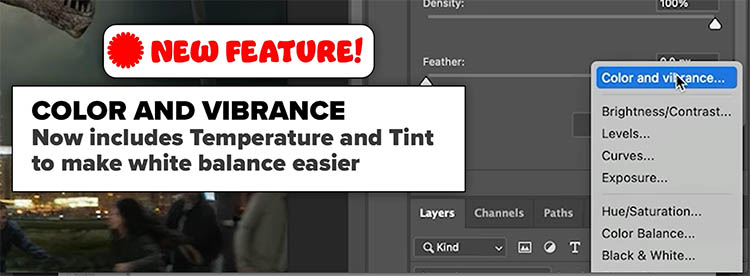
This lets you fix white balance directly inside Photoshop—without opening Camera Raw.
For example, to create a cinematic tone, drag Temperature to the left to cool the image.

In seconds, you’ll have a stylized, color-balanced result that feels cohesive.
Final Thoughts
Those are the biggest updates in Photoshop 2026. You can find in-depth tutorials on each of these features here at PhotoshopCAFE.com:
-
Smarter Remove Background and Select Subject: on device and Cloud.
-
Built-in Topaz Gigapixel and Bloom for Generative Upscale
-
Expanded Generative Fill models with Flux Kontext Pro and Nana Banana
Which new feature are you most excited about—Harmonize, Topaz integration, or the new AI models? Let me know in the comments below.
It’s great to see you here at the CAFE
Colin
To help you learn Photoshop 2026, I’m thrilled to announce a new version of my Flagship training course. Photoshop 2026 for Digital Photographers is here!

It’s 100% fully updated to include all the new features in the workflows. It’s expanded to 99 lessons (12 hours) to be the most comprehensive Photoshop 2026 training you can download and own today!
(the premium courses are the main way we support everything we do here at the CAFE)
You can save $30 (this week only ) grab it with a limited-time launch discount. enter code PSCPSDP6 (expires Nov 4 midnight)
PS Don’t forget to follow us on Social Media for more tips.. (I've been posting some fun Instagram and Facebook Stories lately)
You can get my free Layer Blending modes ebook along with dozens of exclusive Photoshop Goodies here

8 thoughts on “What’s New in Photoshop 2026 (Full Release Overview)”
Leave a Reply
You can pull the viewers eye into a portion of a photograph by simulating an in-camera zoom effect. This zoom...
Ultimate guide to new Lens Blur In Lightroom and camera RAW. How to get a perfect result, how to fix...
How to turn white into a color in Photoshop. In this photoshop tutorial, Colin Smith shows how to add color...
















great tutorials, easy to follow and with lots of extra explanation that make all easier to undrstand
Hi. I’ve just upgrade all photoshops upgrades and notice a ‘flag re-accepting a new catalog’ last month I saw the same or similar flag and trusted it and clicked to accept. Disaster. All my images were posted as missing and 120,000 + dissapeared. Managed to get them back via my drive backups but a horrible long experience and my stars and edits were lost.
Will it happen again.?
Hi there, I’m not sure what this is? Is this Lightroom? I suggest contacting Adobe support.
Always enjoy your tutorials. When you used upscaled, from Topaz Gigapixel, does that require a seperate subscription from Topaz?
no it doesn’t, it uses Adobe Generative credits
Thanks Colin! This is exciting because finally Photoshop has better color correction tools! Temp and Tint are lifesavers.
I will keep saying this: not only does Topaz upscale, but it always adds over-the-top unwanted unnatural plastic looking skin over faces. While adding weird textures to neck, arms and hands.
It is silly to have to then add some grain or texture back to the image! AND remove textures from body. Who has time for that?
WHY won’t Topaz, Adobe and others modify upscaling to give us sliders to lessen this plastic, overly smooth effect AND stop adding unwanted, unnatural textures to other parts of the body?
I often thought of writing Topaz, asking them this question re Topaz PhotoAI, the precursor to what’s added in Pshop. But I know they ignore the desires and needs of mere users like I.
No way I will ever pay Topaz another dime after years of being a loyal customer. I rarely used their products cos they were so-so and didn’t have the need yet.
I kept paying yearly renewals to help show my support. Then they changed their pricing to subscription. Without telling us. I’m done with them.
And Topaz once upon a time made THE most useful little program: Topaz Studio. I loved making my own textures with it. But they didn’t support it and discarded it. Oh well …
THANK YOU for your killer tips!! You are ah-mazing! Nothing but rave reviews for YOU!!
Thanks, as always, for this wonderful tutorial.
I will also click the link to your new 2026 photo shop tutorial and I’m looking forward to hearing it.
I really started listening intensely to your tutorials during Covid and I am very confident then I have reached the intermediate to advanced category.
Thanks again for your wonderful educational, comprehensive and understandable tutorials.
Barry
I’m glad to be of help to you!