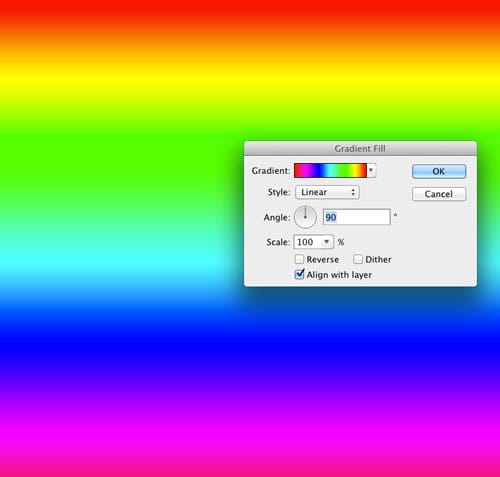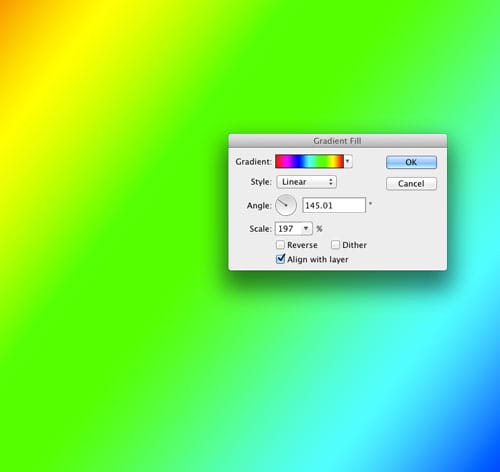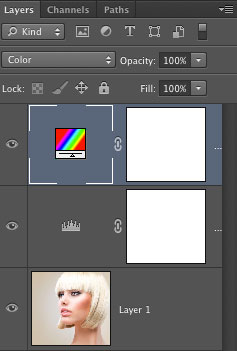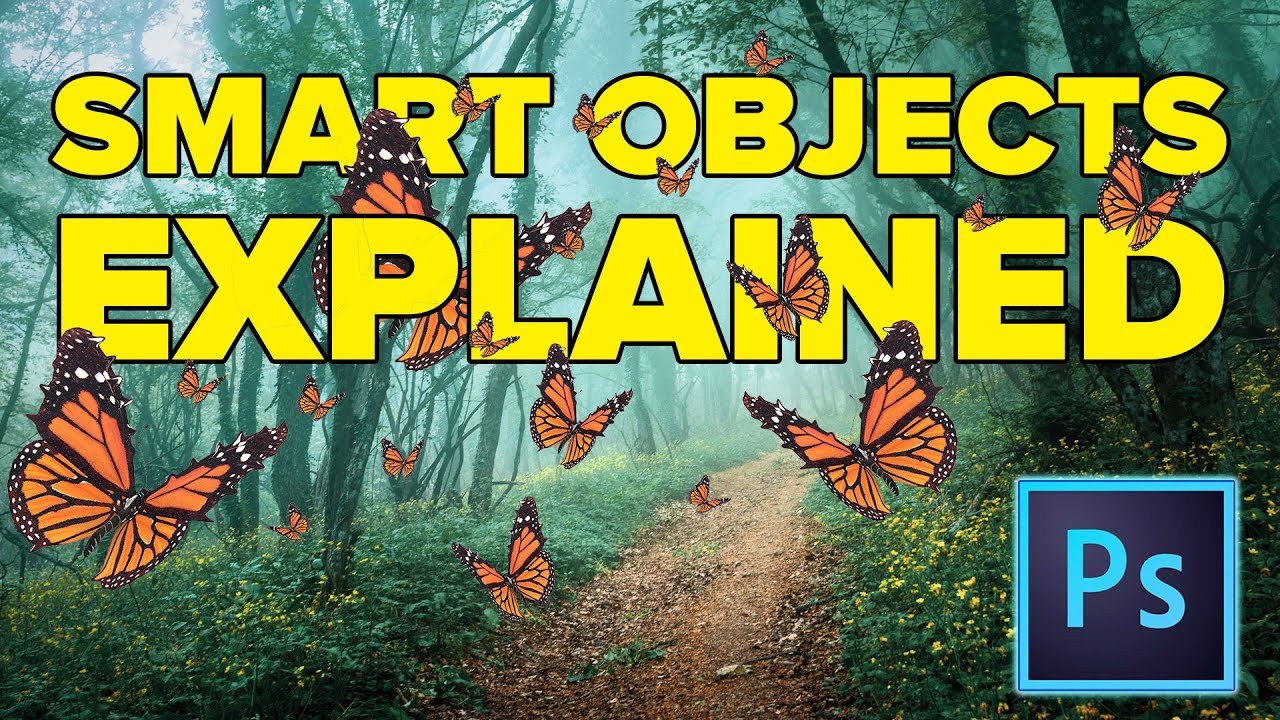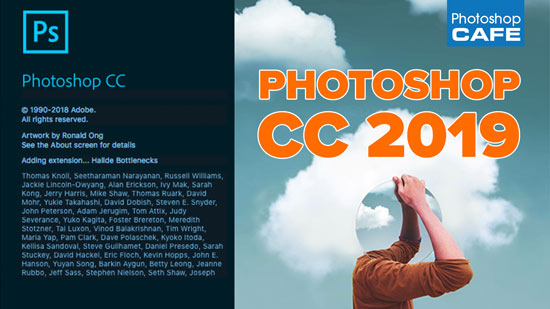Low Contrast Fashion Photo Colorizing Effect

The Trendy Colorizing Effect
Step 1
This is an effect that I have seen used in different ways. It seems to have evolved into a low contrast version, which I have seen on movie posters etc. So I figured, why not make a tutorial on it and show you my way of making this effect. I don’t really have a name for it, so I heareby dub it the: Low Contrast Fashion Color effect.
To get started begin with a photograph, it works best on photos of people, but works on anything.
Step 2
First of all, for better results, reduce the contrast. The best way is to use an adjustment layer. Create a levels adjustment. (You could use Levels Cmd/Ctrl+L if you prefer)
In levels, Push the midrange to the left, by moving the middle gray triangle.
Step 3
Add a gradient fill adjustment layer. This is available as an adjustment Layer. Choose the Gradient Fill option.
Choose the rainbow colored gradient option by clicking on the gradient preview and choosing it from the gradients that appear.
Step 4
Change the angle and size to you’re your tastes. Diagonal and larger work well, as it reduces the amount of colors splashed across the photograph and improves the effect.
Step 5
With the gradient layer selected, change to color blend mode at the top of the layer panel, where it says “normal”. This will allow only the color to pass through to the photograph and preserving its deatails.
Step 6
The result should look something like this. If it doesn’t, you can always change the gradient by double clicking the gradient thumbnail in the Layers panel. This will open up the dialog box again (why Adjustment Layers are so good). Here is a tip: You can actually drag the gradient on the document to change it’s position. (When the Gradient Fill Adjustment Layer Options are open.)
PS Don’t forget to follow us on Social Media for more tips.. (I've been posting some fun Instagram and Facebook Stories lately)
You can get my free Layer Blending modes ebook along with dozens of exclusive Photoshop Goodies here

in this free Lightroom tutorial learn how to stitch a panoramic photograph in Lightroom 6 / Lightroom CC. Merge photos...
How to use Smart Objects in Photoshop tutorial, learn all the things you can do with Smart objects with 7...
Photoshop CC 2019 new feature review and tutorial. Watch video and read about all the new features released in Adobe...