Make photo edges in Photoshop tutorial
Here is a sports photo that I shot using a quadcopter. Its a beach basketball player at Laguna beach who agreed to let me film him in action. What if I want add a High Energy photo edge to this photo for some extra punch? This tutorial shows you how to make your own photo edges in photoshop.
Please watch the video AND read the steps, there is unique info and different techniques in both, they supplement each other.
The images used for the photos and parchment paper edges are from Adobe stock.
Step 1
Make a selection around the inside of the image

Step 2
Invert the selection Ctrl/Cmd+Shift+I

Step 3
 Press the quickmask button on the tools palette or just press the “Q” key
Press the quickmask button on the tools palette or just press the “Q” key

Step 4
You can really use any filter at this point. Now that we have a quick mask, we essentially have a selection that we can apply filters to.
Filter>Filter Gallery
Choose Distort>Glass and makes some settings similar to what we have here.
Step 5
Click ok and Here is the filter applied to the quick mask.

Step 6
Turn off the quick mask using the button or pressing “Q”
Invert the selection so that the inside of the photograph is selected. Ctrl/Cmd+Shift+I

Step 7
Lets copy the selection to a new layer, Press the Ctrl/Cmd+J keys
Hide the background layer to reveal our effect
Step 8
Fill the background with white.

Extra credit
You can use different types of filters on the selection. Play around and discover some favorites of your own. Here is one variation using the Ripple filter.
Try adding an adjustment layer between the cut out and original images for some interesting effects.
Here is our image with the new edge, Experiment with different filters and have fun. Post your results for us to praise 🙂
See you at the CAFE
Colin
PS Don’t forget to follow us on Social Media for more tips.. (I've been posting some fun Instagram and Facebook Stories lately)
You can get my free Layer Blending modes ebook along with dozens of exclusive Photoshop Goodies here

5 thoughts on “Make photo edges in Photoshop tutorial”
Leave a Reply
How to stabilize footage shot on a DJI Phantom with a GoPro Hero 3 Black Edition in After Effects. This...
This tutorial touches on the best new features in the 2014 release of Photoshop CC and how to use them....
How to crop an image in photoshop to a specific size or shape, easy tutorial


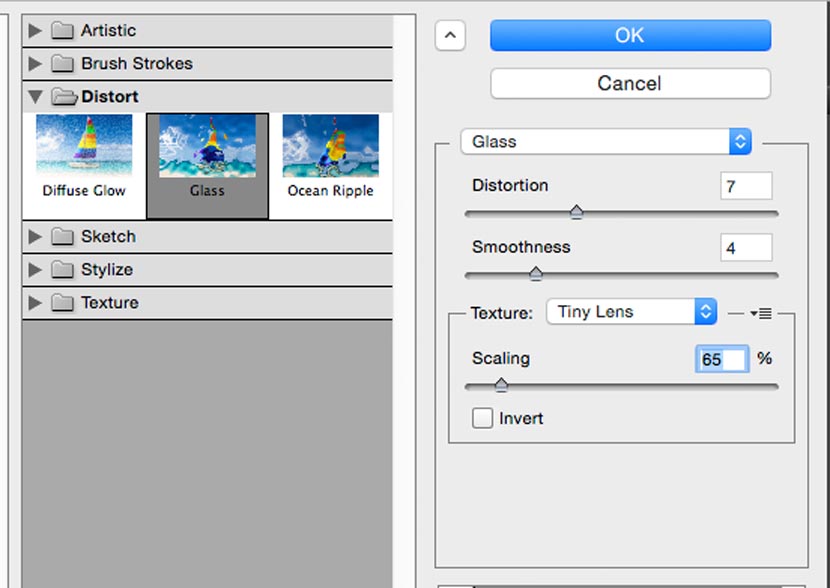

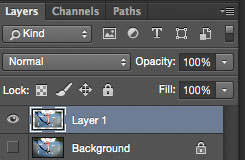


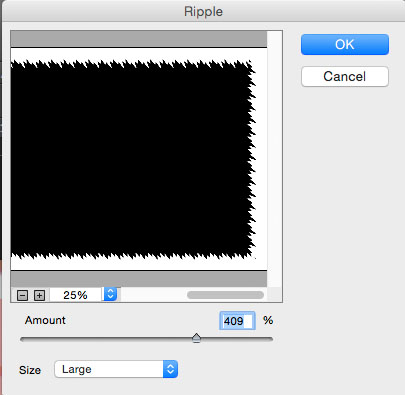




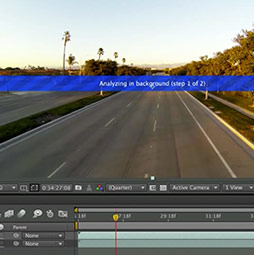

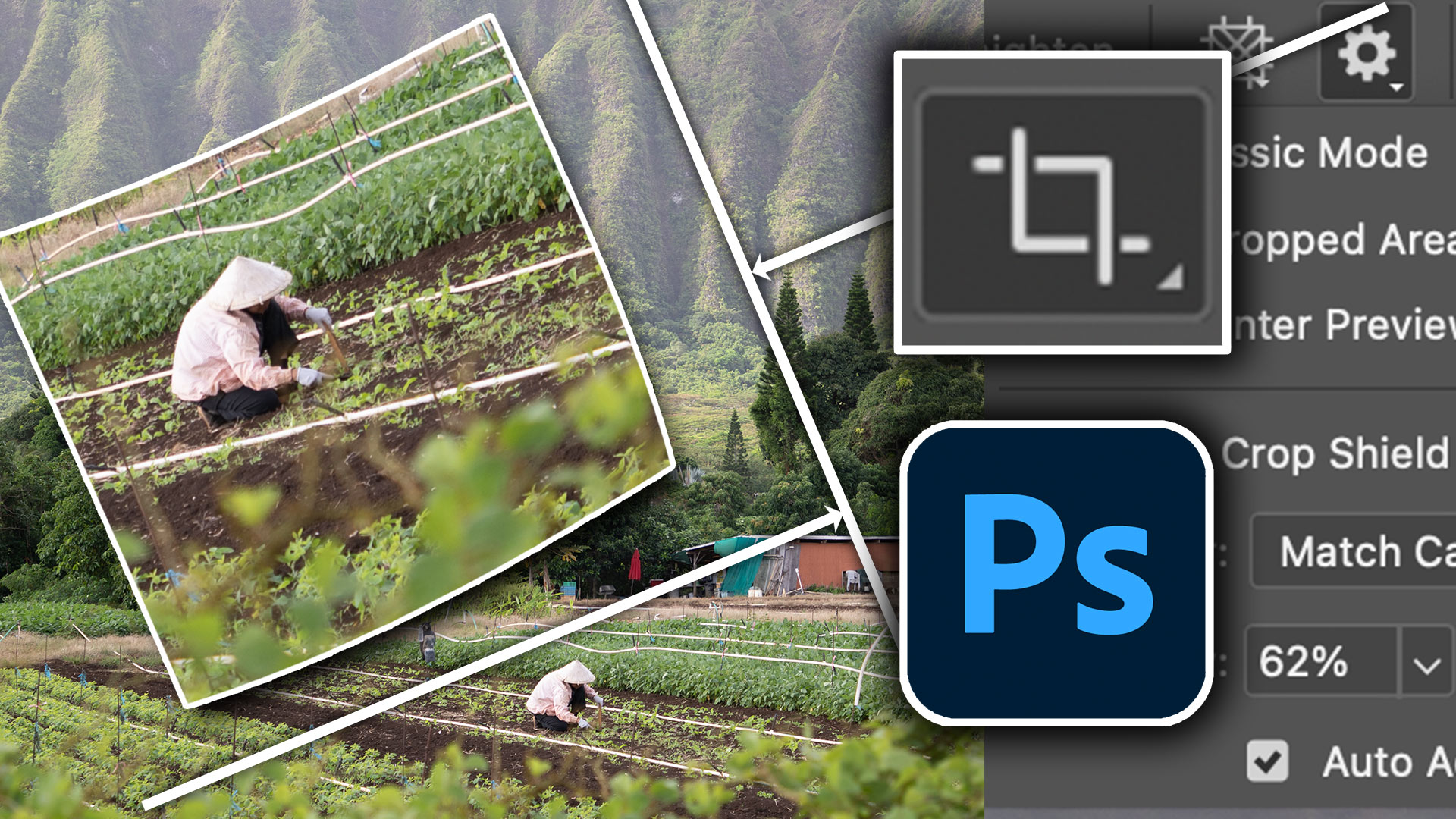











Great tutorial, I also like the use of a quadcopter for some interesting photography.
I can’t find the link for 10 free images.
The link is posted just under the video
I am using Photoshop 7 (because I can’t afford one of the newer versions (I am a senior citizen). I don’t seem to be able to do any of the tutorials. Is it because my Photoshop version is too old?.
Great tutorial. Now I’ll go and try it on some of my own photos and see what I can come up with. Thanks!