It’s April and usually around this time every year, Adobe drops updates into their CC apps. The biggest updates are usual April and around October at Adobe Max (I usually speak at the event, although I haven’t yet been invited for this year).
Lets have a look at the new features. Note, most of these are also in Camera RAW which shares the same processing engine.
The first feature is a noise reduction that actually works, and works well. Its not without its caveats at the moment, see more about that on the dedicated tutorial I made on Denoise.
When you shoot with a high ISO you can get a lot of noise of grain in the image, especially the shadows.

Under The Detail panel you will see a new option that says Denoise. (Currently only works on Bayer and X-trans raw files)
Click on denoise (If it isn’t grayed, out. If it is grayed out, its not a Bayer or xtrans. Most DNG do not work at the moment. Adobe says they are working on it. No estimated date is given.
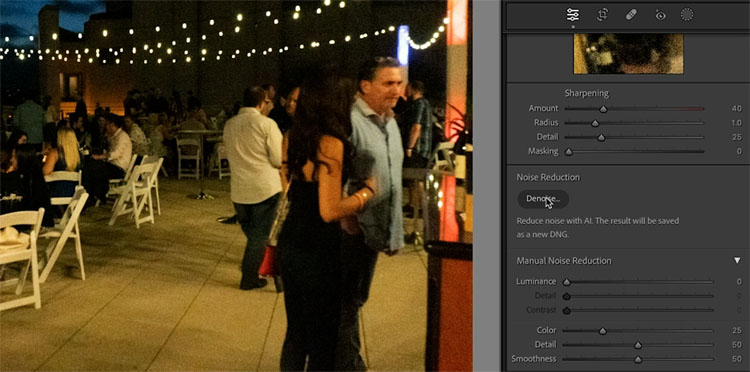
A panel will open with an amount slider. Mine shows an estimated time of 10secs. I have heard from some users, their estimated time is up to 10 minutes. Again, Adobe is aware and working on it.
Click enhance.
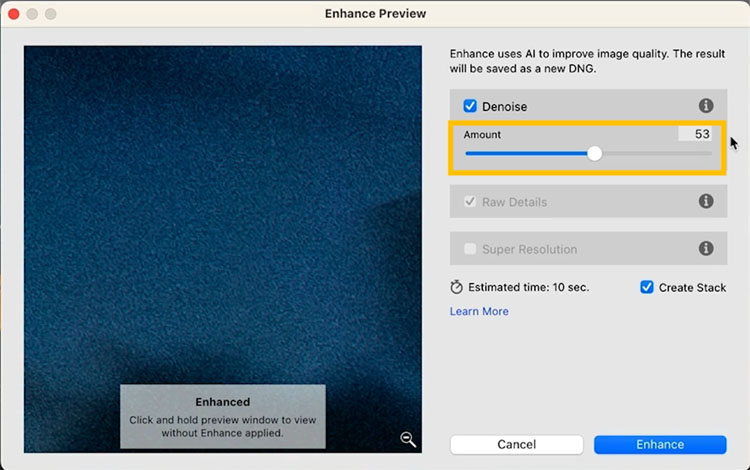
A new DNG file will be created with the Noise reduction applied. It works VERY well, as you can see below.

The manual Noise reduction is still available, you can see the difference here.
Yes, these can be batched processed, covered in my other tutorial, referenced earlier in this article.
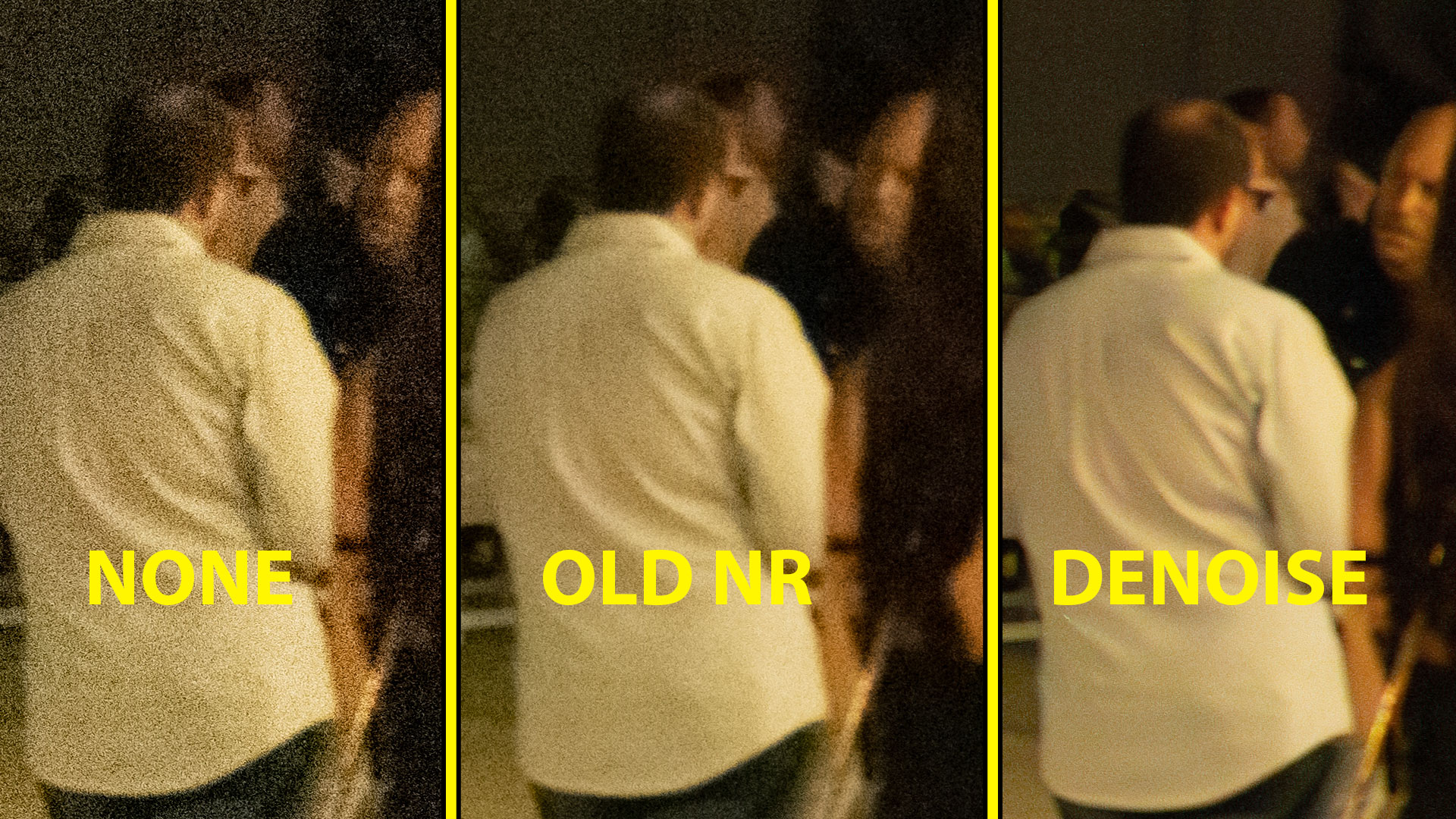
By now, I’m sure you are aware of the AI masks. (I have made other tutorials on the ai masks) There are 2 new masks in the Person options.
Click on masks.
When a person is detected, you will see person 1. (more if there are multiple people).
Click on Person and you will see Facial Hair ands Clothes are now added.
Let’s start with the Facial Hair.
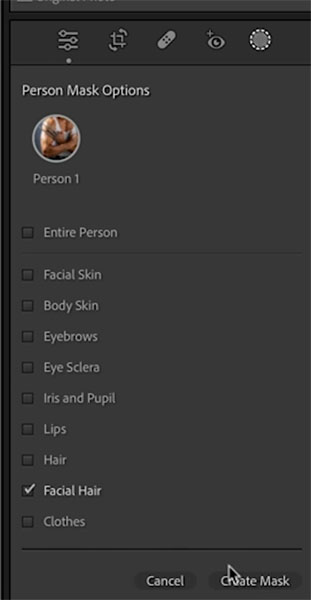
This will select beards and allow you adjust the beards. Usuallylighten/darken or change color.

The second option is Clothes.
At this time, the clothes setting doesn’t seem to work too well on my machine. I noticed it confuses different articles of clothing and mistakes arms for sleeves etc. How is it working for you? Drop a comment.
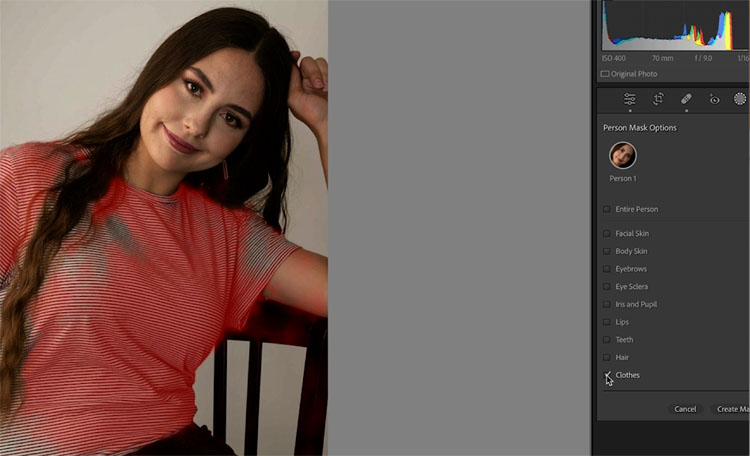
The good news is that, its really easy to fix the masks by using the add and subtract options with the brush.
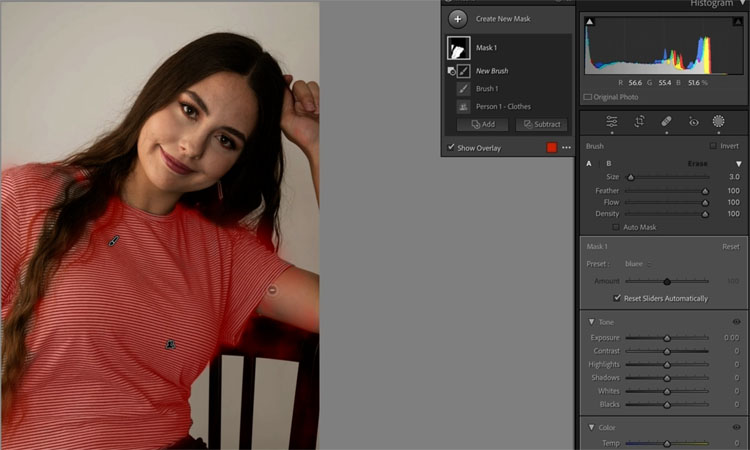
Now you can easily change color or make other adjustments.
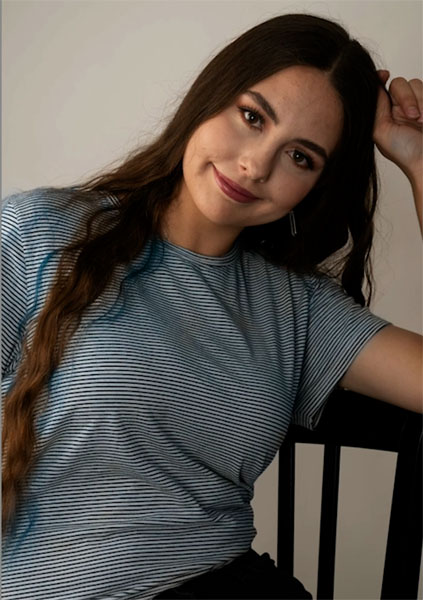
This is a huge one! Camera RAW already lets you use Curves on masks, but it was missing from Lightroom until now. Curves offer more precise color and tone adjustments than any other tool. Yes, I said color, curves secret Superpower. I made a whole course on curves here, they are THAT important.
Add a mask, in this case I used a Gradient.
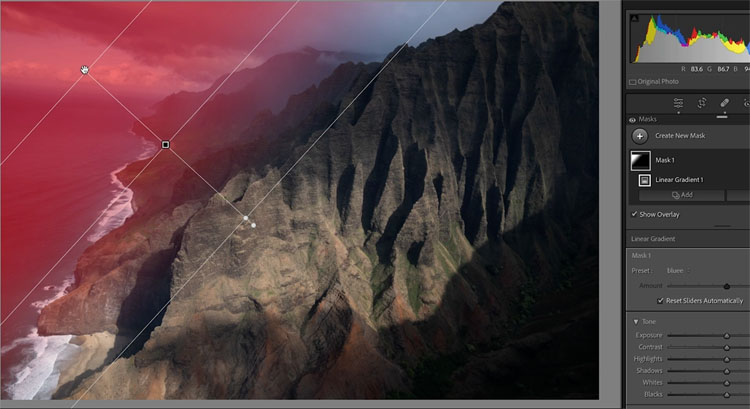
Make tone and color adjustments. Yay, my life is complete 🙂
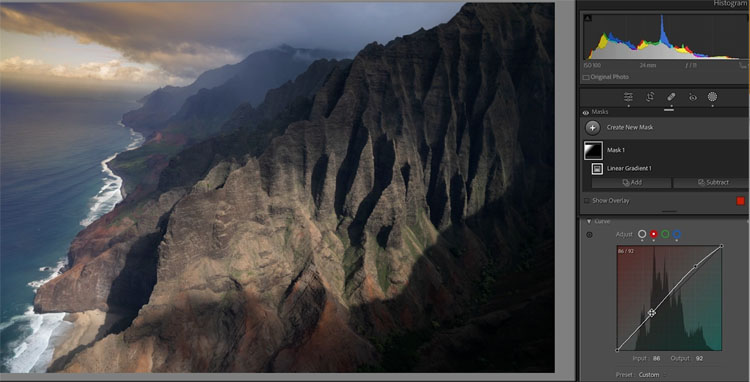
If you work with multiple images, such as compositing, focus stacking, astro etc, you will love this feature.
Select multiple images.
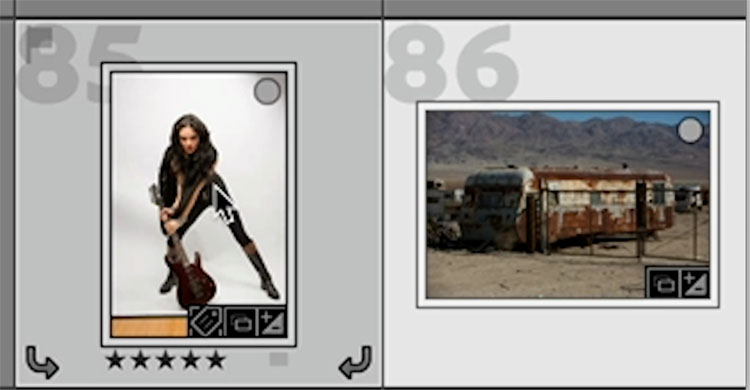
When you Right-Click and Choose Edit in> You now have the option to choose “Open as Smart Object Layers in Photoshop”
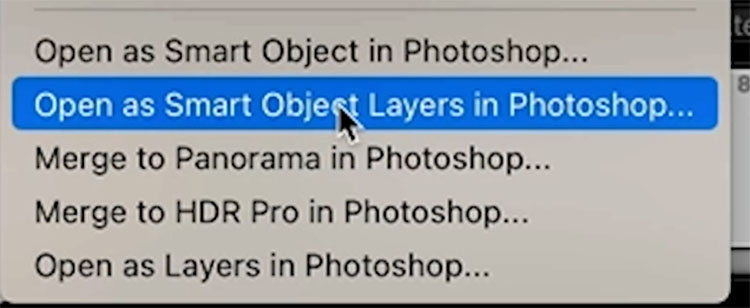
This will launch Photoshop and place each image on its own layer as a Smart Object.
The Smart objects, apart from being non-destructive, allow you direct access to your Lightroom Adjustments. Double click any of the Thumbnails and they will open the RAW file in Camera RAW with all adjustments intact.
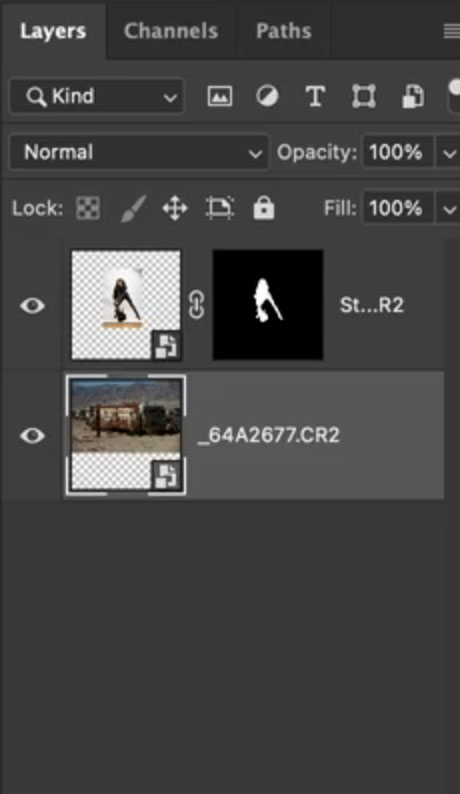
This makes it easy to do composites and such with much more control than in the past. Below is not supposed to be a masterpiece or perfect (I know, the lighting and shadow aren’t right. I didn’t take time to dodge and burn it. Please don’t bother pointing that out, as it doesn’t matter here — Yes, people can’t understand the difference between a tutorial and my real work, my pet peeve) , I just quickly wanted you to see that you can combine images together in a completely non destructive environment.
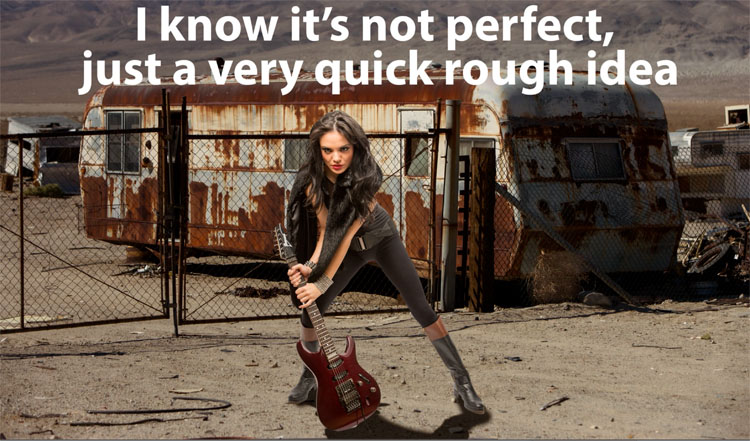
Lightroom and Camera RAW ship with more adaptive presets that take advantage of the ai masks
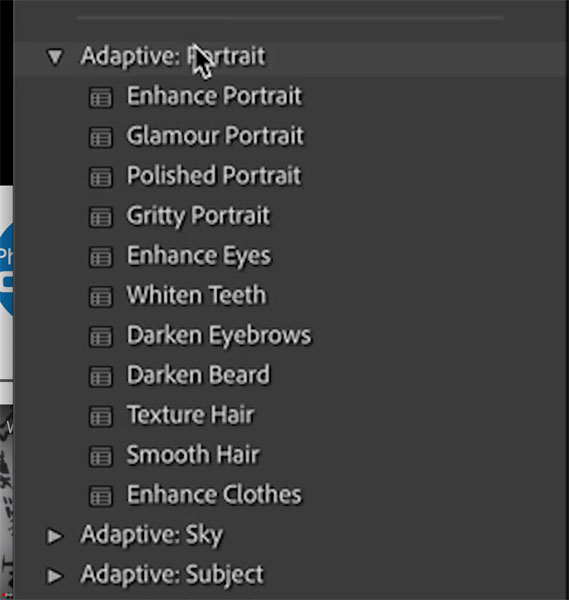
On the panels you will see eyeballs that are lit up if there are any adjustments made. You will also notice the dots in the tools, if any of those tools are used. No change in Camera RAW, as this feature was already in there.
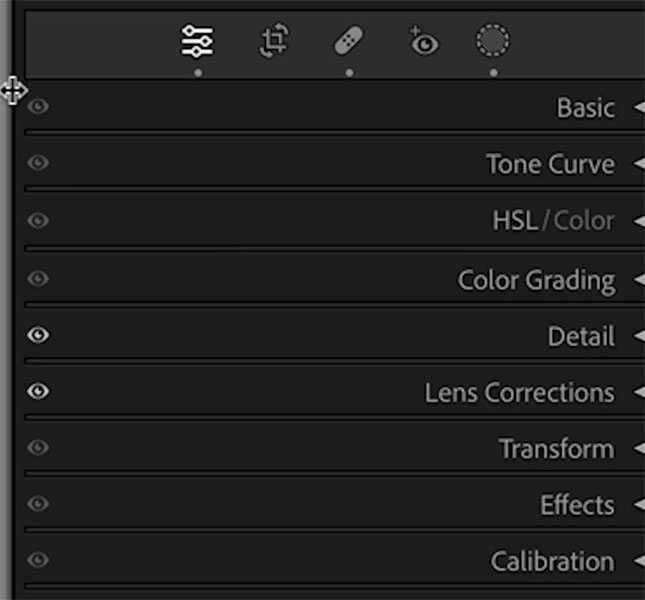
You will notice the mask adjustments are now added to the history panel, to help you backtrack and multi-undo.
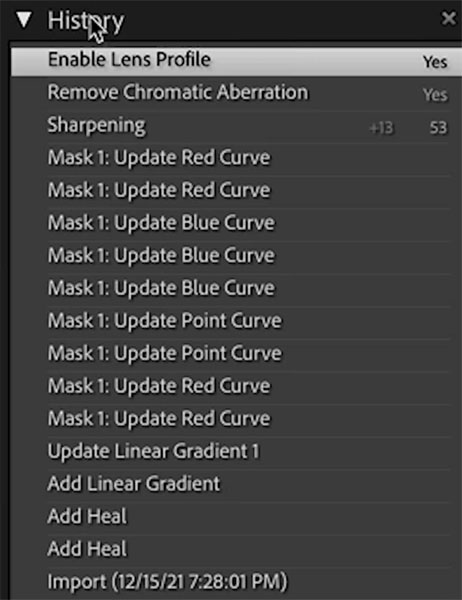
If you go to your Creative Cloud app, you can have multiple versions of Photoshop on your machine at once. Some people keep older versions for access to things like the 3D tools or compatibility with certain plugins. You can also Install the public beta of Photoshop from your CC app. If it’s not there, please contact Adobe as there is nothing I can do about that (I get asked daily and wish I could help more).
Under Preferences, you can choose the Photoshop version. When you choose Edit In, it will use your selected version of Photoshop to work with.
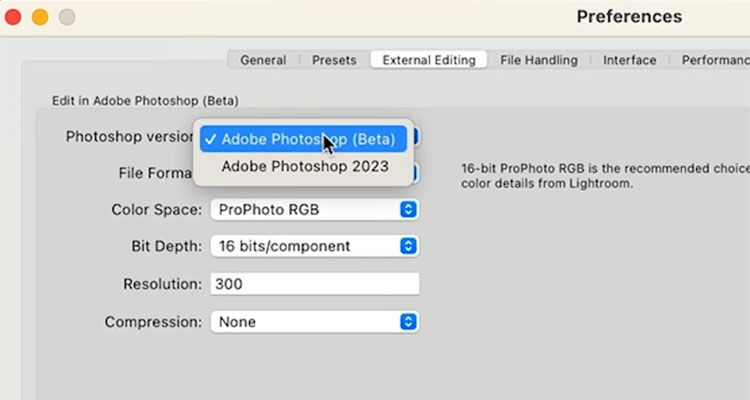
I have made a series of tutorials on the newest Lightroom features. Check out these other Lightroom 2023 Tutorials.
What’s new in Lightroom 12.3
Curves in Masks in Lightroom
Denoise in Lightroom
Open Multiple images as Smart Object layers from Lightroom to Photoshop

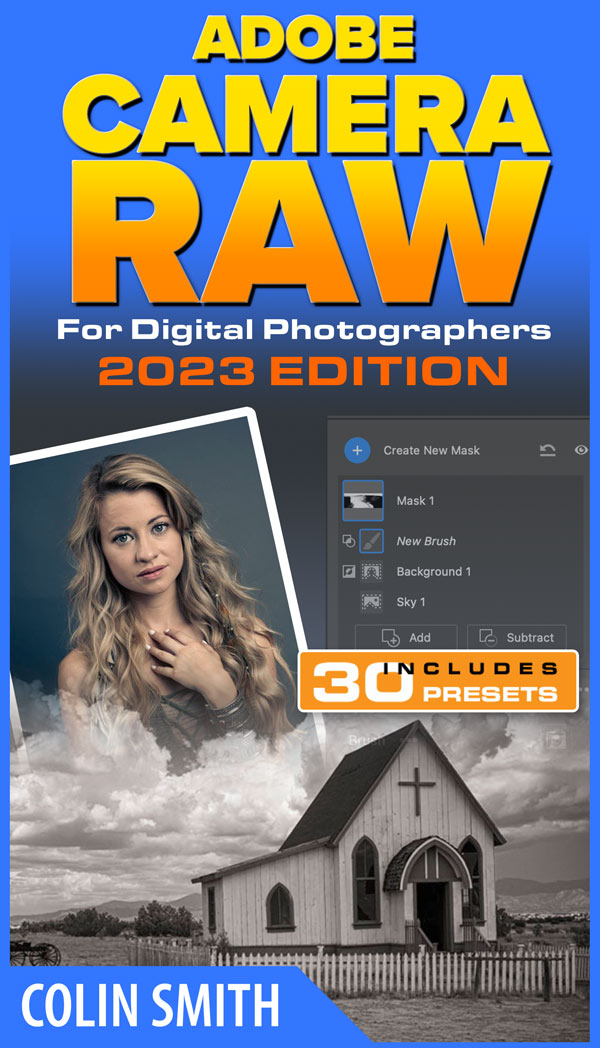
For a limited time, take 20% off these courses with code CC23NF (These courses are how I fund everything here at the CAFE, notice that there are no ads)
Thanks for checking out this tutorial and all the other tutorials here at the CAFE
Colin

This site uses Akismet to reduce spam. Learn how your comment data is processed.
5 of the most useful Photoshop Tips you will know! Here is a roundup of some very useful tips that...
How to remove a person from a photo in Photoshop. 2 ways to remove something with a complex background in...
How to fix missing tools and features, or missing updates in Photoshop and Photoshop Beta in 1 minute with Colin...

I completely missed the new presets. Thanks for pointing them out.
The new Denoise AI completely locked up my Macbook Pro. I don’t know for how long tbh as I just left the room and let it do its thing. The final result was pretty good but not quite as good as what I got with DXO Pure Raw (v1)
Colin,
Your demonstration of the versions feature under the external editing tab in Preferences in Lightroom looks great in your Mac system, but it won’t come up as an option in my Windows system. I have the Beta version installed on my computer as well as 2023 but only 2023 shows up when I click on “Photoshop Version”.
Hi Colin,
Would like to see a more in depth tutorial on the Smart Objects as layers update. That looks very interesting to me.
Thanks,
Dennis
Your presentations of new subjects are always great….. many thanks for all the help.
Thanks Colin, I missed the presets too, going over these new possibilities is a very good idea, as most of the updates are not very well highlighted by Adobe when released.
I like the curves addition to masks. I think I would love to know more.
Thanks, Colin! Excellent tutorial, as always. I’d love to learn more about opening multiple photos as Smart Objects in Ps.