Easily Change the Color of an object in Photoshop, no selections required
This tutorial is an old favorite of mine. I have been using this technique for a long time. In the past, I used to make selections to change the color of parts of a photograph. Since I discovered this tip, I never make selections to change colors any more. This is so simple and quick to do, it’s one of those “I wish I had known about this before” techniques as you remorse all the wasted time in the past.
I used to do this technique with the Hue/Saturation adjustment, but it’s much better and faster to do it with an adjustment layer. You will also notice that you can use the built in mask in the Adjustment layer to save a lot of time and get better results. Most of the time, you don’t have to do any masking, but I used an example that does require masking so that you will know how to do it when the need arises, because it will!
You can find the image I used for the tutorial on Adobe Stock. The number of the image is #73372537 (You can follow along without having to buy the image) For instructions on using Adobe stock, check it out here.
PS Don’t forget to follow us on Social Media for more tips.. (I've been posting some fun Instagram and Facebook Stories lately)
You can get my free Layer Blending modes ebook along with dozens of exclusive Photoshop Goodies here

25 thoughts on “Easily Change the Color of an object in Photoshop, no selections required”
Leave a Reply
This is how you get the 3D look using channels. By creating a bump map and transfering it to an...
Lightroom Classic how to load color profiles into Lightroom and Camera RAW. Get a free Lightroom Profile Pack.
How to view more than 1 window at the same time in Photoshop, dual live views of the same image.









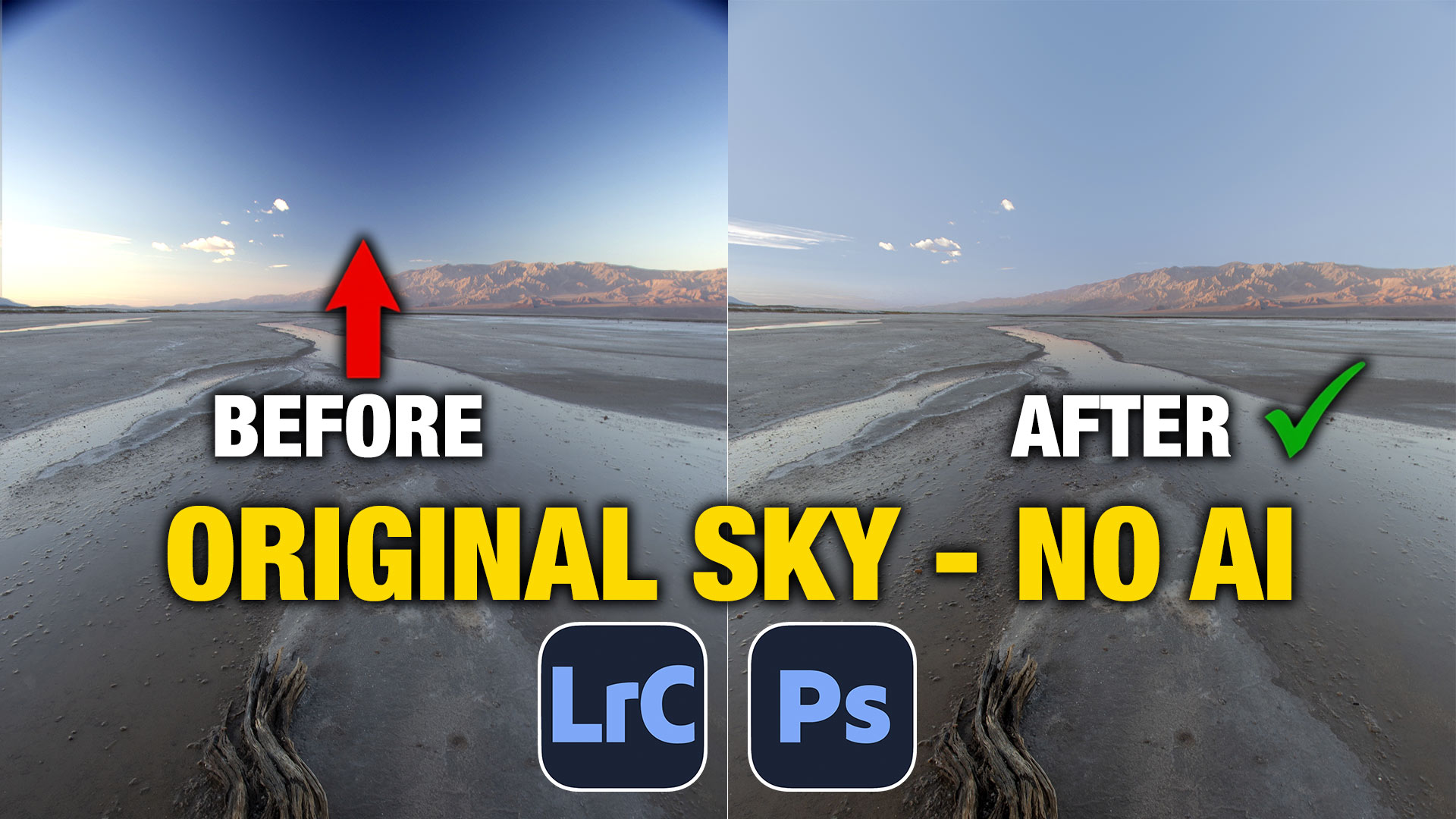






Where is the link for the written tutorial?
I don’t often find myself needing to change the colour of something, but this is a great tip, Colin. Thanks!
It’s a very important tutorial. To change the color of an object I often face some problem. But this tutorial clears my concept. Thank you.
Loved this tutorial. Such an easy way to change the color of an object. Thanks.
An object color changing is a very necessary and significant in Photoshop . Everyone’ll get more ideas from the tutorial about object color changing .
Hi Colin, love this tutorial and how simply you explain things. I have a question though. When clicking on the orange, as you said it will give you a selected range within that colour. But what if i wanted to change the flower to a totally different colour which is not within that orange/yellow range. Purple for example. How would i go about that. I’m using ps cs3 and not overly experienced. Any help you could give would be great. Thank-you.
Just move the hue slider and lightness if you need to. You can change it to any color you like, including purple
Thank-you again 🙂
Not bad! But I send my photo in this company, guys from FixThePhoto provides professional portrait photo retouching. They reshape face in photos, edit eye color, whiten teeth , remove braces in pictures, and fix frizzy hair in Photoshop.
Thanks for the help with changing colors. My only question is that once I finished the edit how do you finish up and save the photo in the same format it was originally?
Thank you so much for this tip. It makes everything simple 🙂 I am fairly new with photoshop and although I knew this could be done and have used the Hue/saturation before I couldn’t figure out how to do it for only one part of the image cleanly. This is exactly what I was looking for.
Great post thanks for sharing, it is very important to improve the security of online store.
Wow. I love this tips. It’s so handy. Especially for photos with less complex similar colors. I love how this tutorial also takes care of how to fix those unwanted areas affected (in this case, the girls’ face etc). Keep up the great jobs.
Oh lovely tutorial thanks for your good video
Hi,
thanks for the video!
How you do that on a burned tomato? Would like to make the tomato unburned 🙂
https://drive.google.com/open?id=0B7dxw3X3f4HmNmw5cmlVOFp5dW8
Thats a chellange
Regards
Cem
Your tutorials help me a lot. Now I can easily change the color of any photo. Many many thanks for sharing with us.
Where is the link to the written tutorial?
Thank you Colin i really loved this tutorial
Where’s the link to the written tutorial?
This opened my eyes to news creative possibilities, thank you so much for posting.
This opened my eyes to new creative possibilities, thank you so much for posting.
This is really a very nice tutorial, I got. Thank you very much.
Thank you so much, Colin! This tutorial was just what I needed. Your explanation was really good.
Thank you for sharing this tip.