Happy New year! If learning and growing your Photoshop skills is on your list of resolutions, this article will be perfect for you!
The tips for rapidly improving efficiency and creativity in Photoshop include learning keyboard shortcuts, using readily available assets such as textures and stock images, being observant of light and design elements in the world around you, building core skills through practice, and using resources such as tutorials and books. By following these tips and incorporating them into your workflow, you can create professional-grade images and elevate your skills in Photoshop. Watch the video for more in-depth information.
Keyboard shortcuts can save a lot of time and make it easier to perform tasks in Photoshop. For example, holding the space bar while using the elliptical marquee tool allows you to move it around, holding Shift constrains it to a perfect circle, and holding Alt or Option draws from the center. You can also use keyboard shortcuts to copy or cut and paste layers, and to select and align multiple layers.
This shortcut cheat sheet can be downloaded from the vault.
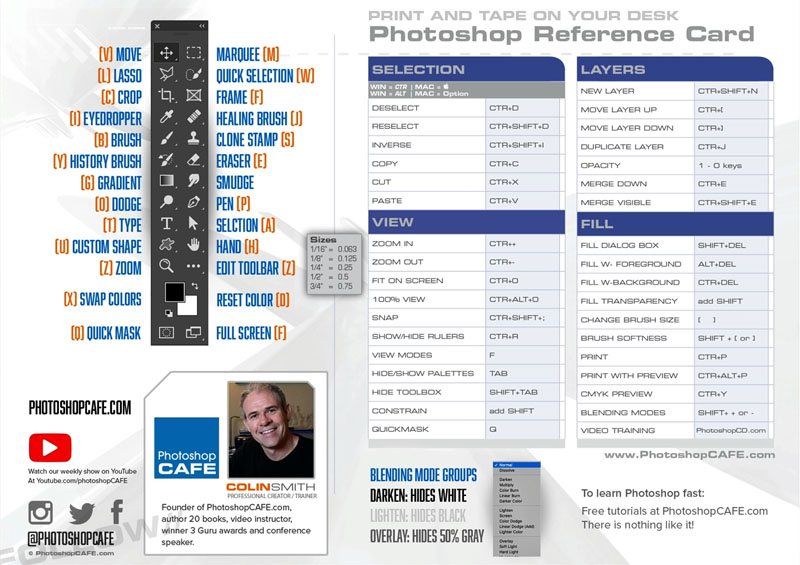
Using textures, stock images, and artificial intelligence (AI) tools can elevate the appearance of your images and improve your productivity. You can use your phone as a creative tool with apps like Adobe Capture, and access free resources on Adobe Stock.
Did you know that Adobe Stock offers a collection of free images that you can use in your projects? These high resolution images can really elevate the appearance of your work, and the best part is that you can access them for free. Here’s how:
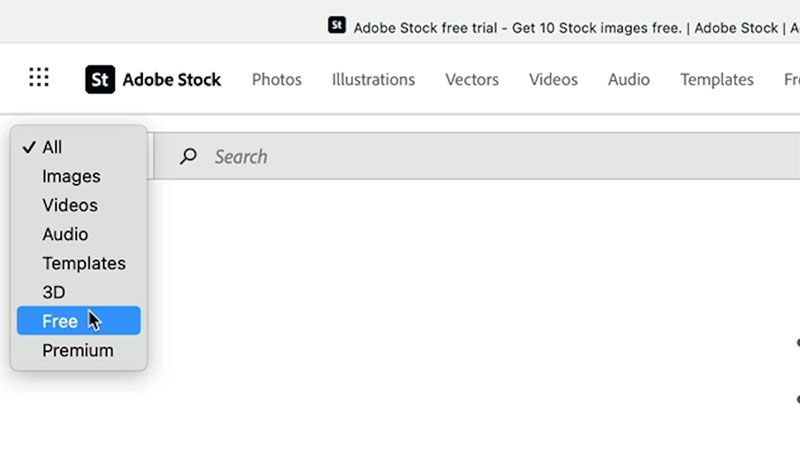
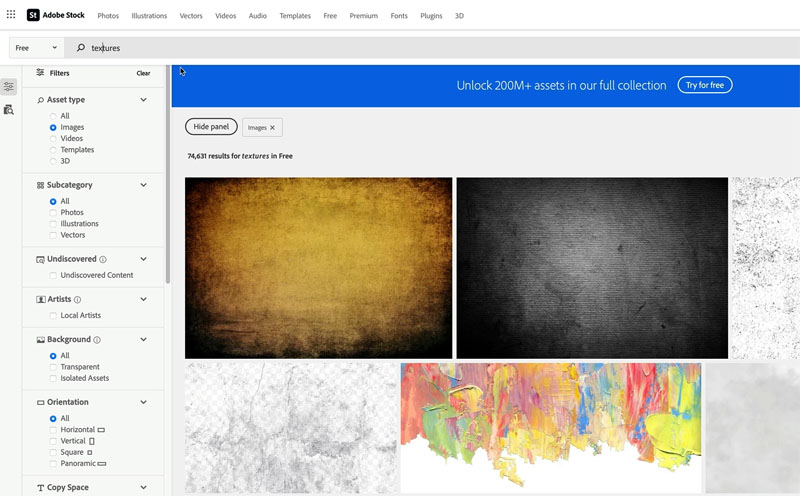
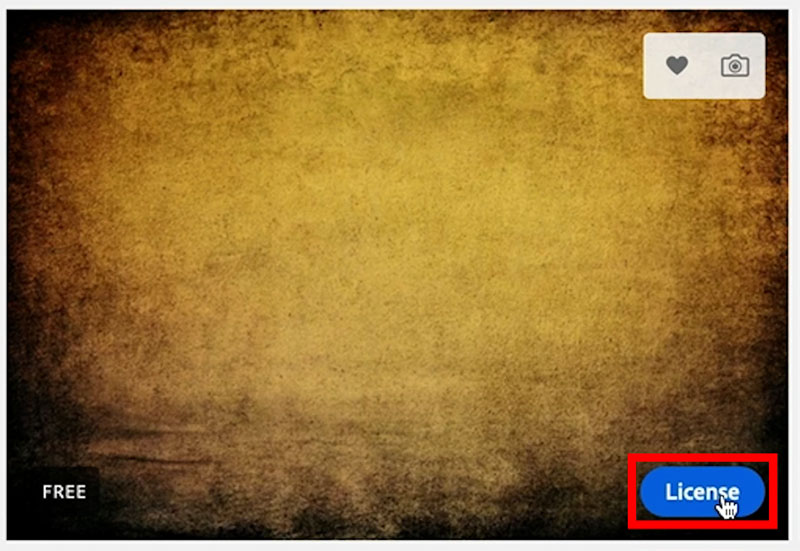
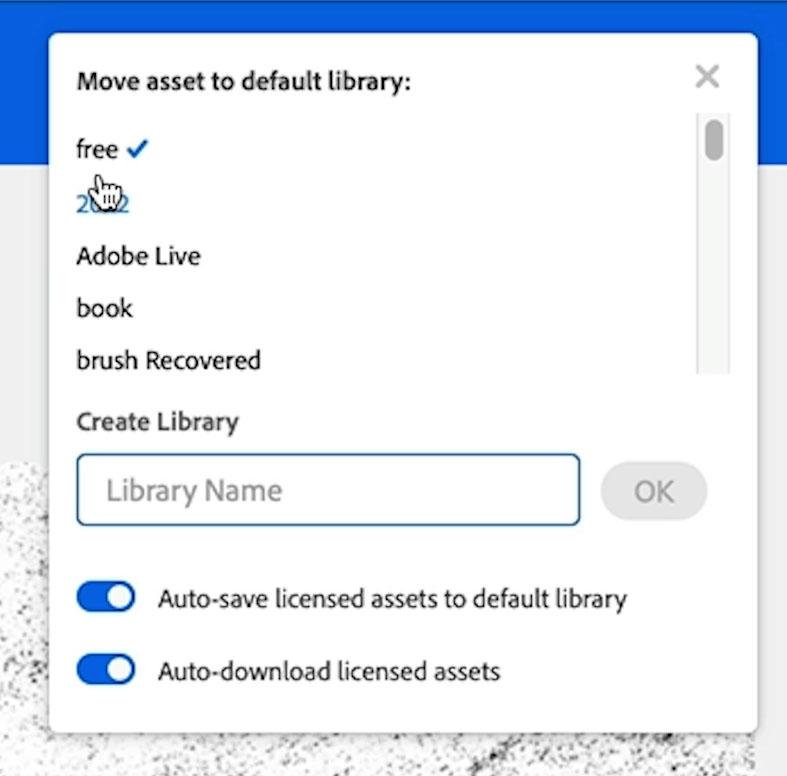
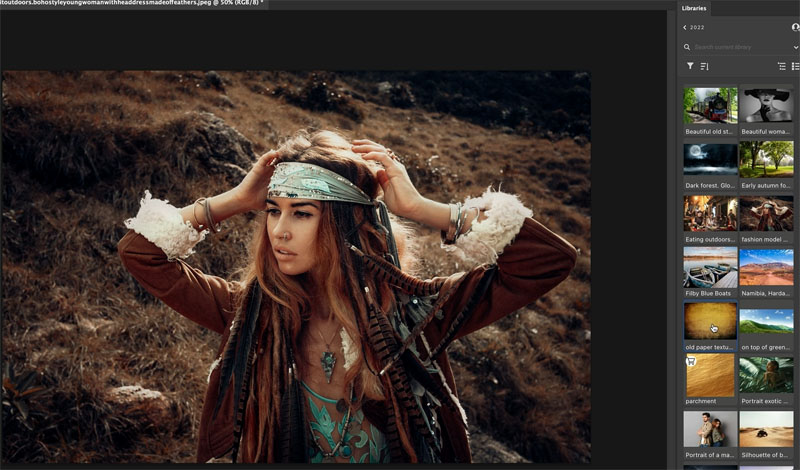

There are over 75,000 free textures (and lots more photos, templates and more) to choose from on Adobe Stock, so take advantage of this resource to elevate your images and add professional-grade elements to your projects.
There are also lots of free Photoshop extras at the PhotoshopCAFE vault. Grab brushes, images, cheat sheets, keyboard shortcut sheet, presets, brushes and lots more. Access is free here. If you already receive our newsletter, the direct link is at the bottom of each newsletter, you don’t need to sign up again.
To increase the quality of your images, it’s important to observe and pay attention to details in nature, light, and the environment. This can help you with your design, illustration, and photography. Take a close look at things and try to understand what gives them their essence, such as what makes glass look like glass or how shadows and light interact. By applying this attention to detail to your work, you can set it apart from others.

I like to ask people a question. When you see chrome, what color is it? And most people say silver, but it’s not. If you just glance at it quickly, yes, it could appear to be silver. But if you really look at chrome, what it’s doing is just reflecting the environment. All the different colors are there if you look closely.
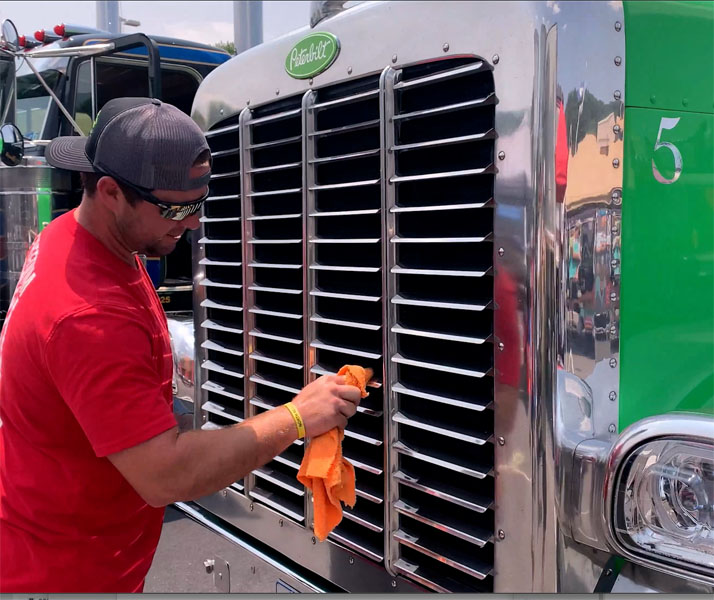
Some areas of Photoshop require practice and skill, such as using brushes, dodging and burning, and painting. To improve in these areas, it’s helpful to spend some time working with these tools every day. For example, you can use brushes to add light to an image by painting with white on an overlay layer. You can also practice making selections and using the pen tool. As you get stronger in these core skills, you will become quicker and more efficient in Photoshop.
Dodging and burning is a technique in Photoshop that allows you to adjust the exposure and contrast of specific areas of an image. It’s a powerful tool that can help you create more dynamic and visually appealing images. Here’s a tutorial on how to dodge and burn in Photoshop: (Full course here)
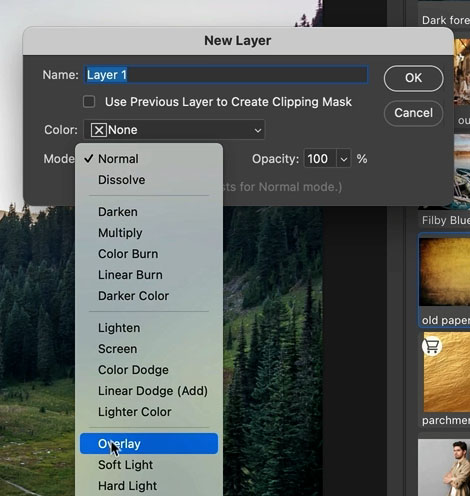
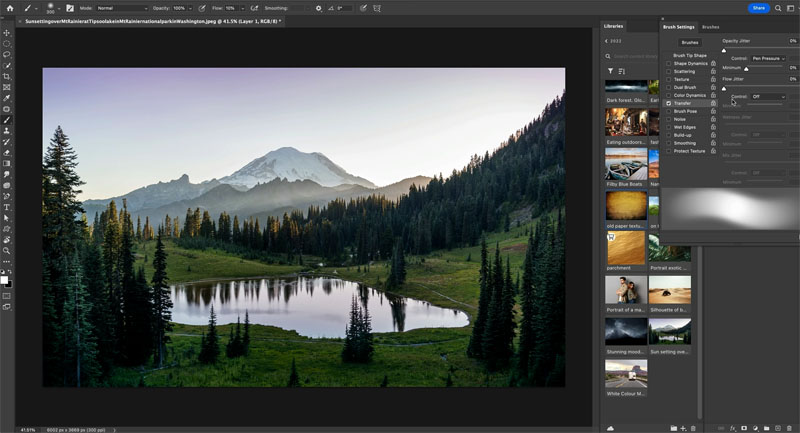

Remember, the more you practice dodging and burning, the better you’ll get at it. It takes time and effort, but the results are worth it.
One valuable resource for learning Photoshop is PhotoshopCAFE.com (where you are now), a website that offers tutorials and tips on how to use the software. You can browse the categories of tutorials or search for specific topics. In addition to video tutorials, there are also written steps to help you learn at your own pace. It’s also important to stay up to date with new tools and techniques that are released, and to be open to learning and trying them out.
I believe in the power of books to improve skills and provide inspiration. Throughout my career as a Photoshop Instructor, I have written 21 books on the subject, starting with a Photoshop 6 book back in 2001 and continuing with my latest book on drones and drone photography. In all of my books, I try to include as many inspirational images as possible to inspire readers. I know that I can gain a lot of inspiration from looking at other people’s work, and I believe it’s important to seek out inspiration and then use it to create something of your own. I also have created a library of video courses here
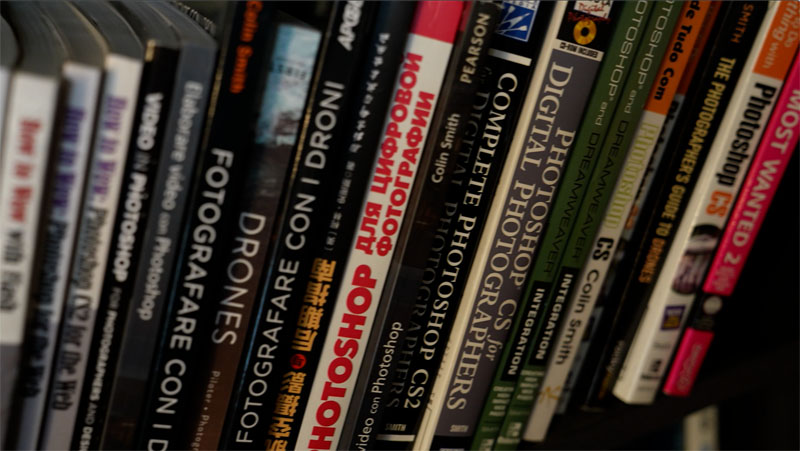
I hope you found these tips useful!
Don’t forget to tune in every week for new tutorials here to help you on your Photoshop journey!
Welcome to the CAFE
Colin

This site uses Akismet to reduce spam. Learn how your comment data is processed.
How to use layer blending modes in photoshop to create amazing collages and compositions. This free Photoshop tutorial shows how...
2 Tips to instantly make cutouts look better in Photoshop. How to refine masks in Photoshop to remove backgrounds, cut...
Top 3 Masking Tips for Photoshop I recently say down with Jesus Ramirez and we shared our masking tips while...

Hey Colin, I really appreciate all your tips and I can usually put them into immediate practice, but I’m having a problem with #2 on this set of five. On my PS installation (24.1.0) which is up-to-the-minute, I don’t get a downward-pointing arrow in the Search box in the Library Module as you do in the video when you search for “texture”. How can I get that activated?