Here is a new Photoshop feature that helps you see what layer something is on. If you work with multiple layers, like compositing, you will find this feature really useful. This new feature is called Hover Layer bounds and only in Photoshop Beta at the time of this writing. How to get Photoshop Beta here
There are actually 3 settings.
These build off the existing Auto Select. With the move tool active, choose Auto Select and Layers in the drop down. The video shows more tips on this tool.
If you choose the gear, you can turn on Show Transform Controls.

When you click a layer it becomes active and you see the handles, which you can use to change the position, size and rotation of a layer. This part isn’t new.

If you open the gear and choose Show Layer Bounds on Hover, this is the first new tool.
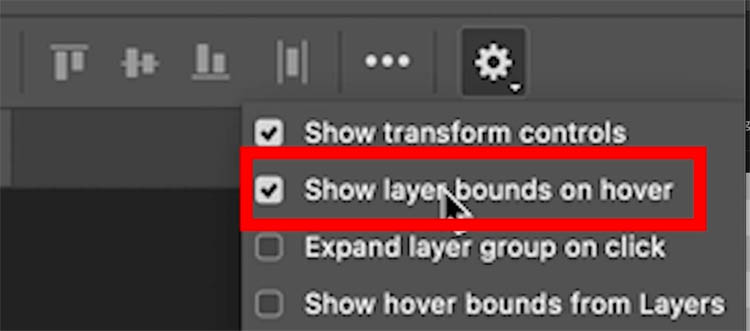
As you roll over a layer on the screen (you don’t have to click), you will see a blue box around that layer, as well as a blue highlight in the layers panel, to identify the layer.

If you find it hard to see the box, you can change the appearance in Preferences>Guides, Grid and Slices
Look under Hover Layer Bounds. You can change the color and thickness of the box.


Turn on the last Option: Show Hover Bounds From Layer

With this last option, as you roll over the layers panel, you will see the layer highlighted in the document.

If you have layers in a group, you can’t see the highlighted layers, because they are hidden in the group.

Turn on the option Expand Layer Group on Click.

Now, when you click on a layer that is within a group, that group will expand on click and you can see the layer bounds in the layers panel

When you have large layers such as solid colors, or gradients, they may cover the entire layer. When you roll over, you will only see that large layer highlighted.
If you tap the [ or ] bracket keys, you can drill down and cycle through all the underlying layers.

I hope you found this quick tutorial useful.
Thanks
Colin
PS Don’t forget to follow us on Social Media for more tips.. (I've been posting some fun Instagram and Facebook Stories lately)
You can get my free Layer Blending modes ebook along with dozens of exclusive Photoshop Goodies here 
This site uses Akismet to reduce spam. Learn how your comment data is processed.
The complete guide to Layer Blending modes in Photoshop. This tutorial shows you how to use photoshop blending modes and...
Sneaky hack in Adobe Photoshop AI, Instantly adds Pro looking color grade to photos. Here is how...
Things have changed when it comes to removing objects from their backgrounds, extracting, masking or whatever you would like to...

appreciate the deep dive – layer and transform controls will be much easier…as long as I can remember the clicks and shortcuts!
Hallo Colin,
This is a very usefull tutorial.
Thanks!!
I just can’t … after using Photoshop since v1, 1990, learning how to do what I already do is an endless cycle that leads to wasted energy and time. I did appreciate a reminder to right-click to choose a specific layer. I LOOK at the layer and choose it there. Then back to my image.
Easier and faster than learning all this. PLUS who hides controls under a Gear icon? Let us SEE and ACCESS options we use often without having to deal with a pull-down menu.
I do appreciate your FAB tips. I just can’t keep up! I use a LOT of varied software. Lightroom (mostly the library feature.
But some basic ACR settings, which I can also use in Photoshop, have saved AMAZING slides from the AMAZING British shows of the Clash’s 16 Tons Tour, June 1980. Plus some from their very first American shows, Feb 1979, mucked up due to bad photo lab chemicals. Images that were washed out and monochromatic are now colorful and dramatic. Just with Basic tinkering highlights, shadows, white, black, clarity. OMG now such breathtaking photos! Like when I photographed that dynamic band!).
I use Photoshop for color correcting my scanned negs and slides., collages, social, prepping for pro printing, etc. WordPress. Google Docs, Sheets. Filmora or Screenflow. Plus tons of things like Topaz filters. Wanna learn Rebelle 7 and other Escape Motions apps. Jixipix. And much more.
I sure hope they don’t hide options to show or hide controls to select or modify the selection! I use that all the time. Although many times I just hit Cmd-H. I pray Adobe doesn’t make us pull down a ton of often used features!!
I am creating an online history of early punk rock, first gen, 1970s, based on my published, exhibited and rare photos. So my focus on Photoshop has to be limited. I can’t get too creative cos this is photojournalism. As much as I long to be more creative.
I am sooo impressed you know so much and share so much. Thanks soooo much!
PS Years ago I won an online DVD for Photoshop from YOU. I’ve still not seen it. Adobe User Group, West LA. That’s when I first became aware of you. Then I believe 5 Deals a Day or whatever it’s called.
YOU are fab, Colin!! Keep on rockin’ Photoshop!!
Thanks for the kind comments Jenny!
Please send me a message on the contact us link so I can get your course from those years ago, I didn’t realize you never got it, I know we have chatted before online.
I actually inserted paragraph returns. I will not comment in the future.
Thanks Colin for the in depth explanation on the new layer hover ability in PS Beta. I have been using it for a while and as I exclusively use PS Beta all the time I came across this by accident. Now I know what it can do it makes my life a lot easier.
Funny I was using some of this features yesterday as I had to turn off Auto-Select and saw these other options, however after seeing this I will set mine up slightly different than the way it is. Thanks Colin brilliant as usual.
Something I will definitely use starting now. If I may ask a question where do I go to information on what changes are made with each beta release
I have created a super guide section that covered every update back to CS3! https://photoshopcafe.com/cc-learning.htm
I’ve used Photoshop since v2.0 and I won’t likely use these new features. They’re not in keeping with my workflow. Once you get so far into Photoshop, it becomes an extension of yourself, like driving. One learns to think like the software to plan and execute projects. With each new update, I always hope all these new ‘features’ don’t get in my way. (I know that sounds terrible, but it’s true.) When I work, I’m thinking about what I’m doing on the image now, and for the next step, not where everything is. Even keyboard commands are instinctual at this point. However, I do appreciate you going over new features which prevents us trying to figure things out on our own. Sometimes we have a winner. Smart Objects are a good example, but nothing compares with v3 when layers were introduced! Thank you again for these tutorials. You rock!
Thanks, I get it. Fortunately, most things can be turned off in Photoshop
Humm sadly could not follow as I do not seem to have the same work space for BETA.
No Gear, No AutoSelect,
Confirmed I’m runnig BETA
Any idea what I am doing wrong…
Tks
Alan
Thank you Colin!
This “improvement” was driving me insane. To my friends at Adobe: calm down with gimmicks!