Auto Selections in Photoshop with difficult backgrounds
New ai Selection Tools in Photoshop with Difficult edges.
Last week, I made a tutorial showing the quality of the edges in the updated ai selection tools in Photoshop. The results are very good. See the Photoshop selection tutorial here. As we did last week, we compare the results with the previous Photoshop 2025 with the new selections .I received a number of comments suggesting that I try it on more difficult backgrounds. Last week’s, tutorial was focusing of difficult subjects with fine details and sharp edges, which I think are just as important because 1/2 my selection time it cutting out difficult images on easy backgrounds (they were staged that way when I photographed them, to help in the process). Even with a perfect background, complex images can still be tough. It’s not just a matter of the magic wand tool.
This week, we are looking at complex backgrounds. Watch the video above for a full explanation and quick walk through of each selection. We also closely examine the results against different colored backdrops on the video
Here is the first one. I photographed this with the model (Meghan). It’s a typical outdoor snapshot without any lighting modifiers. I didn’t brighten the image or adjust it in any way (that would make it easier to separate the background).

Choose Select subject

Add a layer mask and put on white background
Note, there are other steps to get a cutout, also using select and mask, so these aren’t completed masks. For this test, we aren’t doing the whole workflow, just the initial selection, so we can clearly see the comparrision.
On the left is the current Photoshop 2025 on the right is the Photoshop beta.

Here are the results of the other tests. You can see original backgrounds on the video.

This one I broke from the difficult background, because I never had luck with spokes, even using color range or other tools. It always requires touch up.
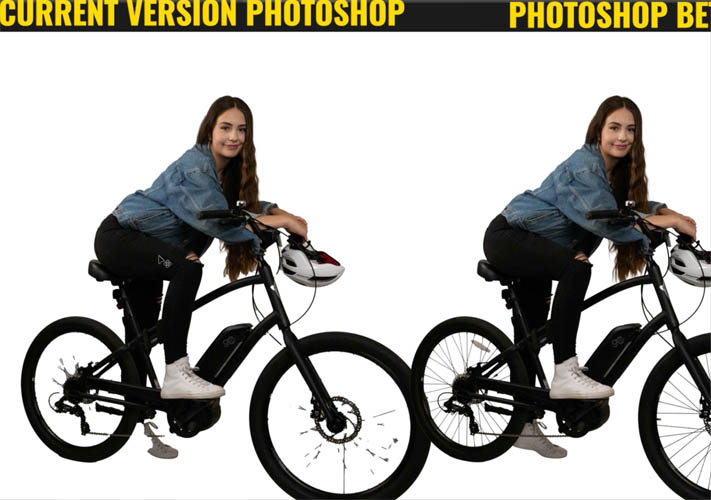
Look how clean the spokes are!

Another example, this was against a colorful background.

This one is worth seeing close up.

I hope this helped you see the results a bit better. I’m quite excited about better selection tools in Photoshop, as it will save me a lot of time.
Note, with the new tools, the results still aren’t perfect. They still require a little work from us, but they are a lot better and do save its a lot of work.
Here are more resources on the latest Photoshop and Lightroom UPDATE.
7 Favorite new features in Photoshop 2025 April update
Auto Selections | Auto selections on difficult images
Great to see you here at the CAFE
Colin
PS Don’t forget to follow us on Social Media for more tips..
(I've been posting some fun Instagram and Facebook Stories lately)
You can get my free Layer Blending modes ebook along with dozens of exclusive Photoshop Goodies here

11 thoughts on “Auto Selections in Photoshop with difficult backgrounds”
Leave a Reply
How to use experimental Multi Image Content aware fill in Photoshop to remove anything from a photo. How to get...
Learn how to light a product in Photoshop and add realistic gobo shadows. Add text to a book, change it...
Here is a cool little effect I just made up. I know this one is going to be popular. A...


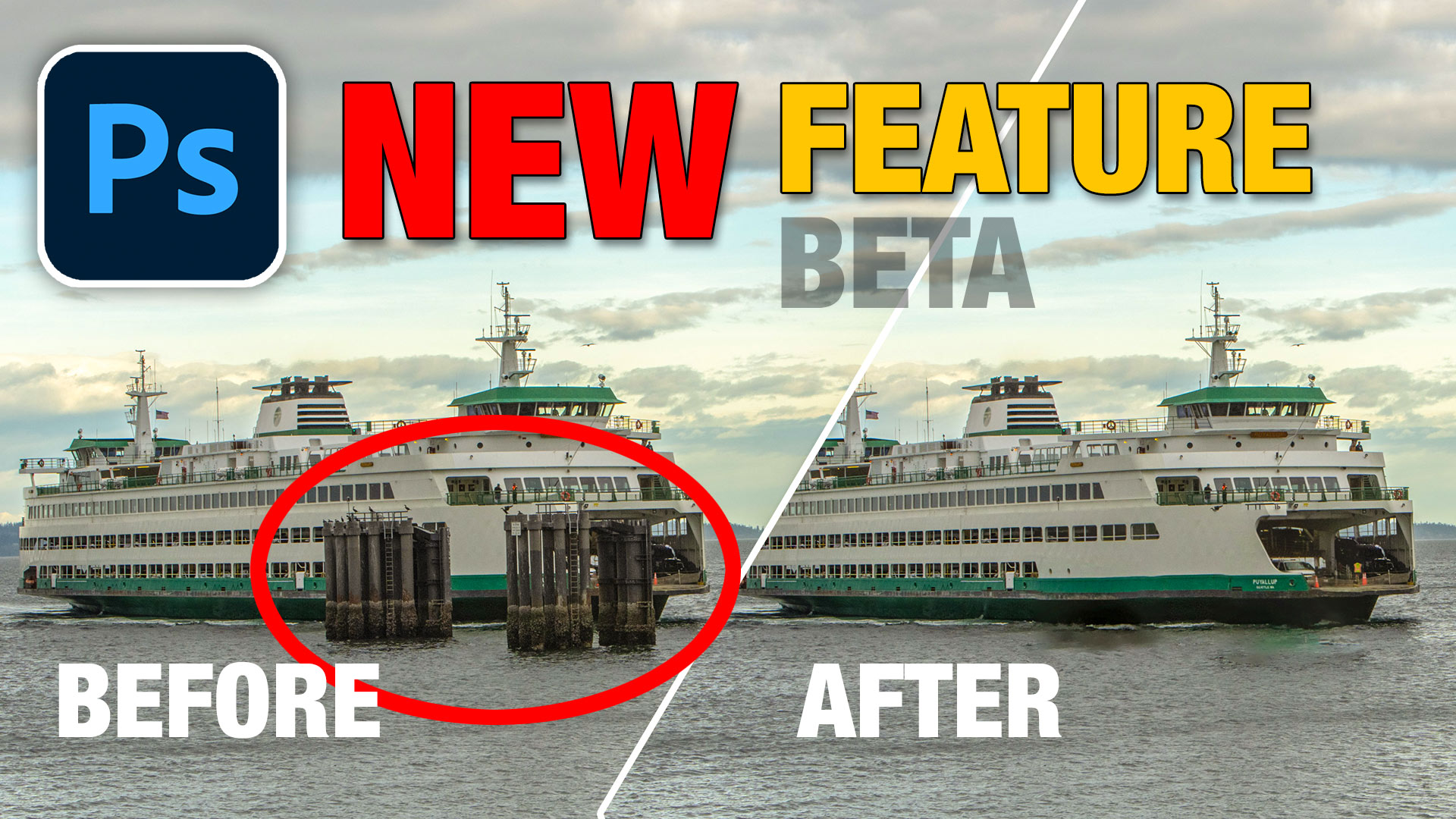













Thank you very much Colin, for your dedication and PSD demos. They are always well produced with only the best intentions. I have been a skilled photo-retoucher for 50-years (and an entrepreneur for the same). Don’t let the ‘trolls and cranks’ get to you. There are too many idle minds these days. Keep up your great work. It is highly appreciated.
OH – and by-the-way, this particular website below is only used as my historic CV . . .
Hi Colin,
I can not thank you enough for the fantastic tutorials you share. They have helped me grow as a photographer, and your teachings are priceless. Thank you for all that you do for our photography community.
Thanks, my pleasure
I always learn from your tutorials and was excited when I saw your first tutorial on selections on the beta version. So I installed it. Unfortunately, even though I hadn’t experimented with it, my 2025 PS got corrupted. Adobe said it might have resulted from installing the Beta version. I have no idea of this was true but Adobe uninstalled everything and reinstalled everything except the Beta version. I wonder if anyone else had this experience. I guess I’ll have to wait until Adobe puts these changes into the regular PS
Excellent tone and content
Mr. Colin Smith,
Regarding, the matter of some people leaving nasty comments regarding your tutorial video on the significantly improved Select Subject, I am reminded of the colloquialism, “Some people would complain when being hanged with a new rope.” Jeez Louise, some people’s kids. I always find your videos invaluable for generally using Photoshop, and particularly for keeping up with Photoshop’s latest features.
I am currently editing wedding photos I recently shot. It was an outdoor wedding and the location for the formal shots of the bride, groom, and wedding party necessarily had attractive foliage in the background, on the right side of the frame, but an ugly fence on the left side of the frame. It was a relatively simple process to use the Clone tool, Generative Fill, and similar tools to cover the fence with foliage. Following the instructions in your video, it was a much faster and precise process to select the people in each photo, put them on a layer above the Photoshopped foliage, and create a perfectly natural looking photo with the subjects in front of a fence free, all foliage background. Thank you for your most excellent tutorial videos. Keep up your most excellent work.
Regards,
Alexander Sloan
Thanks for your kind words
You are soooo good. Really enjoy your skills as an instructor.
Thanks Colin, disappointing that someone would make a such a negative remark like that. I absolutely love you as an instructor and really appreciate your updates on what’s happening in PS. Keep up the fantastic work. We appreciate you in Australia 🇦🇺 👍
Thanks!
Thanks as always. I think you’ll have a job for some time to come! 🙂