Lets have a look at the new features in ACR 2025 aka ACR 17. Camera Raw comes with Photoshop and is accessablw either through Bridge or as a filter in Lightroom. There is a slight difference between the 2 and we will see what that is in a sec. Other thing, Lightroom Classic uses ACR as its processing engine. In this case, we have a couple of beta features in ACR that haven’t found their way into lightroom yet.
Let’s update to the latest version.
Launch the Creative Cloud app.
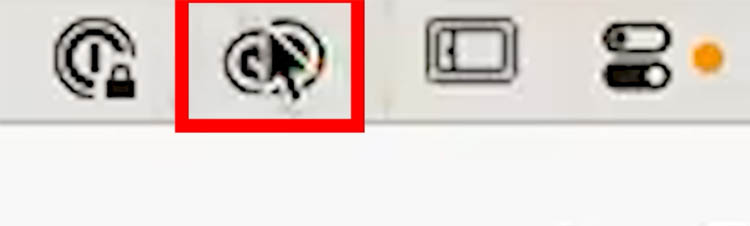
To update ACR, you update Photoshop. The latest version is part of the Photoshop installation.
When you update Photoshop, its a good idea to NOT remove old versions. I would make sure everything works first, and then uninstall the old version after a week or 2 when you are sure you don’t need it any more. Yes, you can have multiple versions installed at one.
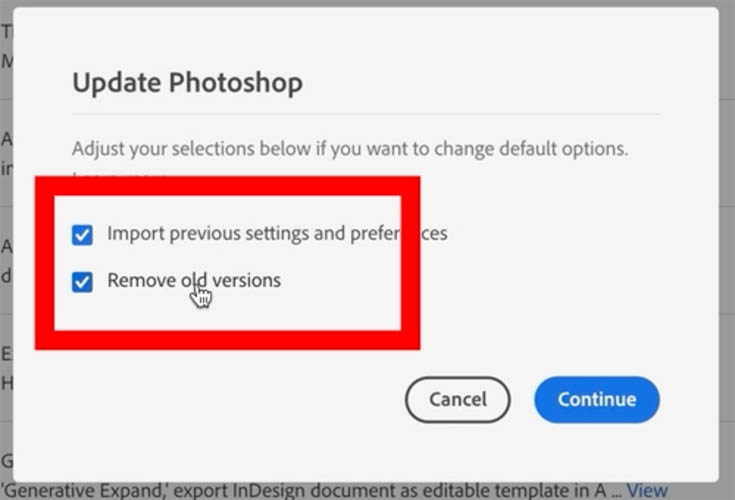
You can Launch ACR as. filter in Photoshop. Filer>Camera Raw filter
But notice the crop tool and geometry are missing. So are the image sizing options at the bottom.
This is intentional, because as a filter, ACR can be run on a layer and you wouldn’t want to mess up your entire document, by resizing a layer.
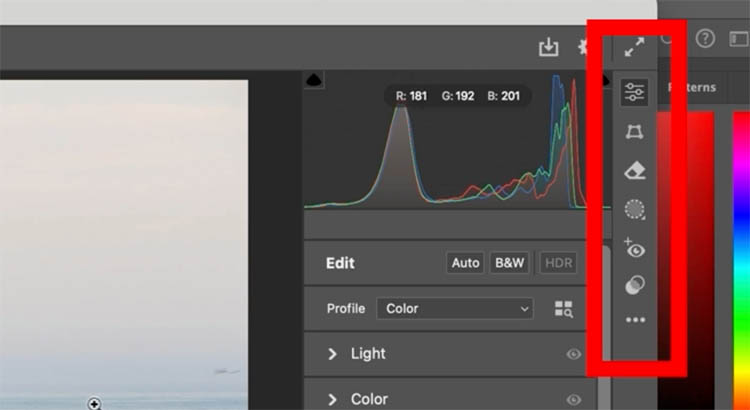
If you want to run the “full” version of Camera Raw, either open a raw file from File open.. or you can launch a jpg, RAW, Tiff or png from Adobe Bridge. Right-Click and choose Open in ACR.
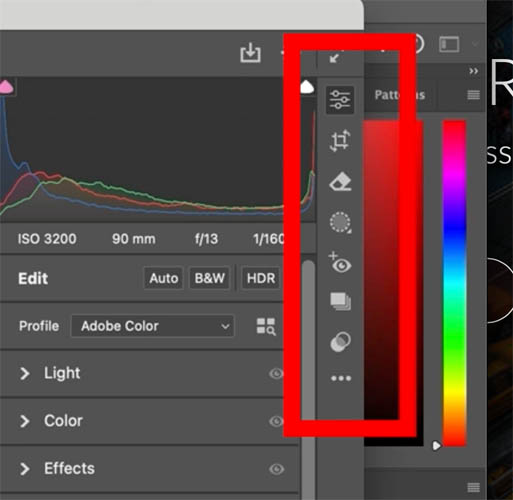
Some of the new features are turned off, lets enable them.
Launch the full ACR. Click on the gear in the top Right.
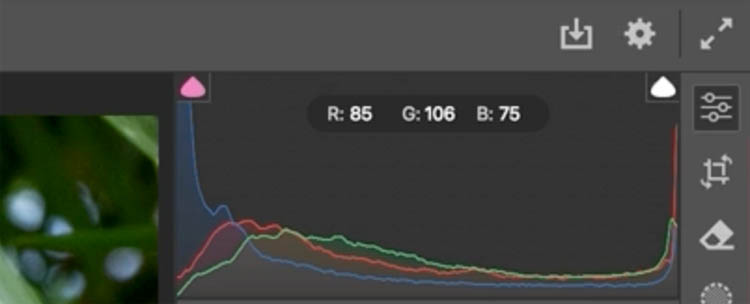
Go to Technology Previews>Turn on New features from Technology Previews

The ai denoise may be the best feature in ACR.
Here is an image at 25,000 ISO and its very noisy (grainy).
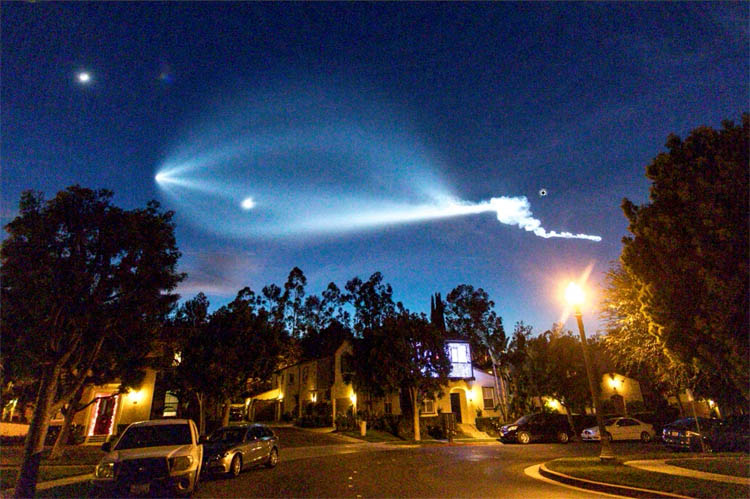
In the detail tab there is a Denoise option.
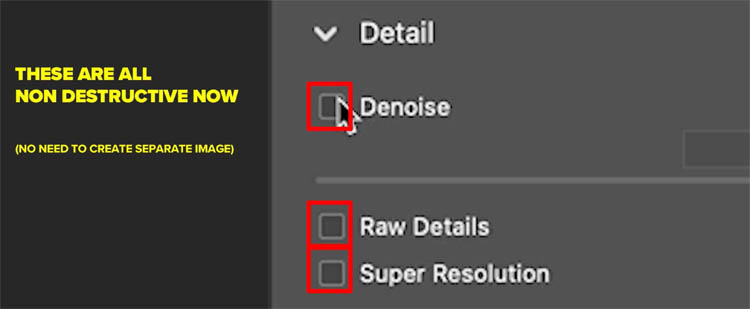
It removes the noise really well. Whats new about this and Raw Detail and Super Resolution, they are non destructive and a new file isn’t created any more. They work on the original file.
Its still limited support for file types, but more RAW formats are included now including Apple Pro Raw (iPhone) and google Pixel raw.
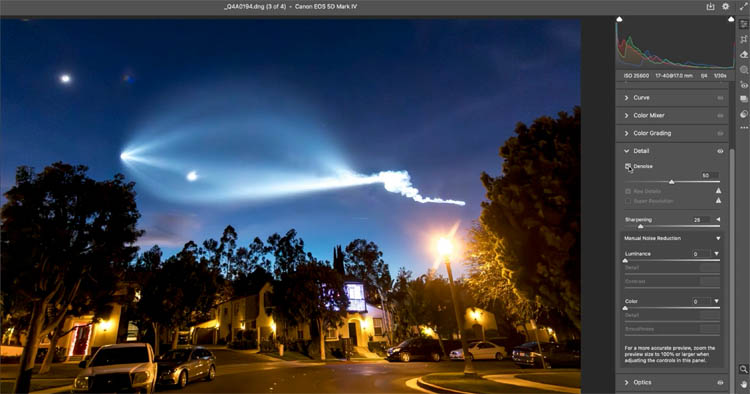
The new Adaptive profiles are great, especially for HDR images. This is an unedited, but merged HDR image.

Here you can see its using the default Adobe Color.
Change it to adaptive.
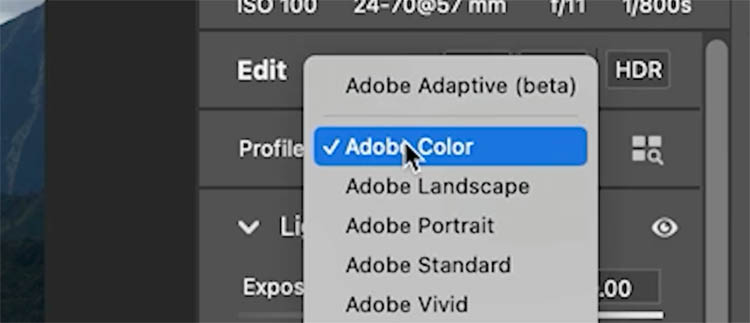
Immediately, the image looks better, this is before we have applied any adjustments yet.
Profiles arwe appl;ied before image adjustments, more about ACR / Lightroom Profiles here

Normally, when you straighten a photo, it crops in to the photo and you lose some content around the edges.

If you turn on Enable Expand..
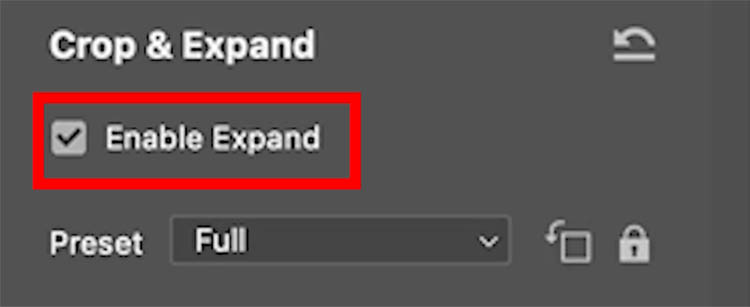
Now you can outcrop
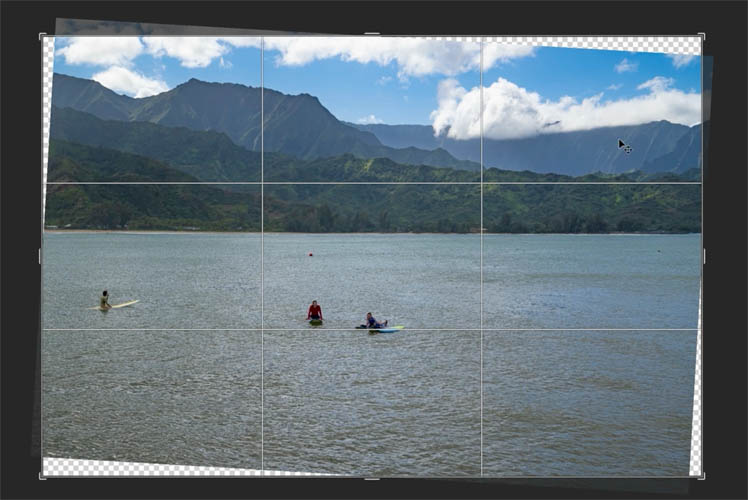
Click on Generative Expand
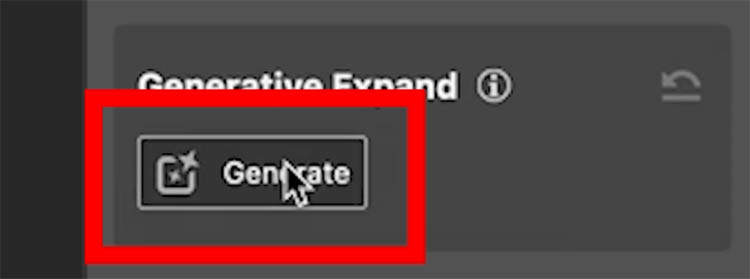
All the transparent areas a filled with generated content. Now you can straighter or an image without losing and of the content.
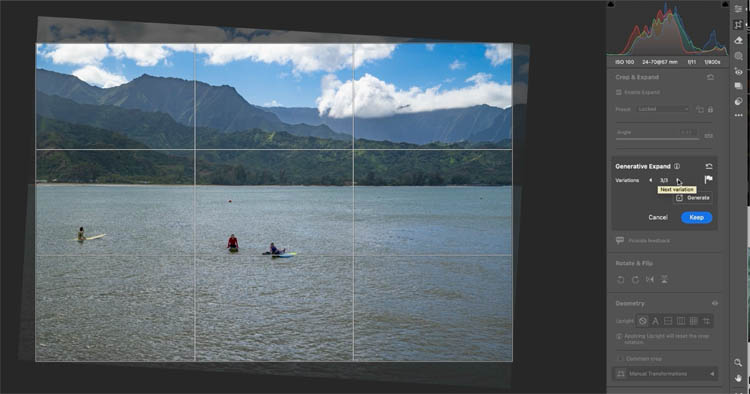
Lets try it on a larger image. This is a stitched panorama.

As you can see, it can generate large areas with ai. Be careful with this though, because the generated pixels are lower resolution, so this doesn’t match too well on a large image. You can see the grain mismatch around the edges. Hopefully this improves in the future.
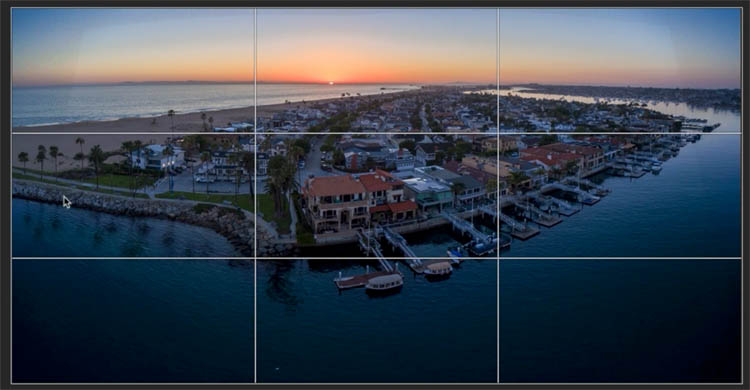
Extending an image. We are adding more to the left and top of this image.

In this case, it looks pretty good. It helps when the extended area is smaller and less detailed.
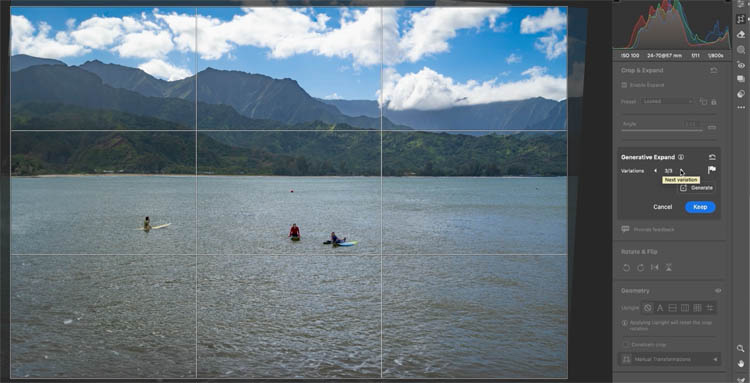
Gen Remove isn’t brand new in ACR, but it got some updates.

Turn the options on, like before
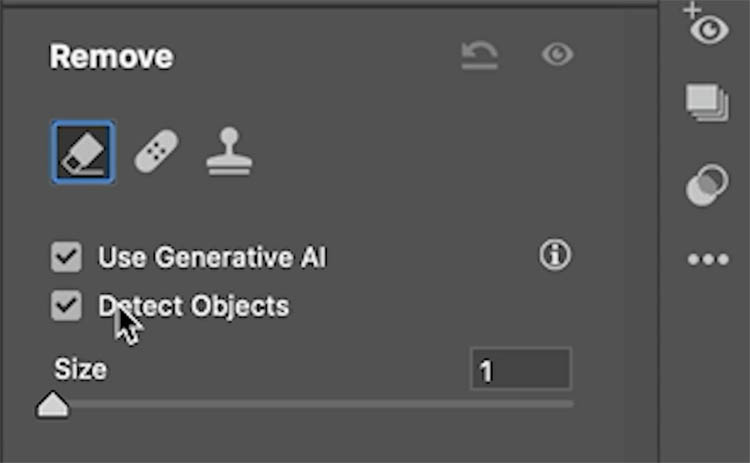
Now you can circle select

It will detect the object
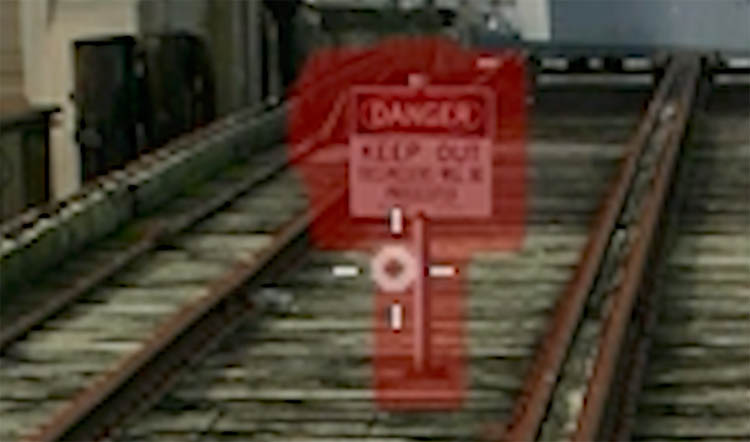
And it nicely removes the back sign.


For the front one, we will use the other new feature, scribble select
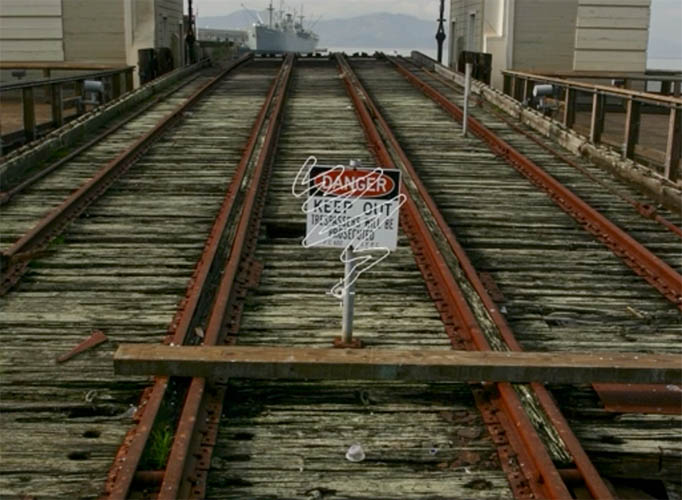
It detects it nicely
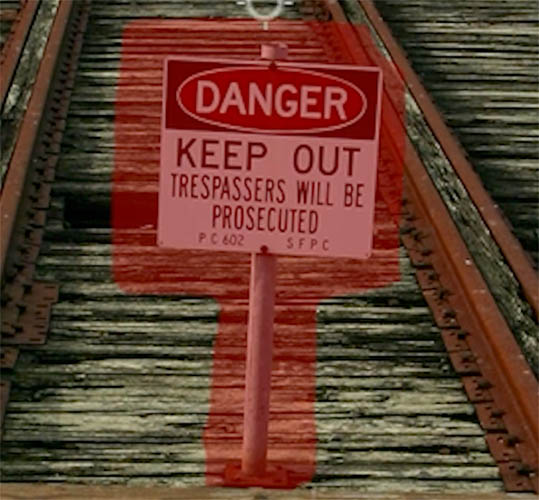
And ai removes it.
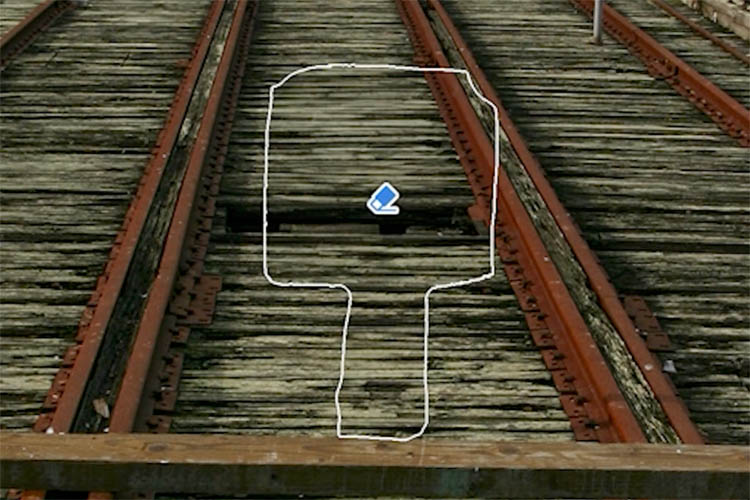
You have 3 variations to choose from. You can see in the video.

Ok, thats our ACR updates this time around. There are also some new Adaptive Presets and a couple of other little things.
Hopefully you found this tutorial useful
Colin
PS Don’t forget to follow us on Social Media for more tips.. (I've been posting some fun Instagram and Facebook Stories lately)
You can get my free Layer Blending modes ebook along with dozens of exclusive Photoshop Goodies here 
This site uses Akismet to reduce spam. Learn how your comment data is processed.
By Colin Smith Out of the gate, you will notice the newly designed user interface. Things have been rearranged to...
New features in Photoshop 2021 Split Warp,easily to wrap images around objects in photos in a very realistic way....
This Photoshop tutorial shows you how to outline type and make it vector in Photoshop. If you want to preserve...

thank you as always. Love the Gen Fill options, even fpr panos but esp for straightening and odd crop results.
Colin, when I crop and image in Camera Raw 17 and then close ACR, the cropped image in PS 2025 has a tranparent border around it which is very distracting. Any advice appreciated