This Photoshop tutorial shows you 4 ways to easily fix and correct color of photos, get perfect white balance and remove color casts.© All photos: Colin Smith.
A color cast happens when the white balance settings on the camera are different than the lighting conditions.
Tungsten lights are warmer than LED, or fluorescent lights.Thus they appear more yellow than regular daylight. Daylight is approx. 5600 Kelvin and tungsten is approx. 3200K.
When colors are more blue, they are called cooler, when thy are more yellow, they are called warmer. You will see white balance settings on your camera, such as daylight, cloudy, flash etc. These settings compensate for different lighting conditions. If they aren’t spot on, then the photo will appear cooler or warmer than it should. Here is how to fix that for different types of photos. This tutorial works in Photoshop CC as well as earlier versions, going quite a way back.
Here we have a photo I shot under tungsten lighting (actually, I shot all examples under tungsten, so we can fix them)

Create a Curves adjustment layer (level will also work)
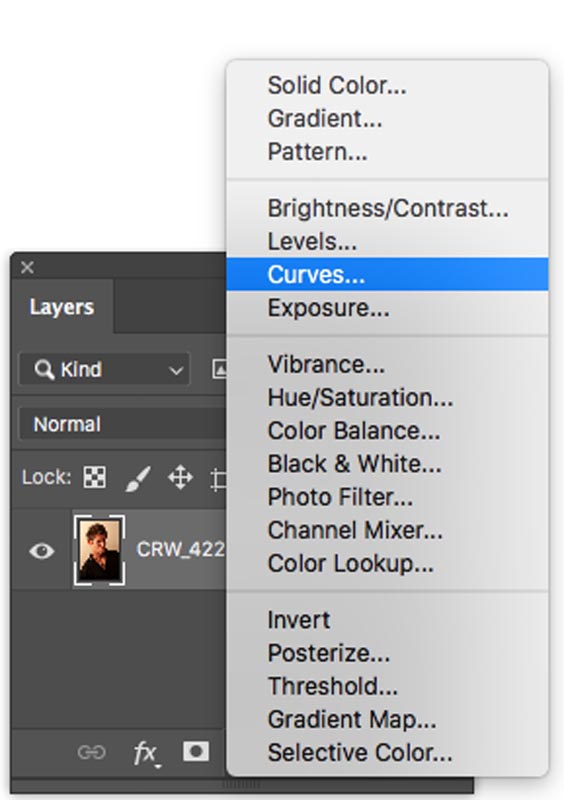
Choose the gray eye dropper,
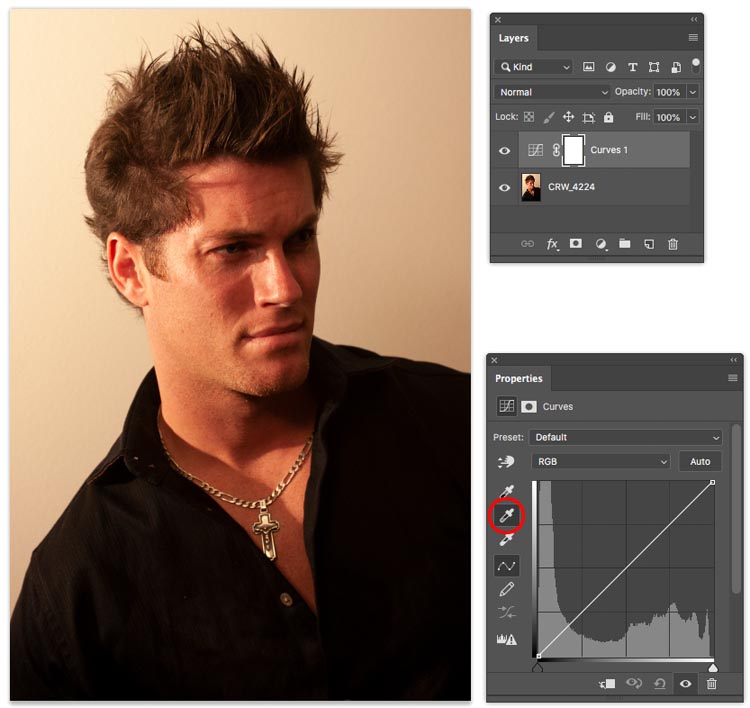
Click on an area that should be gray or white and the color cast goes away. Note, I often shoot with an x-rite color checker to get a good known gray in the shot. (Another topic for another day)
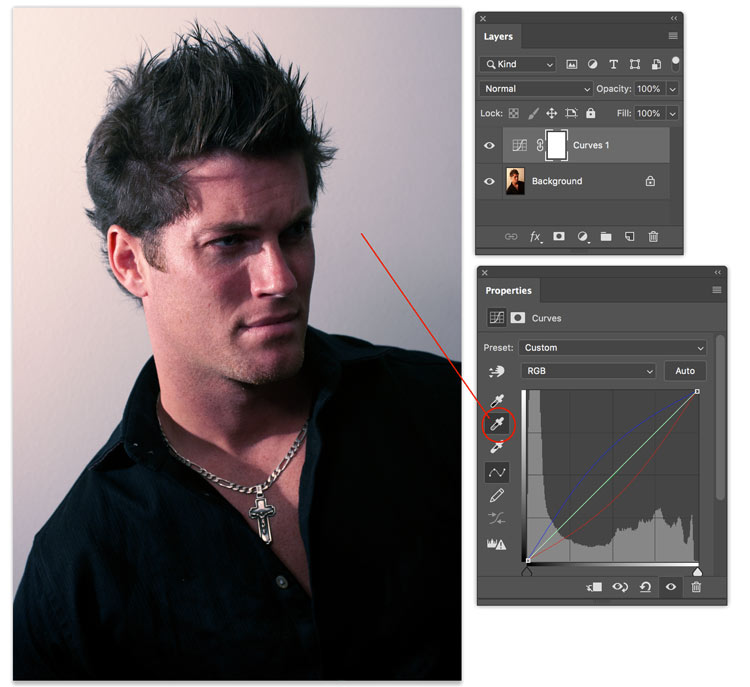
You could make more adjustments to change the brightness of the photo to finish it up, but I want to stay laser focused on color correction in this tutorial.
If you have a Camera raw file as shot, this method will work best for you.
When you have a RAW file, open in Camera RAW.
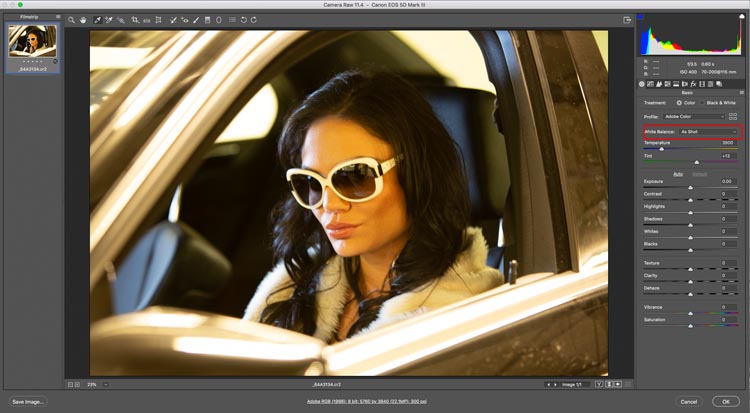
You will see the white balance settings. These are the same as on your camera, and can be changed in ACR as easily as applying them in camera since this is a RAW file.
Change to the correct White Balance setting (or try them all)
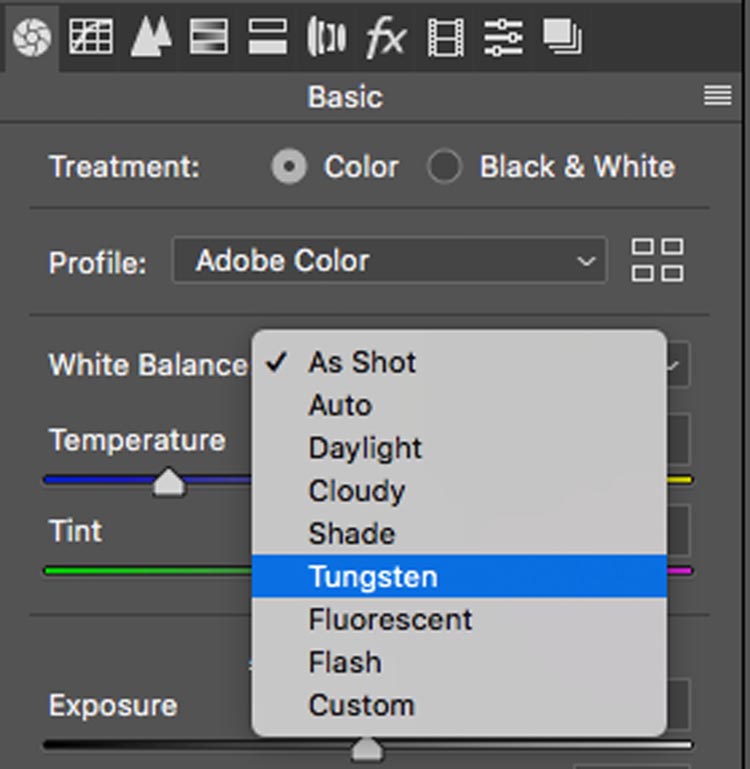
Notice the color cast goes away.

Even if you don’t have a RAW file, you can still use the tools in Camera Raw. This is my favorite method if I don’t have a RAW file.
Choose the Eyedropper from the top toolbar
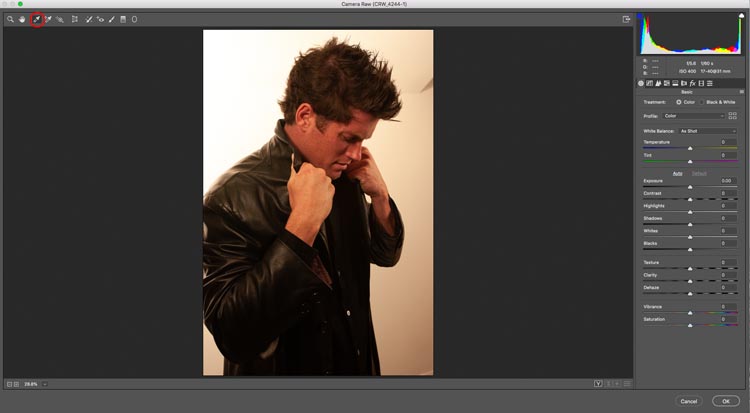
Click on a an area that should be neutral, ie, white or gray.
The color is fixed.
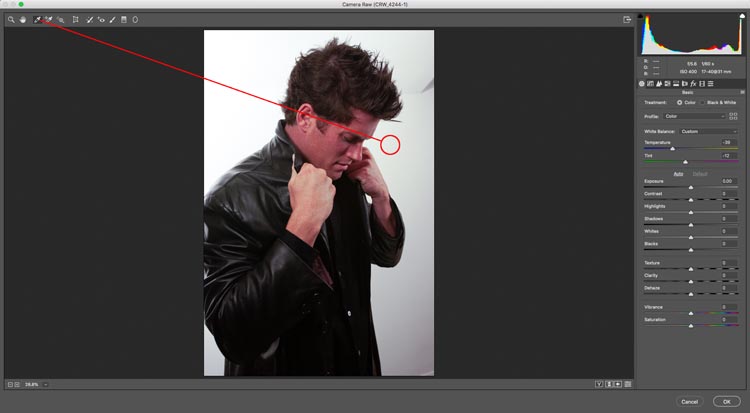
This method works great if you don’t know what setting to choose, have mixed lighting or don’t have a good white value in the photo. Note, it doesn’t always work on every photo, but when it does, its great!
Start with a photo.

Choose Image>Adjustments>Match Color
This is a tool I use for matching colors on composites, but it works on a single image too.
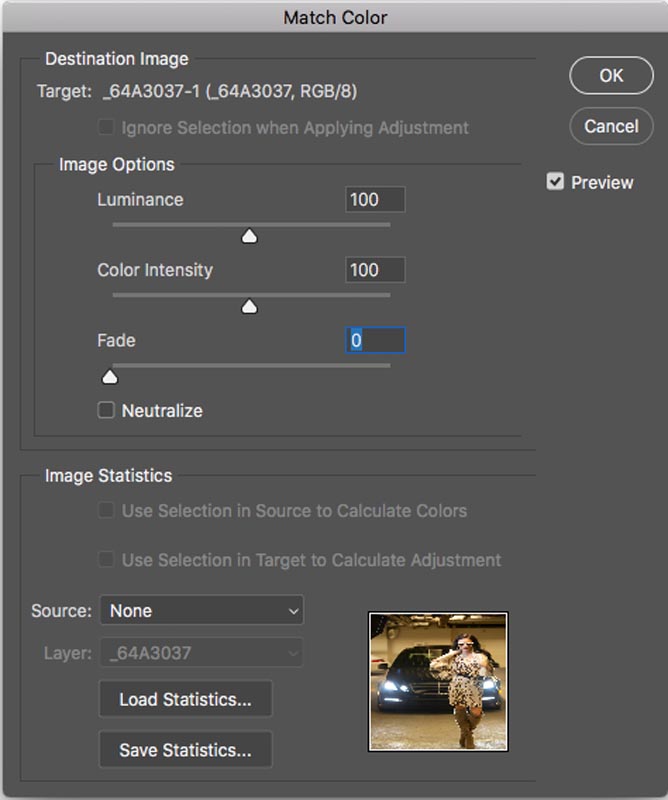
Click on the Neutralize button. All done!
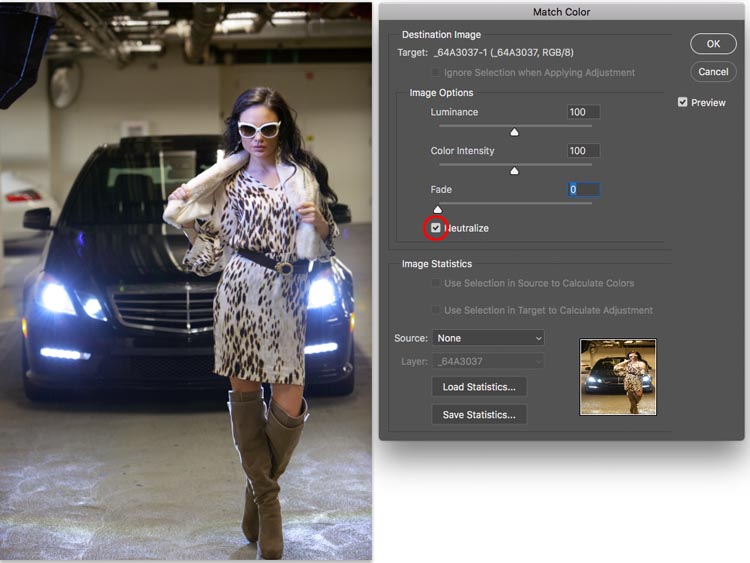
Thanks for checking out this tutorial.
If you liked this tutorial, please tell your friends about the new and updated PhotoshopCAFE. Its the Same PhotoshopCAFE I started in the year 2000, but I have updated almost all the tutorials and add a new one every week.
Colin
PS Don’t forget to join our mailing list and follow me on Social Media>
(Ive been posting some fun Instagram and Facebook Stories lately)
You can get my free Layer Blending modes ebook here
Stop struggling with selections. Learn how to select and cut out anything from people, hair, trees, complex shapes and even transparency.
Discover how to get perfect edges, without halos and jaggies. Colin shows you exactly how in 18 lessons.
All the images are included for you to follow along.
You will be able to select and cut out anything: faster and cleaner.

This site uses Akismet to reduce spam. Learn how your comment data is processed.
NEW Lightroom features in Lightroom Classic 8.3 and Lightroom 2.2. Colin Smith explained the new texture slider in depth and...
Smart Objects are very useful because they are non destructive. They can contain images, Illustrator files, RAW files and more....
The DJI Mavic 2 Pro and Mavic 2 Zoom have been announced this morning. A big feature is hyper lapse,...

The neutralize adjustment was completely new…thanks.
please straighten that framed thing on the wall in the background. it’s distracting and annoying and ugly.
Colin, I appreciate the time and effort you put into these quick tricks and tips. I have learned many quick fixes and I’m sure I’m not the only one by far. For those who have OCD, these quick bits are not for you. Stay on point and learn, invest in a full photoshop education or create your own tutorials.
That “framed thing” is my youtube award for getting 100,000 subscribers that I worked very hard for and am very proud of 😉
What you’ve shown is great except that several other areas of the demo photographs still contain a color cast.
Its that color cast that I’m trying to learn how to remove. I’ve tried multiple ways of white balancing but nothing works in all areas of the photograph. Do you have any other tools in your tool-belt that address techniques of this magnitude? Maybe its just time to stop using RGB and move to LAB.
I’m trying to remove a color cast in just a section of a photo. Any of the above methods change the entire photo color. I have a magenta color cast on a ball valve which is mainly gold and steel colored. How do I remove the 2 small areas that have a magenta cast without changing the entire photo color?