Create a Planet in Photoshop

Hope you enjoy this tutorial, specialy written for photoshopcafe.com by raul bermudez ,elemento.1
Step 1
First start by creating a new document. I will recommend at least 1000×1000. Create a black background, then on a new layer do a perfect circle, (marquee tool & hold shift).

Step 2
On the new layer fill the circle with the base color of your planet in this case Orange, you can pick any color you like
Step 3
Duplicate it 2 more times and give the following names:
Step 4
Disable your shadow layer for now and
select your atmosphere layer, go to
layer styles and enter the settings as shown here.
Don’t forget to set the layer mode to “screen”
Step 5
Now you should have something like this:
Step 6
Now, we are going to add texture, please be creative
take your own pictures (or find royalty free ones online) to create your planets.
(Note that all NASA images are public domain)

Step 7
We will use the orange texture at this stage.
If the image is not big enough, use the clone tool
randomly to fill your circle, select your base layer
and on your texture layer go to filter> distort>spherize
Step 8
If you followed the steps right you should have something like this.
Make sure your texture layer is between Atmosphere and Base layers.
Step 9
Yes, we are missing the Shadow layer.
Make it visible now, select the base but make sure you have selected the shadow layer and apply Gaussian Blur.
Then move the shadow layer where ever you like.
Once your happy,select the base layer and erase the edge of the shadow so you get rid of the planet highlight on the shadow side. (best to use a layer mask to erase)
This should be the order of your layers
Step 10
If you like to go a bit further, sharpen your texture layer, duplicate it, lower the opacity around 50%.
Use the move tool to rotate it and go to Image- adjustments And play with Brightness/Contrast.
You can do this as many times you like, please experiment, use Hue/saturation, curves, sharpen etc. The limit is your imagination.
8 thoughts on “Create a Planet in Photoshop”
Leave a Reply
Here is a photoshop tutorial that will show you how to roll your own dynamic photo edges in Photoshop
Enhancing space photos from the James Webb Telescope and download free wallpapers
How to seamlessly combine pictures in Photoshop to make the floating heads effect on posters, magazine and album covers.


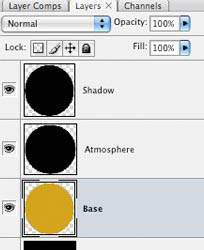




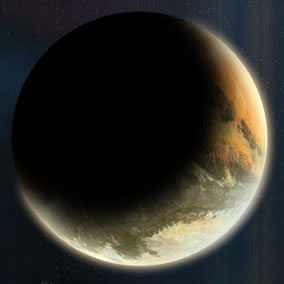
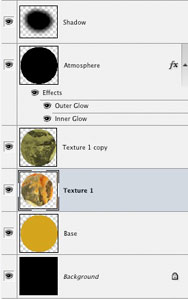



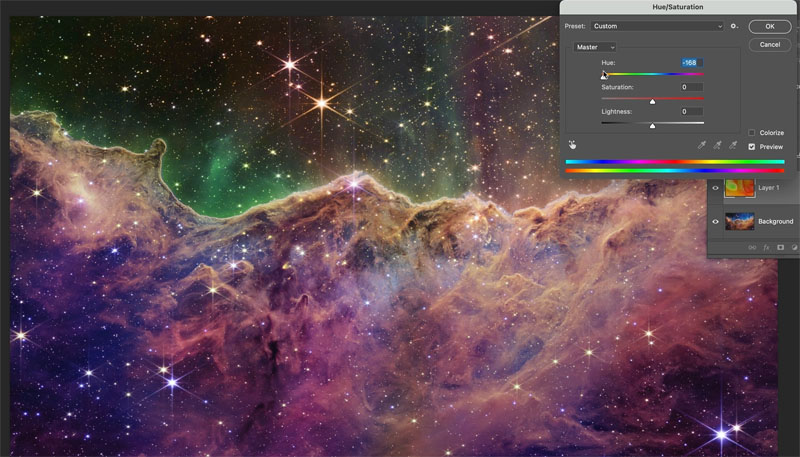












I’m a little confused in step 3. Are we supposed to duplicate the black background layer 2 times or are we supposed to duplicate the orange circle layer two times and then make them black?
Thank you!!!!
Step 3 does not duplicate as shown in your example. Also, Step 7 is very vague about how to get the texture. Obviously, a texture layer is required but the instructions omit that. Can you please clarify? I am hoping to use this project in my Digital Media class. Thank you.
I agree with Barnes and Karen.
I also would like the answers to questions Barnes and Karen asked
I didn’t actually write this tutorial, but Ill look into it and fix it. As far as I can tell at a quick glance is to duplicate and fill with black and then duplicate again, so you have 2 black layers.
As far as getting textures, Raul was saying that you can go to NASA and get texture files. All the images on NASA are free to use.
This article is completely useless now. Photoshop’s options have changed so much that you can’t get beyond step 4.
Yeah, this is a really old one.