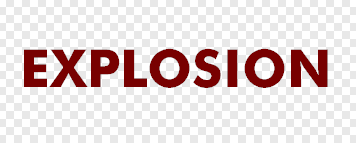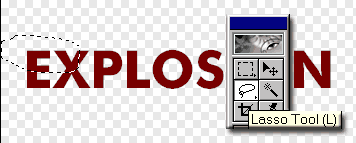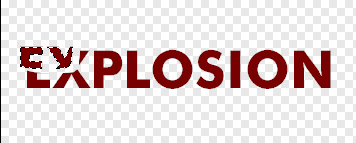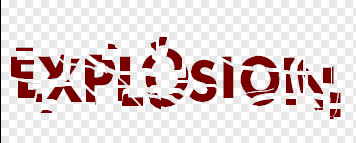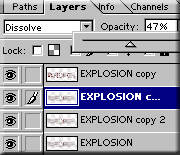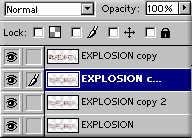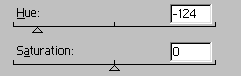Movie type Explosions Photoshop Tutorial

How to make a explosion effect in Photoshop with flying sparks
Step 1
Put your type on its own layer and render. Right click/Cmd Click on its name in the layers pallette and render type. PS 5.5 calls this rasterize type.
Step 2
Now its time to rope us some type! Grab the lasso tool and select a portion of the type.
Step 3
Now select the move tool (V)
Drag the selected piece away from the rest.
Step 4
Repeat steps 2 and 3 lots of times, using differant selection sizes and shapes, until you get something like this.
Step 5
Duplicate the layer and apply a motion blur>Radial blur = 100 and quality = best
Step 6
Duplicate the blurred layer 2X
Step 7
Set the top blurred layer to Dissolve and bring the opacity to 47%
Step 8
Change the color of the blurred layers and the sparks using the Hue/Saturation control. Add a black background and “BOOM”.
The best way to blur the background of a photo in Photoshop, with no dark edges.
How to make a two faced optical illusion effect with a front and a profile photo at the same time....
In this Photoshop tutorial, I’m going to show you how to turn on the lights in a photo. I made this car...