Tron Perspective Grid glowing lines Photoshop Tutorial

How to make glowing lines on a grid like in Tron
You could draw rules and lines all over the page to produce this effect. But let me show you a quicker way!
Step 1
We will first make a pattern. Create a new document the size of the squares you want in your grid. Be careful to check transparent for the contents. If you don’t, nothing will show behind your grid.
Step 2
Select all Ctrl/Cmd+A
Now got to Edit>stroke, select your color and enter the settings as shown in the picture.
Make it 1 for the width and choose “Inside”
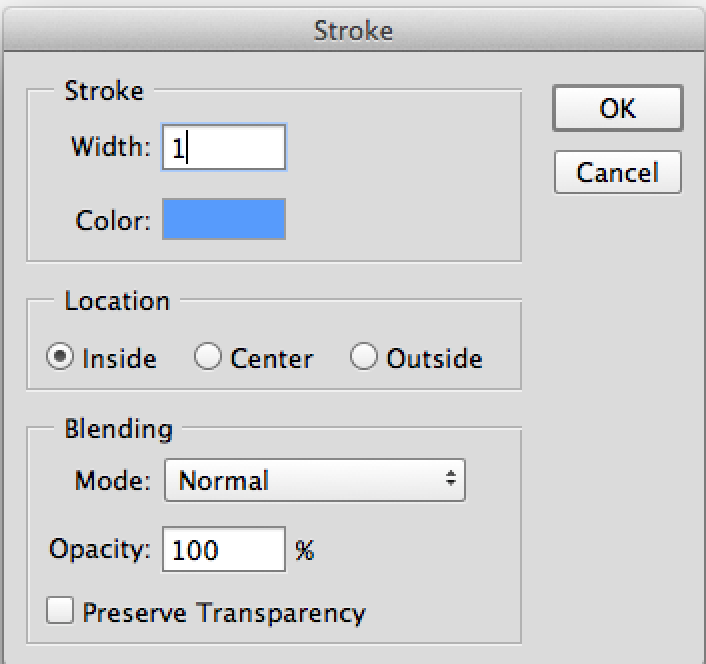
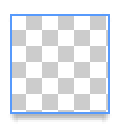
Step 3
Now we will save our new pattern. Edit>Define Pattern. I called it umm.. grid. You now have it saved and you can use it as often as you wish.
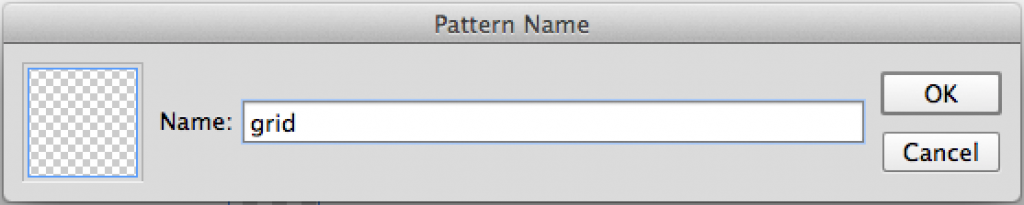
Step 4
Create a new document. Make it however large you want your image to be and fill with black.
Create a new blank layer and open the fill dialog box by: Edit>Fill or press Shift+Backspace. Under contents use Pattern.
Click on the custom pattern, select our little grid that we just made.
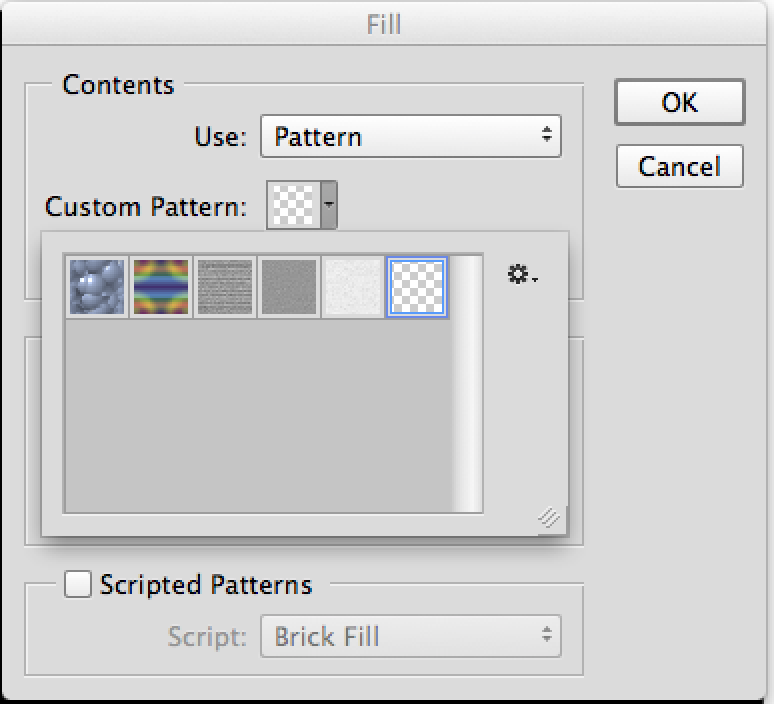
Step 5
Hit Ok and wow, imagine that? We have a tiled pattern that just happens to be our grid. You could stop right here if you wanted, or go a little further into the world of 3D!

Step 6
Press Crtl/Cmd+T to bring up the free transform tool. Now Cmd click on Mac, or right click on PC and select perspective. Grap the little box on one of the bottom corners and drag out from the image.
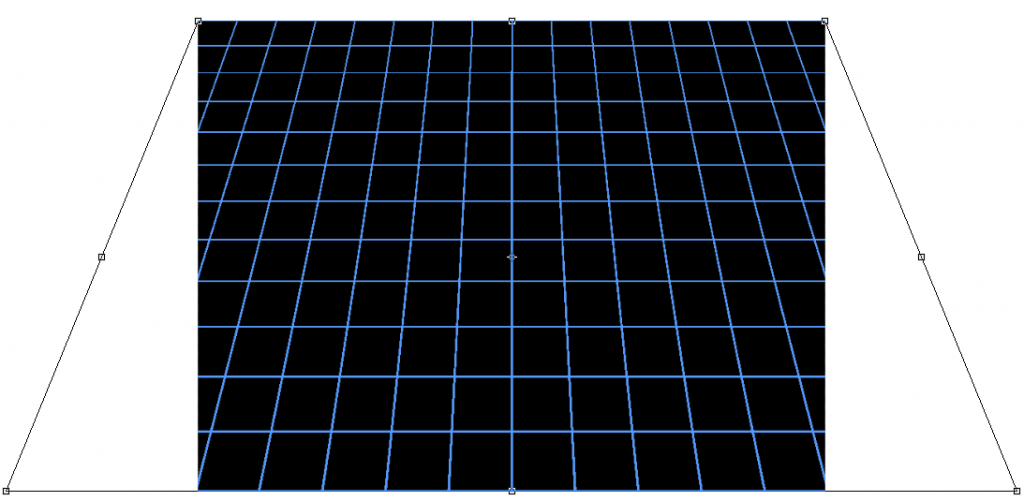
Step 7
If you really want a Tron effect, you will need the grid to glow.
Choose the layer styles from the bottom of the layers panel (the little f icon)
Select Outer Glow and copy the settings as shown.
And there you have it, a glowing, Tron style perspective grid. Enjoy!
Comment and let me know what you think.
PS Don’t forget to follow us on Social Media for more tips.. (I've been posting some fun Instagram and Facebook Stories lately)
You can get my free Layer Blending modes ebook along with dozens of exclusive Photoshop Goodies here

One thought on “Tron Perspective Grid glowing lines Photoshop Tutorial”
Leave a Reply
The DJI Mavic 2 Pro and Mavic 2 Zoom have been announced this morning. A big feature is hyper lapse,...
20 Tips on Generative Fill ai In Photoshop 2024. How to get the most from Generative fill with this free...
How to make a realistic looking shadow in Photoshop. This photoshop tutorial shows how to cast a shadow, Colin Smith's...

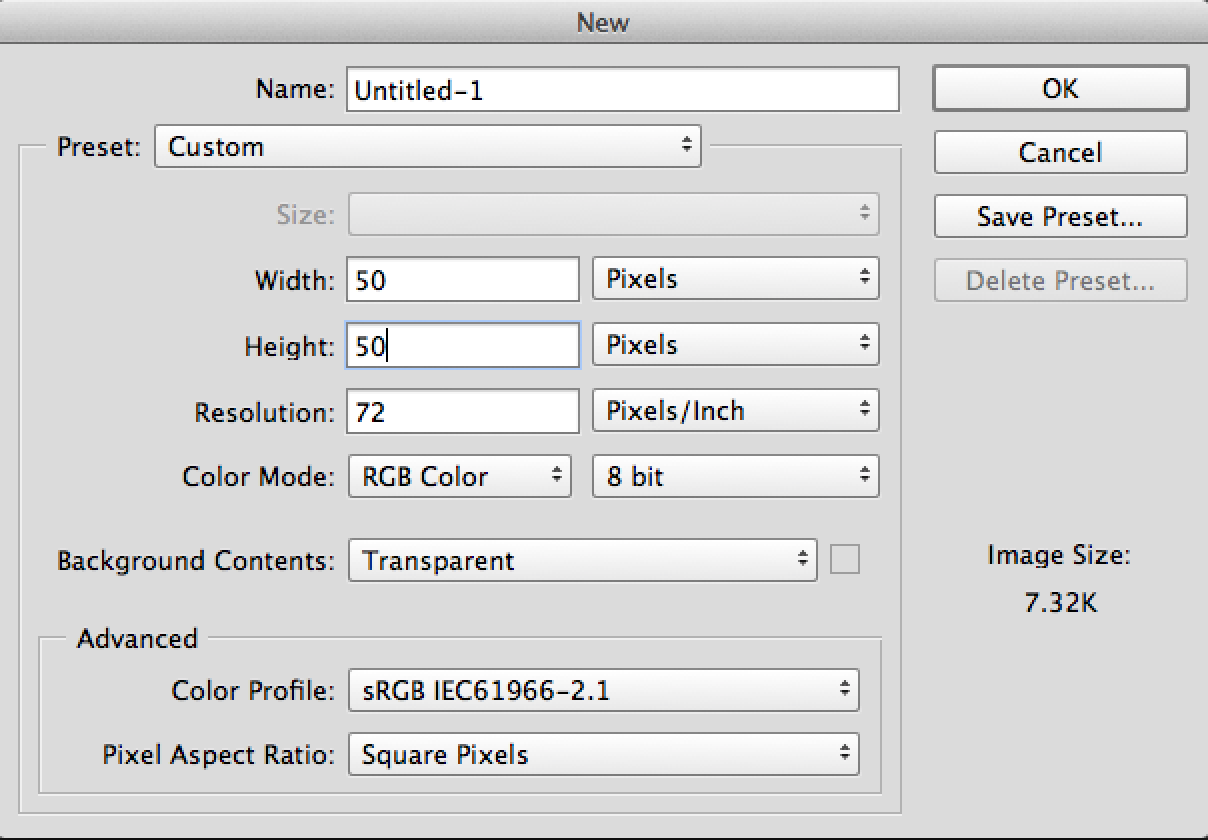
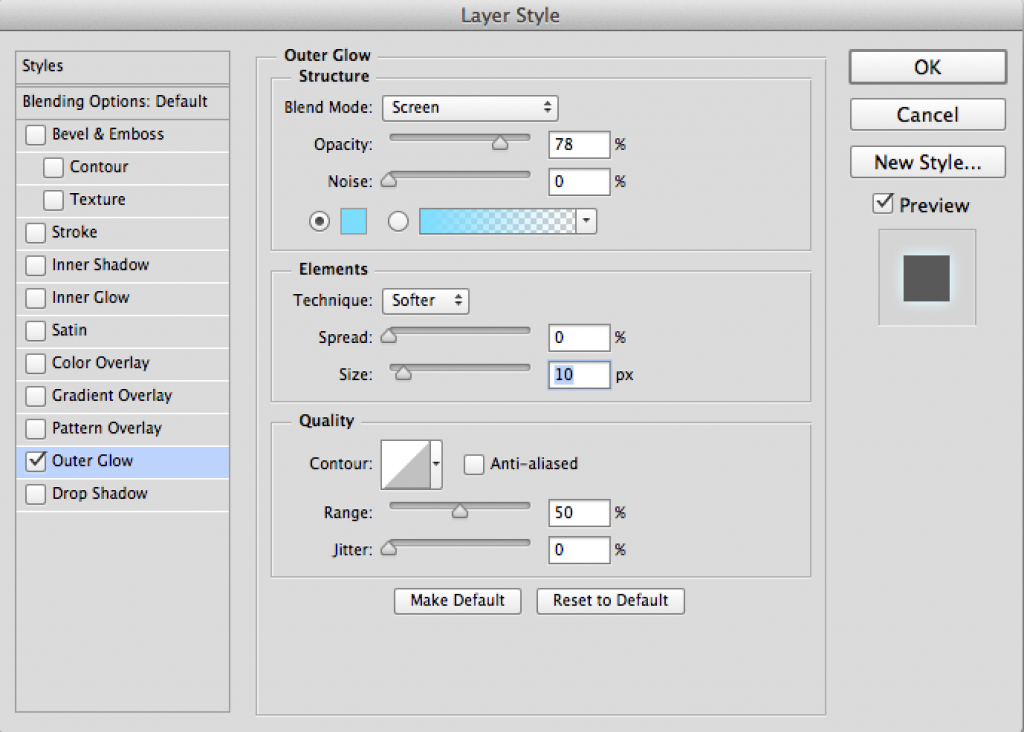
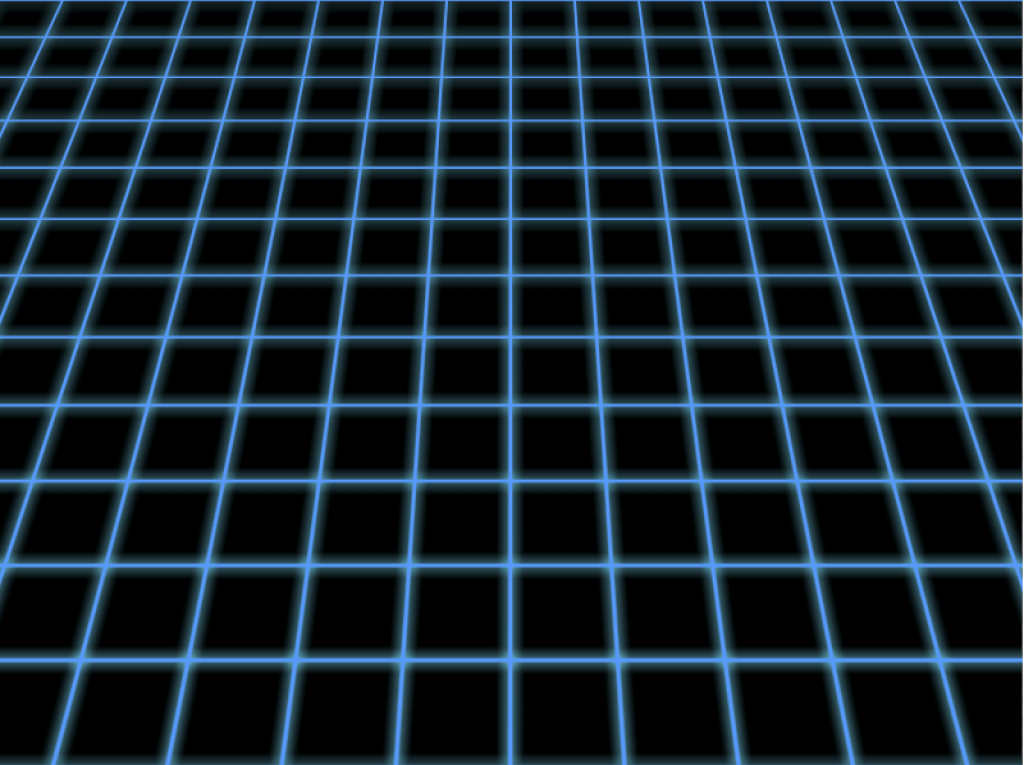














I followed these instructions with modifications for Elements 13 and it works! So sweet of you to do this. I just love it.(Perspective grid lines – TRON) Thanks very much. Patterns are a great tool and so easy to make.