How to Swap faces in Photoshop tutorial
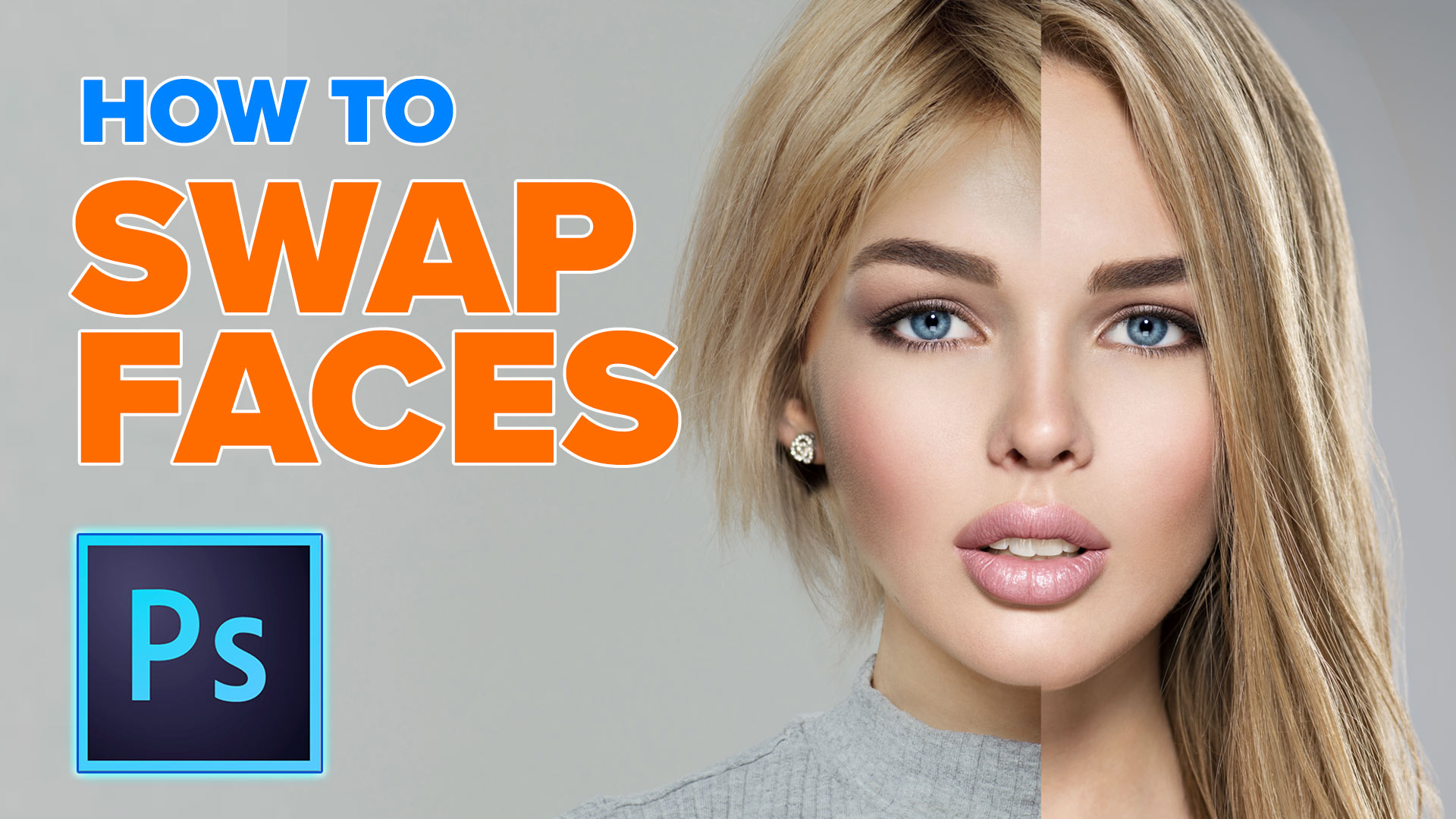
How to Swap faces in Photoshop, easy method.
There are many reasons people need to do face swap in Photoshop. Maybe you have a group photo and not everyone likes their expression. Easy fix, just take the expression you like, and drop it into the group shot. Ill show you how to do that here. Maybe you have the perfect pose, but the person is squinting, just take the non squinting face and copy it over. Perhaps you are thinking of a new hairstyle, try it on in Photoshop and go to the stylist with confidence, or avoid a mistake. You will find many uses for this face swap tutorial in Photoshop CC. This tutorial will work in any version, Face Aware Liquify is only in CC.
Swapping faces for group shots
In this tutorial, we will copy a face from one group photo to another and also make people smile in face aware liquify.
Placing a face onto a different body
This is one of those fundamental tasks that everyone needs to do in Photoshop at some point or another.
Photos used for this tutorial:
Links mentioned in the tutorial:
Thanks for checking out this tutorial
Colin
PS Don’t forget to follow us on Social Media for more tips.. (I've been posting some fun Instagram and Facebook Stories lately)
You can get my free Layer Blending modes ebook along with dozens of exclusive Photoshop Goodies here

5 thoughts on “How to Swap faces in Photoshop tutorial”
Leave a Reply
How to change a photo into a beautiful slow exposure sunset photo with different sky in Photoshop.
How to use Curves in Photoshop, How Photoshop curves work and how to adjust color and brightness on photographs. Using...
How to use the Adjustment Brush in Photoshop. How to edit a photo and discover how the Adjustment Brush works...


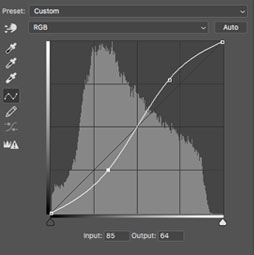












i´m from austria. like your tutorials!!
I’m from Calgary, Canada. Nice tutorial on face swapping!
Thanks for your tutorial, I’m from Perth, Australia
I’m in New York City, right at Times Square.
Long Island, NY!