3 ways to make rasterized text easier to read on the web
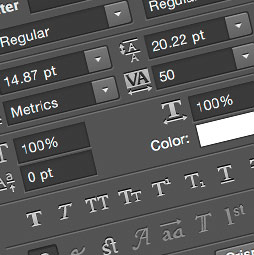
How to make text easier to read on the web using Photoshop
There are a few little tricks you can do in Adobe Photoshop to make your text look a bit sharper on your Web pages, especially at smaller sizes.
Resizing
When resampling blocks of text, there is an option you may not have noticed that will help you achieve sharper results. This is particularly useful when you have scanned in blocks of text or line art
When we go to resize the image (Image> Image Size), Bicubic resampling is the default option. This works best for most images.
Here is the result of Bicubic resampling on our text
Try it again, but this time choose Bilinear (Or try Bicubic sharper) resampling
Notice how much sharper the text is?
Here they are again, side by side, so you can compare them better.
Tracking
The second trick you can use in Photoshop applies to small text and its tracking, or kerning, which is the spacing between letters. Here is a line of text with standard tracking
In the tracking box (Window> Show Character), increase the amount to 20

![]()
See how much more legible the text is? Look at a road sign and notice that the tracking is set very wide. That’s why you can read them from a distance.
Anti-Aliasing
Many people use anti-aliasing on text on the Web, with mixed results. Here is a line of text with the crisp anti-aliasing applied (Layer>Type>Anti-Alias Crisp). It’s kind of blurry
Here is a line with sharp anti-aliasing applied Notice the difference?
These little tips help you to produce Web pages with sharper, easier-to-read text.
PS Don’t forget to follow us on Social Media for more tips.. (I've been posting some fun Instagram and Facebook Stories lately)
You can get my free Layer Blending modes ebook along with dozens of exclusive Photoshop Goodies here

4 thoughts on “3 ways to make rasterized text easier to read on the web”
Leave a Reply
Photography workshops and tours in stunning Iceland
How to add a dreamy magical glow effect to add romance and glamor to any photograph. This Photoshop tutorial shows...
Learn how to turn a person into a realistic vampire in this Photoshop tutorial. In just a few steps we...

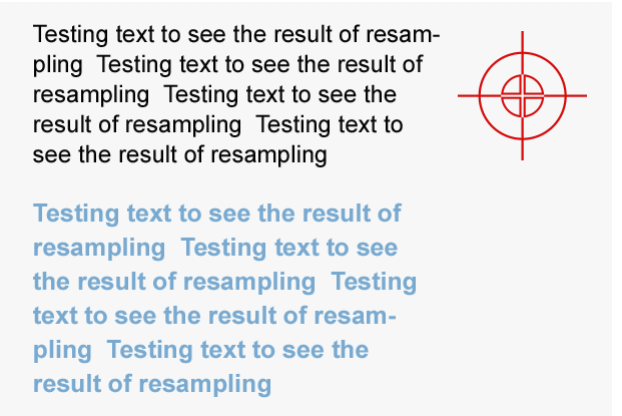
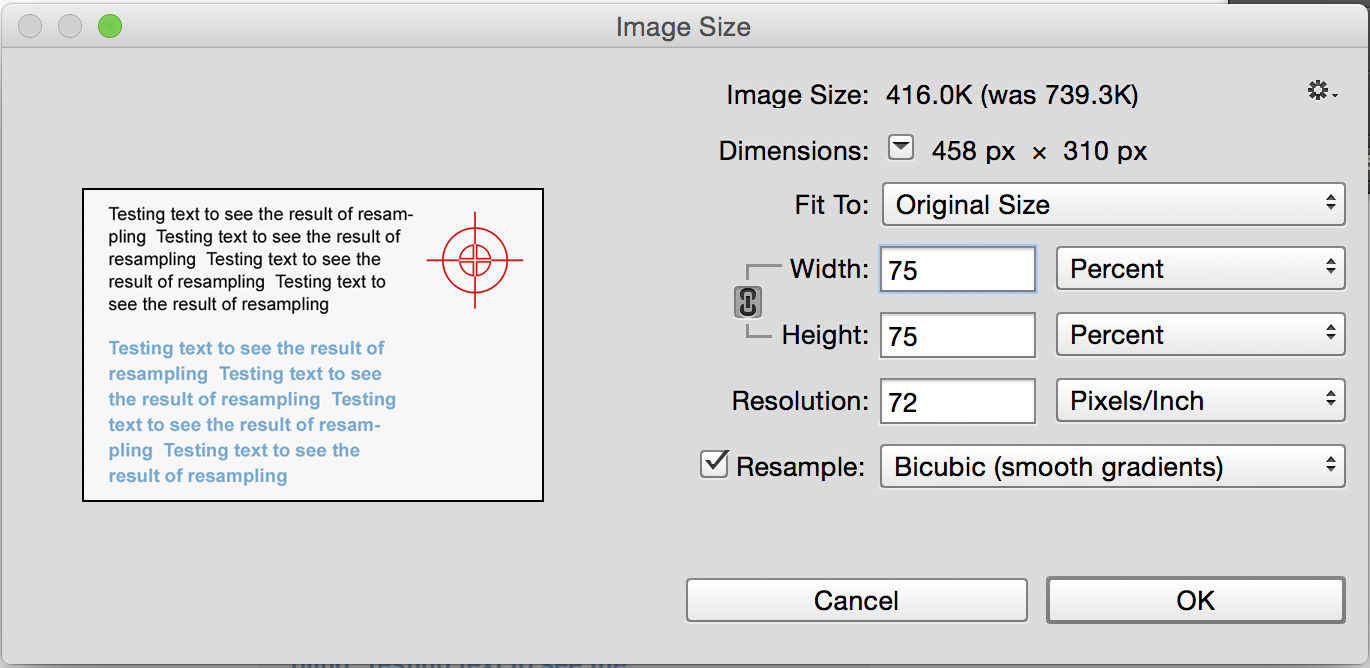
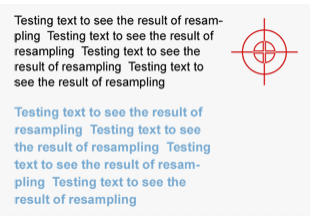
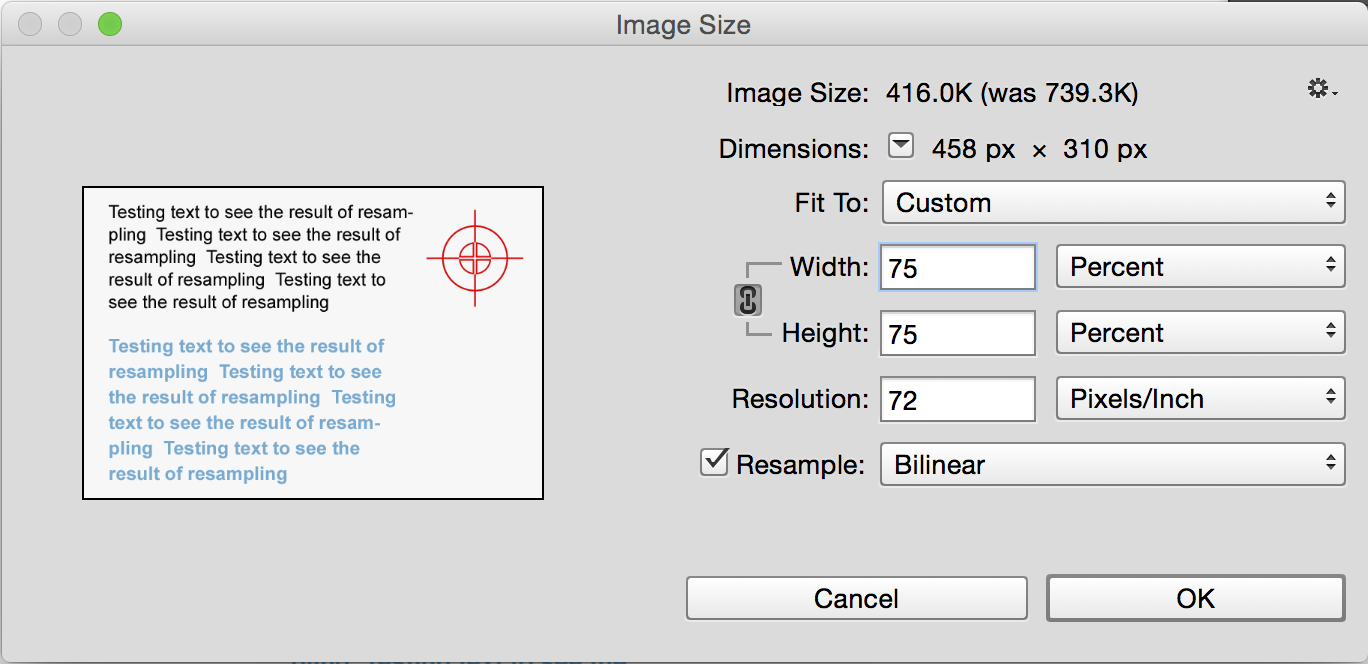
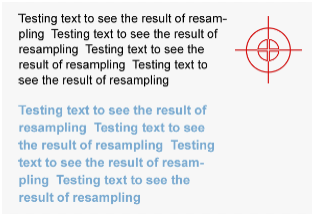














Very important things you describe.
hello, could you please tell me the font in this image? i’ve been looking everywhere for what that font is, as i’ve seen it before on this creative writing website i use. could you please tell me? it would only be for personal use with images among friends, no business or article publishing. http://photoshopcafe.com/wp-content/uploads/2014/10/091002_fg10.jpg
thank you so much ! also thank you for these amazing tips. they’ve been more than helpful.
I forget but probably arial
Hello and thank you for the tips!
It is unclear which of the fields shown in the image is to be increased to the value 20. One field that I think is for the kerning has the value 50. Do you mean one should *decrease* that value to 20? Please clarify!