How to Make a Silky Type Effect with metal edges in Photoshop Tutorial
This tutorial is one for designers. You are going to learn how to add a metallic edge to any object. In this case we are using type. We are also going to fill it with a pattern and a bumpy silky sheen. The purpose is to build some depth into our text style. Look under the video for a link to download the styles for free.
You are also going to learn how to make a layer style look right at any size (Just look around to see that this part is badly needed!)
I hope you enjoyed this tutorial
See you at the CAFE
Colin
PS Don’t forget to follow us on Social Media for more tips.. (I've been posting some fun Instagram and Facebook Stories lately)
You can get my free Layer Blending modes ebook along with dozens of exclusive Photoshop Goodies here

4 thoughts on “How to Make a Silky Type Effect with metal edges in Photoshop Tutorial”
Leave a Reply
One of the most popular features here at photoshopcafe is the “Super Tutorials”.In Super Tutorial #3 This will be a...
Learn how to make your own icon Library in Photoshop. As a bonus you will get an introduction into the...
Here is a nice effect that looks like the sun glinting off a metallic or shiny surface. This starburst effect...




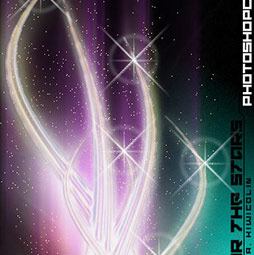











Loved this tutorial, Colin. I would love more text tutorials.
Alright! Thanks
Great tutorial. Thank you.
Thank you for sharing your hard work and making the tutorial fun and light-hearted.