How to use Curves in Photoshop for tone and color tutorial
Using Photoshop Curves for color and brightness
Without question, curves are the most powerful of the adjustment tools in Photoshop. They allow you to target very precise tones and colors and accurate adjustments, exactly where you want them.
Works on all versions of Photoshop
If you aren’t using Curves, you are missing out on a huge chunk of the power of Photoshop. I know, a lot of people don’t use Curves adjustments because they aren’t sure exactly how they work. have a great way of teaching curves, that make them easy to understand, and I show you how in this video. For me, Curves are my goto adjustment when working with adjustment layers or even in Camera RAW. You can use curves to target very specific areas of shadow or lightness in your photos, so that you can brighten or darken the photo exactly where you like, without affecting the rest of the image. The same thing is true for colors. You can target and adjust colors specifically in their shadow or highlight regions to give you complete control of the colors in your photo.
Download the Grayscale bar I use in this tutorial.
or grab it from here (drag to your desktop)

Thanks for joining us
Colin
PS Don’t forget to follow us on Social Media for more tips.. (I've been posting some fun Instagram and Facebook Stories lately)
You can get my free Layer Blending modes ebook along with dozens of exclusive Photoshop Goodies here

56 thoughts on “How to use Curves in Photoshop for tone and color tutorial”
Leave a Reply
If you are a Photoshop User and have been considering using Lightroom, this tutorial will teach you the basics to...
New Remove tool option and Use Auto Selection with remove tool
Use Path blur in Photoshop CC to add a custom motion blur to an object in a photo without any...

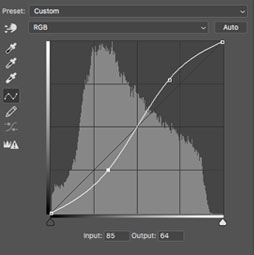

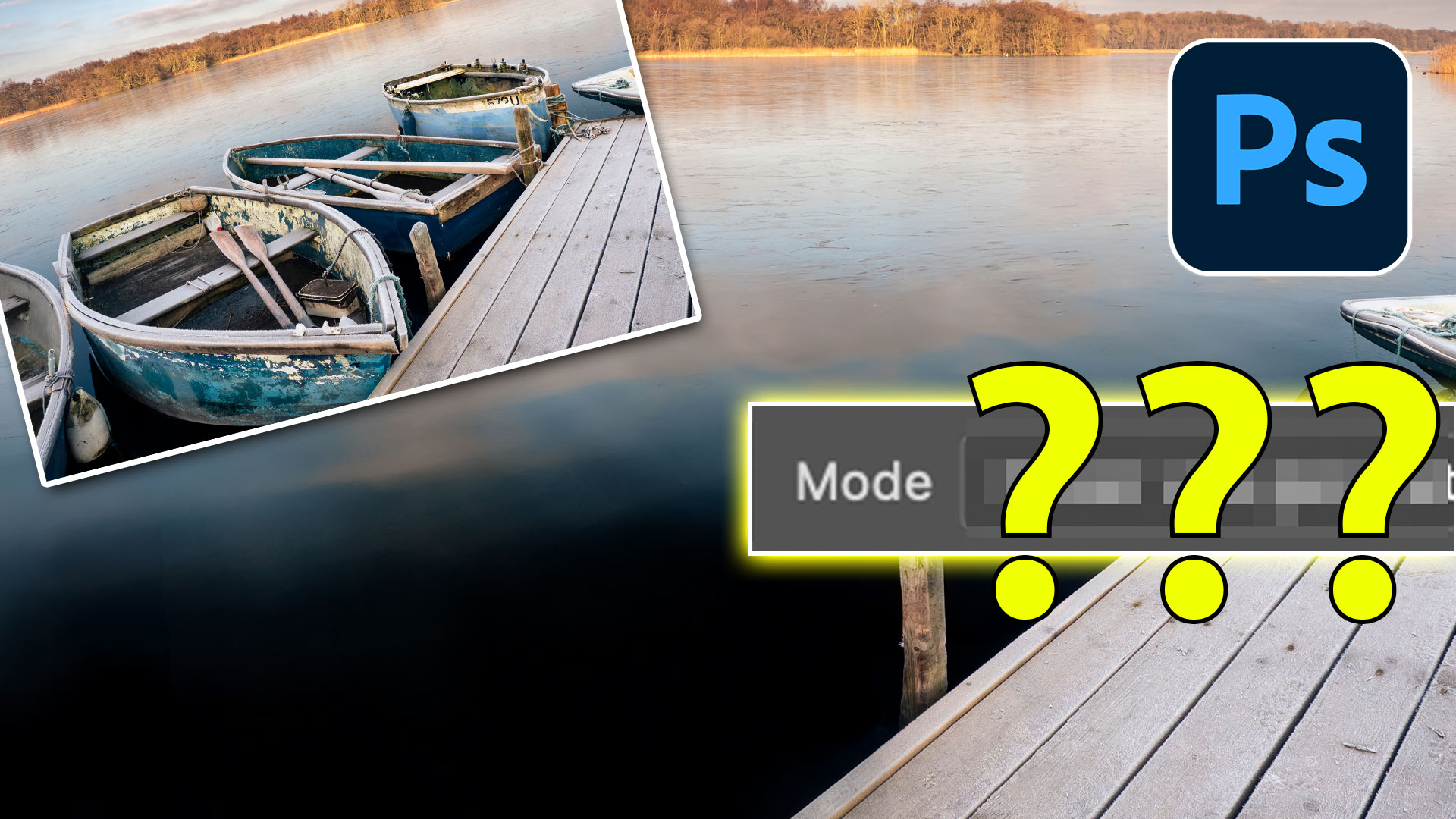












never trained in curves…thank you for some great insights…
Excellent tutorial. I have used Curves in a very limited way so this was great!!!! I didn’t know it offered so much! Thank Colin. I appreciate all of your tutorials. You’re the best!!!!!
I have used curves for years, but not in the combos you showed. Great explanation of using curves on color channels and compositing with different modes. Opens up new worlds for me. Thanks for doing these tutorials.
Best curves tutorial I’ve see yet. Thanks for this very insightful tutorial about curves.
Very impressed. I have used curves, like you said, towards a standard ‘s’ shape, and also to ‘play around’ with an image. However I feel my understanding has moved a new level after this video – the segmented grey scale was an excellent idea. In particular the use of the colour channels opens up a whole new playground.Thank you. Now to watch it again…
I always felt intimidated by curves, I like your tutorials a lot. My tempo, clear and concise. Thank you.
Angie
Great tutorial – I have gained a much better understanding of how to use curves, especially useful was the part on colour channels – many thanks.
Like it! Maybe a few more examples with graphic images.
Brilliant as I have not used curves in that way and did not know how controlled that can be… thank you very much Colin. Really useful advice and knowlede.
Colin, Excellent tutorial. Thanks. I use curves extensively, inc luding with luminosity masks. I also use the curve with the Select/Color Range, either with RGB or with LAB color mode.
I am trying to download the grayscale bar, but the link only gives a weblink.jpg which I can’t actually download. Can we get the actual jpg file download please.
It should download the jpg file, try a different browser if its not working. Let me know if that works
Thank you for the fantastic information and guidance! I never knew how to really use curves before! You are always very thorough in your teachings! Lynn
When in PS from LR I nearly always use curves be it with lum masks or for minor tweaks. Sad to hear Matt Klowkowski state that he never uses curved. Thanks for the tutorial there is always something to learn.
great inspiring tutorial. i have often used curves but only really on making tones darker and lighter. useful seeing how curves can be used to adjust colours. thanks again 😀
I never knew that curves could do all that ! This is opening a whole new range of options for me thanks a lot Colin,
I thoroughly enjoy all your tutorials.
great tutorial – thank you.
I have used curves years ago. I had NO idea that there were so many options! This was a very valuable tut indeed. Many thanks, Colin.
So good! Thanks. I admit I’ve mostly just poked at curves. not really knowing what I was doing.
This has certainly opened up curves for me. Thank you.
Have used curves before but for very basic adjustments, not really knowing what I was doing. This is the bes tutorial on Curves I have seen, thanks Colin, keep up the good work.
Thanks. I never used curves because I wasn’t sure what it did. Now, I’ll be utilizing it quite a bit, I’m sure.
Colin, I really enjoyed this tutorial and at last understand what I am doing. Thank you
I have only used curves in a limited way so this tutorial is very helpful. Thank you. Can curves be manipulated this way in Lightroom too or do you have a different tutorial for LR?
They work the same in Lightroom 🙂
Excellent tutorial. Thanks!
Loved this tutorial – sure learned a lot. And I fit the description of a previous user who just played w/ shadows and highlights, but didn’t really understand Curves – thanks for this and all your other tutorials.
Thank you so much! I didn’t dare to use curves before. I didn’t understand it. Now I will try to work with it.
Als the use of a curve layer. So Helpfull!
I love the Photoshop Cafe.
I’ve been using curves for ages, but without really understanding what it does. Great tutorial helped to explain whats going on.
Great tutorial, tried to download the grayscale bar on three different browsers but I just get it come up as a web file
I have added it to the page, just drag it to your desktop of save it.
Great instruction .. I never considered using it the way you taught it, I think it will be very beneficial to me.
Thank you that was a great tutorial. I will be using Curves even more now!
Great tutorial! Cannot wait to practice on my photos. Thanks!
Thank you, Colin. I’ve used curves a little but usually go to levels. This is the clearest explanation of curves that I’ve heard
Great tutorial. Thank you very much!
Great stuff Colin. I’ve used Curves for years, quite successfully too including lockdown shapes. But, now I know WHY I’m doing what I do, and can now explain it. More terrific info from PSCafé. Many thanks
Colin – what can I say? I have never been comfortable with Curve Adjustments, and now I totally understand them! Thanks so much!
When I click on the link in my email I am taken to your tut but there is no way for me to smash the “Like” button as it is not there!!!
The Like button in on youtube 🙂
Very helpful tutorial. I had only used curves in a very basic way in the past. This arms me with more understanding of hot to use these. Especially like the color channel demo at the end. Thanks!
thank’s you,,, Great tutorial
I do not use curves because I don’t understand them but after watching your tutorial I will be starting to use them thank you so much.
before to see your article, I did not use Curves because off I had no full knowledge on it, Now I can do this
Thanks for your valuable tutorial. It really helpful for me.
great tutorial
Always went straight to levels- not good with curves until… this tutorial. Will try it now. Thanks so much!
How to use Curves is a great tutorial, Colin. I dabble with the Curves adjustment in every photo I edit. I have to agree with you that all that means is, set some kind of Contrast then fiddle about with the lights and darks and 80% of the time decide not use it and delete the process. Thanks to your tutorial I am sure I can now realy get to grips with the process and make a real difference.
Phil Ashmore
UK
Wonderful video!! Like you said, I used Curves in the usual fashion for only contrast adjustments. This video opened up my understanding of how I can do much more subtle effects by using the color channels. Really Loved this one!!!
Woww… I didn’t know how to do these changes…thank you so much
That’s wonderful tutorial, really very helpful post
Really a very helpful and useful tutorial, thank you.