how to remove yourself from 360 photos Photoshop
Have you started playing with 360 photography yet? If you are using popular 360 cameras like the Insta360 one, Ricoh Theta or similar, you will discover that no matter what you do (short of hiding behind a tree) you will appear in all the photos, because the camera shoots the entire environment in 360 degrees to create that immersive VR photograph. Check out this tutorial, where I show you a really simple trick where you can make yourself vanish from your VR photos. Even if you aren’t shooting 360, there are some neat things to learn in this short tutorial. See below for a few tips on shooting 360 (including how to get 360 from any camera).
Tips for better 360 Photography
You capture absolutely everything in 1 instant with a 360 camera, Its like time travel into a moment, where you can interact and look around
- The only composition you have control over is height, choose it wisely.
- Use a selfie stick so you don’t look like a lobster (Giant hand)
- Make sure that objects aren’t too close to the camera or they will be distorted or soft.
- Keep the lenses protected. Remember there are lenses on both sides, don’t put the camera down unless you are using the carrying case.
How to Make a 360 Facebook Pano from any photo (See the tutorial here)
There are a few things that you need to do, in order for Facebook to recognize youruploads as a 360, if you don’t include these, it won’t work.
- Aspect ration has to be 2:1 It has to be exactly 2x as wide as it is high. Example: If image is 1000px wide, it should be 500px high.
- Maximum upload size is 6000px width X 3000px height
- Must contain 360 Pano camera metadata. Many editing programs strip the metadata from a photograph. When using Photoshop either choose save as.. or use save for web, but ensure that you choose “all meta data” on export.
- If it wasn’t shot on a 360 camera, you need to add compatible camera metadata, the most common is the Ricoh Theta S.
Adding Metadata
If you have stitched a pano shot from a non 360 camera, you need to edit the camera metadata to make it work. Photoshop. Lightroom and most editing apps won’t allow you to edit the EXIF data. In the video above I show you how to add the metadata using a free online website http://thexifer.net to edit the file. You simply add RICOH THETA S to the camera make and model.
I hope this was useful and enjoyable!
Great to see you here at the CAFE
Colin
PS.Looking for a 360 camera? see my review on the Insta360 ONE X camera.
PS Don’t forget to follow us on Social Media for more tips.. (I've been posting some fun Instagram and Facebook Stories lately)
You can get my free Layer Blending modes ebook along with dozens of exclusive Photoshop Goodies here

5 thoughts on “how to remove yourself from 360 photos Photoshop”
Leave a Reply
How to set up custom workspaces, keyboard shortcuts and menus in Photoshop.
How to use the amazing new Adobe denoise, AI noise reduction in Lightroom and Adobe Camera Raw and examples.




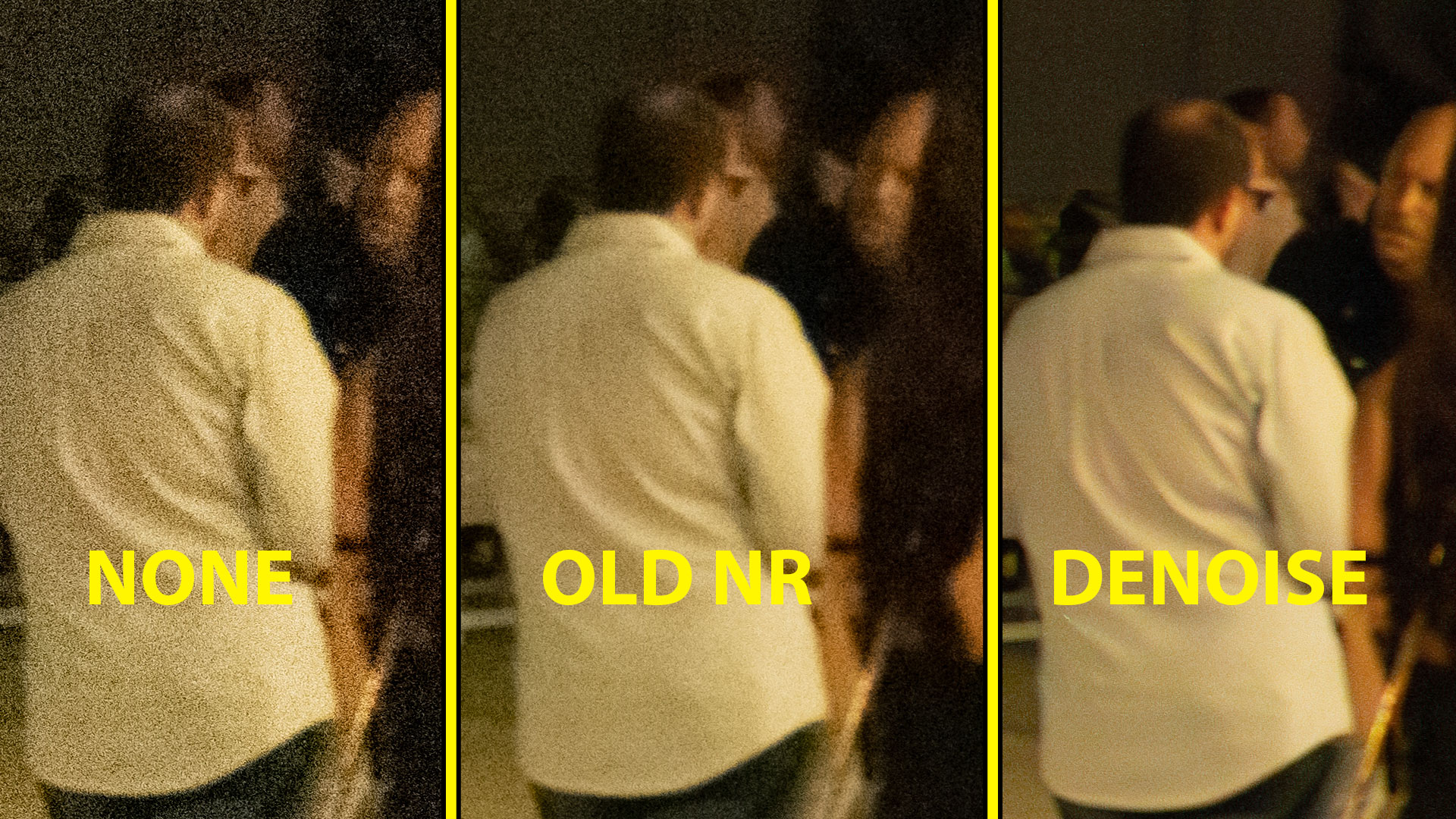




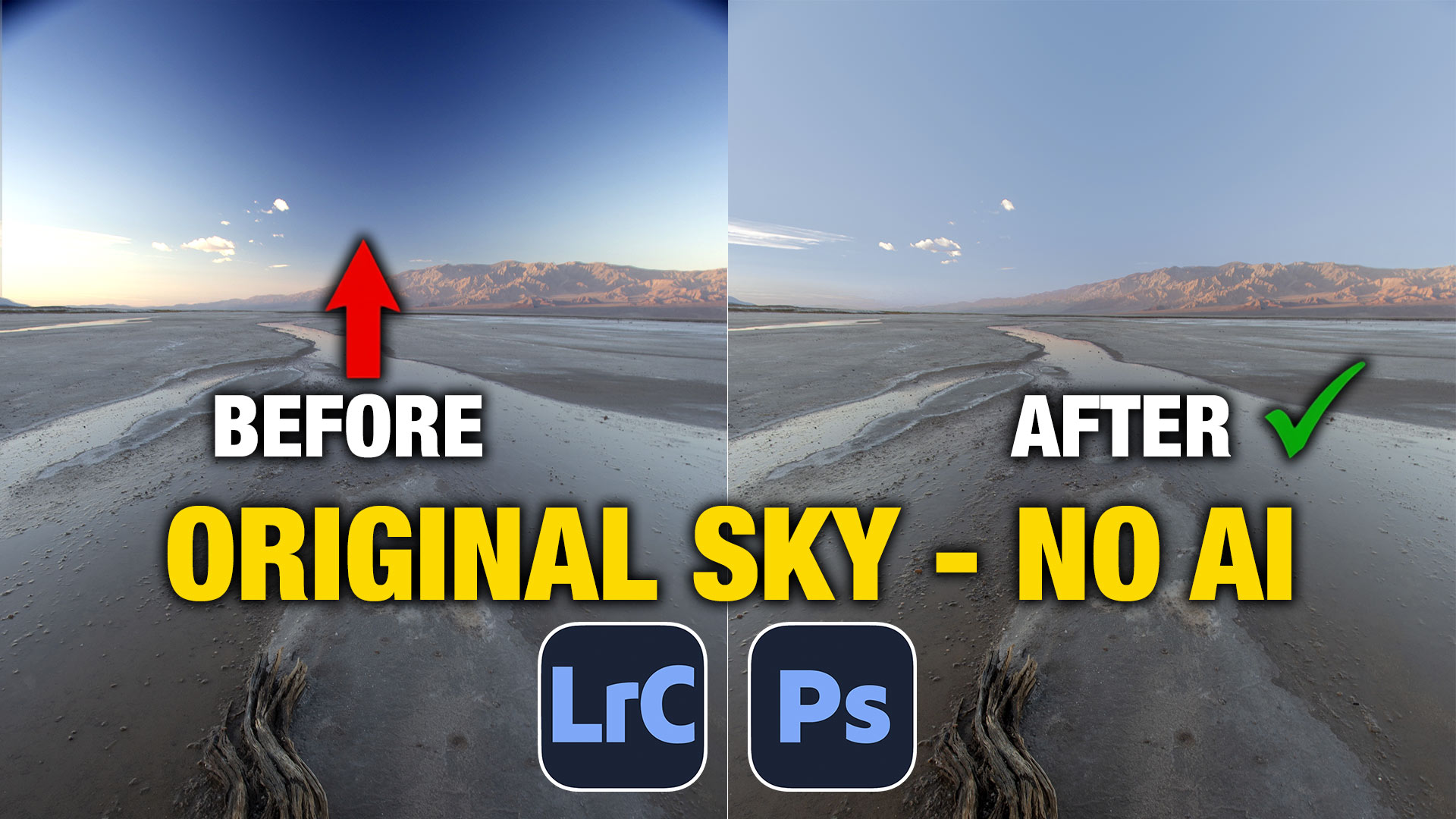






This is great, Colin!!! I have never seen o imagined such technique. Thanks for this tutorial. Have a great day.
Very cool. I’ve never used a 360 camera so this is probably a very stupid question, but how did you take the 2nd shot from the 2nd location and get the exact same angle, etc (in other words, how did you get the 2 shots to line up so perfectly)?
I have the same question as Geo. How did I get the same photo/angle.
You don’t move the camera, you take 2 images with only you moving. I do this with the remote on my phone.
I have the same question as Geo. can’t understand how angle is the same?