How to Make a LUT In Photoshop
Making Custom LUTS in Photoshop
If you want to make a LUT in Photoshop, it’s actually quite simple. I’ll give it to you in a nutshell here and then break it down, step by step.

Create some adjustment layers on your image

Choose Files>Export>Color Look Up Tables
Choose 3DLut, or Cube

Name it and save it.

Watch the video to see all the steps and an explanation of what’s going on.
Here is a tutorial on how to use LUTS and how to add them to the menus in Photoshop

I also have a whole bunch of LUTS and goodies to give you right here.
The Photoshop Vault, is jammed full of goodies
- Actions
- Presets for Lightroom
- LUTS
- Preset for Photohop
- Stunning Skies for sky replacement
- Layer Blending Modes ebook
- Cheat Sheets
- Super Guide
- More…
All of this is free, right here

PS Don’t forget to follow us on Social Media for more tips.. (I've been posting some fun Instagram and Facebook Stories lately)
You can get my free Layer Blending modes ebook along with dozens of exclusive Photoshop Goodies here

9 thoughts on “How to Make a LUT In Photoshop”
Leave a Reply
How to automatically select people and facial features in Photoshop, like in ACR + Lightroom
You asked for it and you got it. More Intermediate/Advanced Tutorials Step up to the Microphone please. We are going...
This tutorial shows you the fastest way to create digital art with textures in Photoshop. You have seen stylized photos...


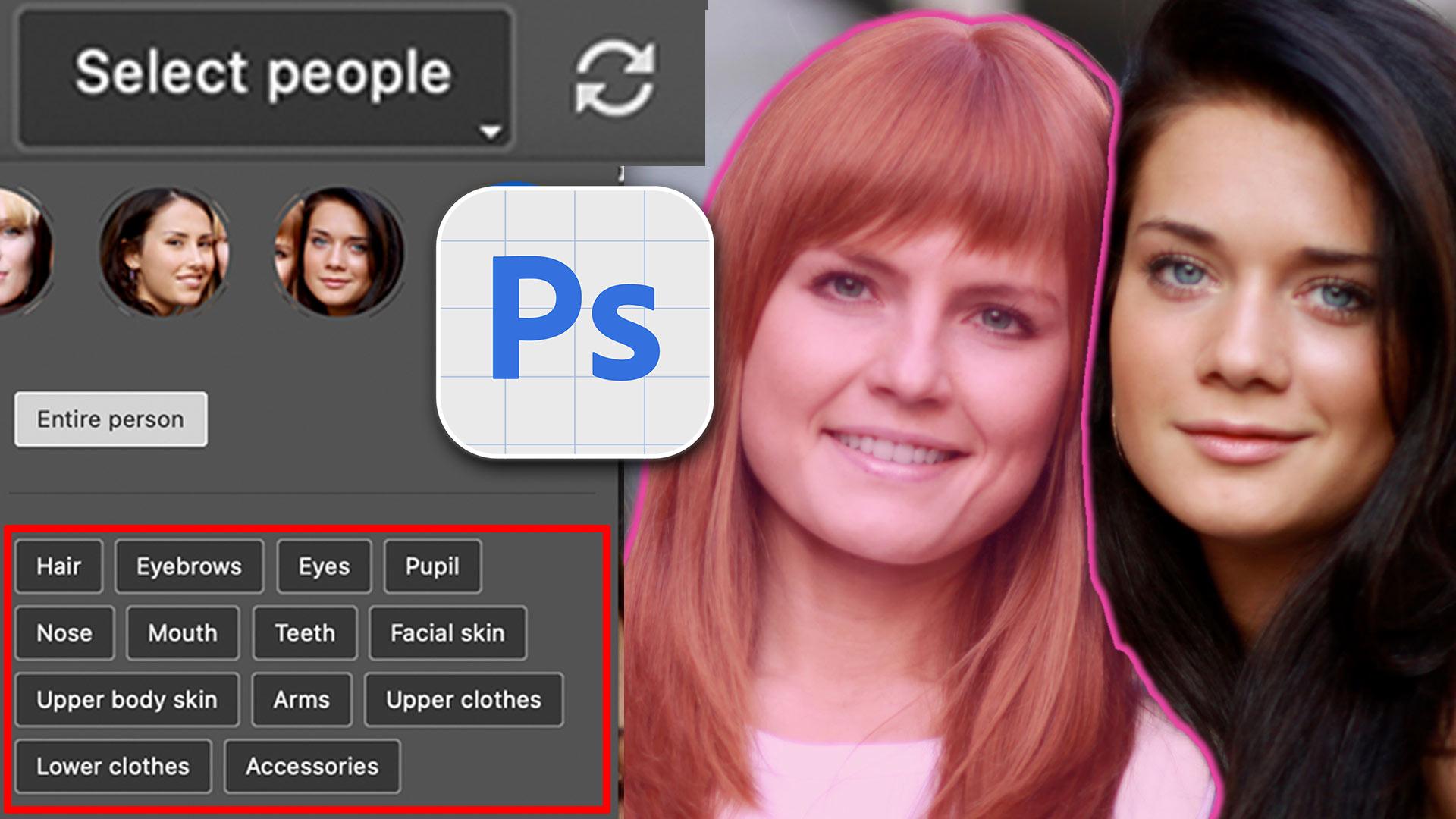













Thanks for these great tutorials !
Will the LUTS work in earlier versions of PS.
That is the brilliance of your tuts because every time one listens to one will learn something new and thus make him/her more PS proficient.Thanks buddy. there
It really helps to both see the demo of how you create, save, load and use LUTs, Colin, as well as have the printed step x step to accompany that. Thx! I am going to experiment more with LUTs now.
Thank You – I learn so much from your tutorials!
Yes, they will work in earlier versions of PS
This should be called “How to save your LUT” because it doesn’t teach you how to create the adjustment layers. I have 20 years experience in PS and never used such layers. Incomplete tutorial. EDIT: This comment applies to the written version.
Thats why I suggest watching the video as well, I sometimes don’t have the time to write out each and every step.
I have some qustions about this LUT process……..
Can I add and export PNG image as .3dl or .Cube file????