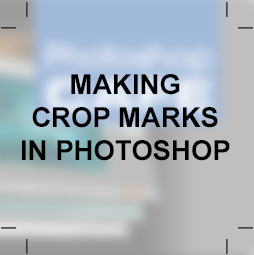How to use the Radial filter in Lightroom
In this free tutorial, Colin Smith teaches you how to use the Radial tool in Lightroom.
Radial Filter. I like to call this the super vignette. You can create ovals of any size, angle and shape. If you’re using a raw image, all the raw adjustments will be available inside or outside the oval. This enables spot color correction and a tone more. Imagine a vignette where you can use any time of adjustment? You can invert the selection or feather it, from a hard edge, to a very soft edge. You it for an off center spotlight and a whole ton more. One of the most fun tools in the toolset.
For more free Lightroom training, either choose the Lightroom category on the Free Resources section of PhotoshopCAFE, or head over the the Lightroom Super guide.
PS Don’t forget to follow us on Social Media for more tips.. (I've been posting some fun Instagram and Facebook Stories lately)
You can get my free Layer Blending modes ebook along with dozens of exclusive Photoshop Goodies here

Crop marks show the printer where to trim the final piece. Photoshop doesn't have the ability to create crop marks...
How to put a photo onto a new background in Photoshop. Simple steps, best and fastest result in this easy...
Here is a photoshop tutorial that will show you how to roll your own dynamic photo edges in Photoshop