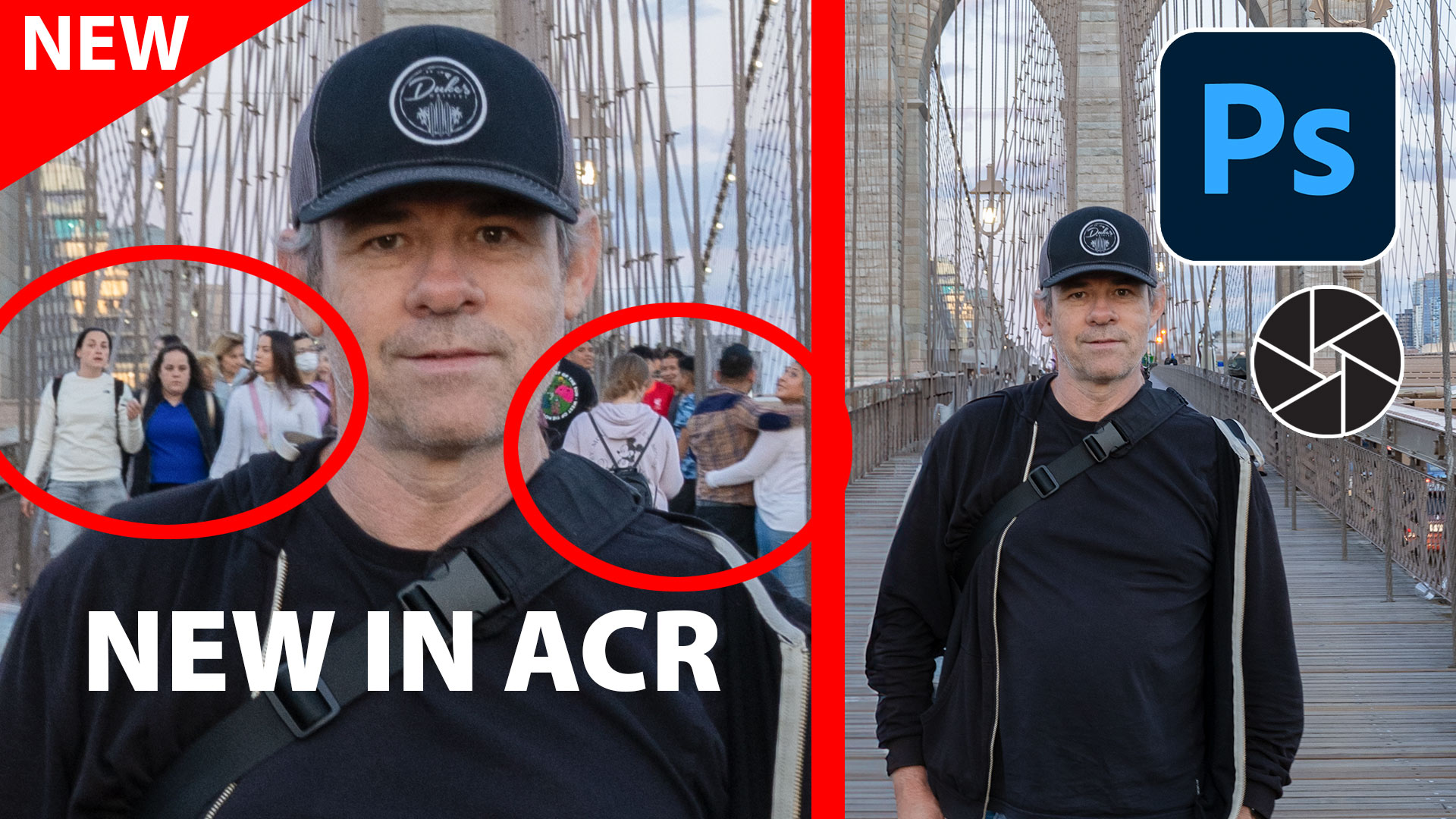How to use the Radial filter in Lightroom
In this free tutorial, Colin Smith teaches you how to use the Radial tool in Lightroom.
Radial Filter. I like to call this the super vignette. You can create ovals of any size, angle and shape. If you’re using a raw image, all the raw adjustments will be available inside or outside the oval. This enables spot color correction and a tone more. Imagine a vignette where you can use any time of adjustment? You can invert the selection or feather it, from a hard edge, to a very soft edge. You it for an off center spotlight and a whole ton more. One of the most fun tools in the toolset.
For more free Lightroom training, either choose the Lightroom category on the Free Resources section of PhotoshopCAFE, or head over the the Lightroom Super guide.
PS Don’t forget to follow us on Social Media for more tips.. (I've been posting some fun Instagram and Facebook Stories lately)
You can get my free Layer Blending modes ebook along with dozens of exclusive Photoshop Goodies here

Here is a nice little tutorial to show you how to electrify your images with lightning in Photoshop. This spooky...
How to remove People in Camera RAW, ai people removal in ACR
Few people Use or understand HSL. This Photoshop tutorial will help you understand and use these amazing color controls for...