5 Time Shredding Tips in Photoshop (+ Rapidly make thumbnails)
5 Photoshop Tips to save time and unlock hidden goodies in Photoshop
Check out these 5 tips in Photoshop
- Discover how they did that in Photoshop
- How to make thumbnails with multiple images and shred time (Hint, you can do it all in 1 document)
- Get the rest of the goodies in Photoshop
- How to activate Multiple layer masks
I hope you found these tips useful. If so, please subscribe to our youtube channel and share them on Social media and with your friends
Colin
PS Don’t forget to follow us on Social Media for more tips.. (I've been posting some fun Instagram and Facebook Stories lately)
You can get my free Layer Blending modes ebook along with dozens of exclusive Photoshop Goodies here

10 thoughts on “5 Time Shredding Tips in Photoshop (+ Rapidly make thumbnails)”
Leave a Reply
How to make realistic animated rain in Photoshop. Create raindrops and make them move in Photoshop, Control the density &...
5 ways to fix every selection edge in Photoshop, the ultimate guide
This technique is a contrast/tone and color correction technique all in one. Once you run through this, you will see...









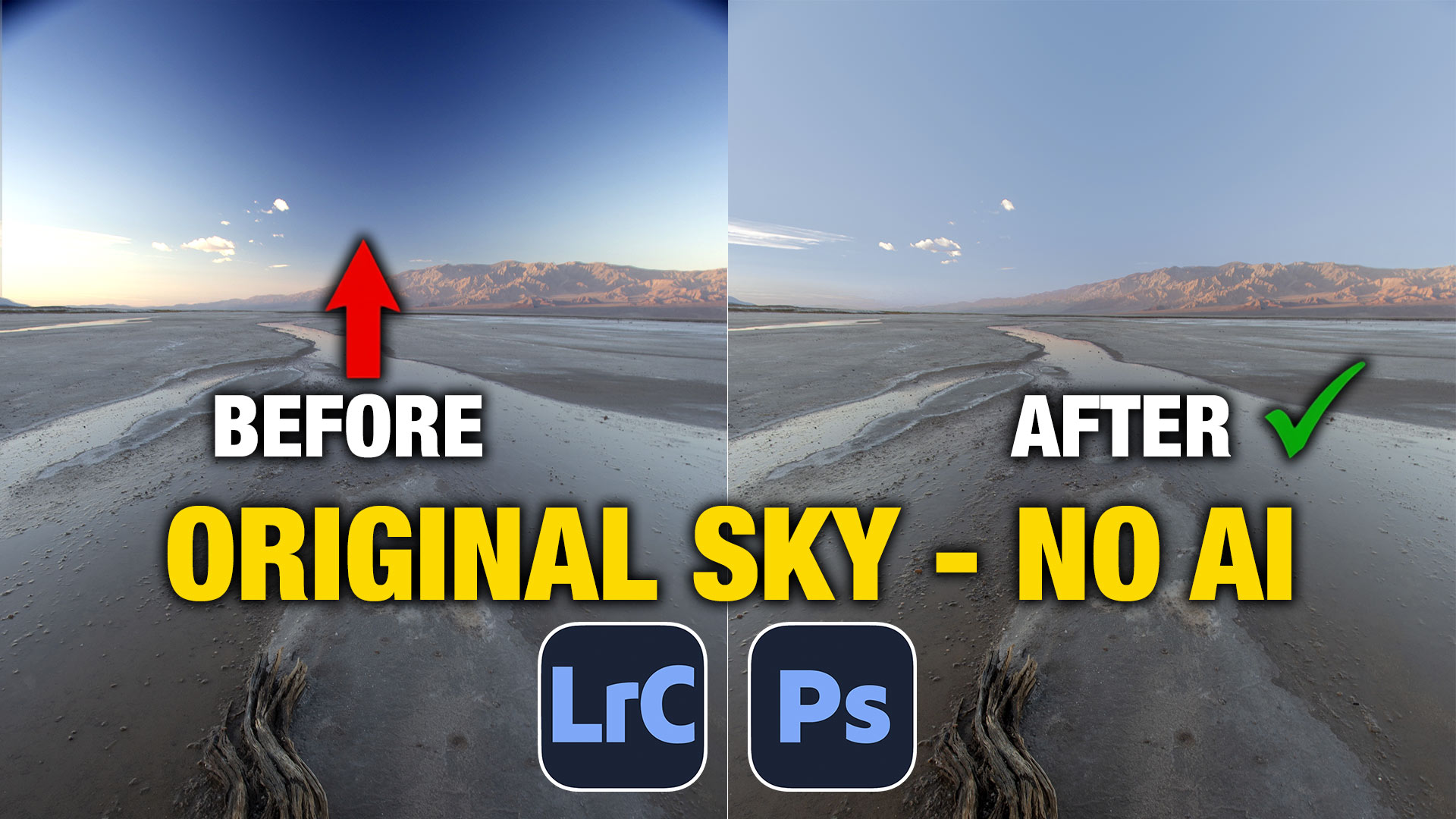






As always very informative.
All were new to me Colin, thanks for teaching us!
You asked what I would want to learn…… example; I cut out a very fluffy or long haired animal in a photo and replace the background and partial foreground with a very blurry picture of a wall of clouds. So the animal stands out in the new photo. It’s a composite. Wish I could upload a picture so you would know exactly what I mean. I’ve tried it but it never turns out the way I see it in my mind.
All new to me and I’m very thankful for the tips – makes work so much easier!!
Thanks again for these great tips. For what the brushes concern, you can delete brushes out of the list one by one or is it possible to select a number of brushes and delete them all a once together?
Cmd/Ctrl+Click to select multiple brushes, then you can delete them all at once.
All new to me – I’ve tried to achieve a few of the examples you’ve given, but always do it the “long” way ….. thanks for the tips Colin!!
TX all new to me helps a lot
All the tips were new to me and very helpful 🙂
All except for #4 were new. I love the one about nesting layers and masks. Will certainly use it in the future.
Hi Colin, all your tutorials are very helpful and some are real eye-openers, but I need to understand “Blend-if”. Do you have instructions for this?