I recently made a tutorial on all the new features of Photoshop 2024. I got a lot of questions and comments on Youtube and various social medias, so I’ll address the most asked ones here. There is also a video well worth watching above (It’s more in depth).
A lot of talk about this one!
Adobe is introducing Generative credits. The easy way to understand this is like a phone plan or data plan. An unlimited data plan allows unlimited data, but once you pass a threshold the speed may be throttled during peak time.
If you are a paid subscriber, you will get fast processing credits. Once you pass that limit, you can still generate without extra costs, but the speed may slow down if the servers are busy.
You don’t have to pay for the credits. Each month your meter will refresh. AKA top off. You can’t accumulate credits and roll them over.
You can see the amount of credits you will receive each month in this chart from Adobe’s website. FAQ here
This doesn’t begin until Nov 1, 2024
Main ones are
Full CC: 1000 Credits per month.
Single app (aka Photoshop) 500 per month,
Photography + Lightroom CC 250 per month. New subs after November 1 will get only 100 per month.
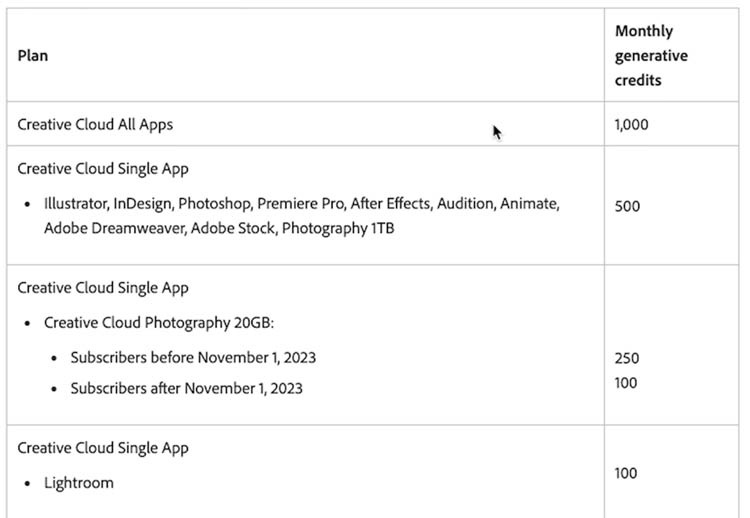
To be honest, Most people won’t get though 1000 or even 250 credits per month. But if you do, then what? You can continue to use the feature and you may experience slow downs, or even a daily cap (We don’t know what that means yet, because it hasn’t happened, but my guess is the cap is to stop people abusing the system, like starting a generation farm and selling as stock).
If the speed throttle is bad, you have the option to buy more credits fro $4.99 per month for 100. So basically it gives you priority processing, and you go to the back of the line when you use your monthly credits. They refresh each moth like the minutes on your phone.
Generative credits do not apply to the Remove tool to other ai features in Photoshop, only Generative Fill and Generative expand. Adobe express and Firefly it also applies to Text effects and Text to image.

the generated resolution is 1024 x 1024 px
This means 1024 px on the longest side. If your selection is larger than 1024 high or tall, the generated pixels will be enlarged to fit the selection resulting is a softer looking image. At selections of 2or less, the resolution should match your image.
I have a tutorial here on how to get high resolution fills in your image, see the tutorial here
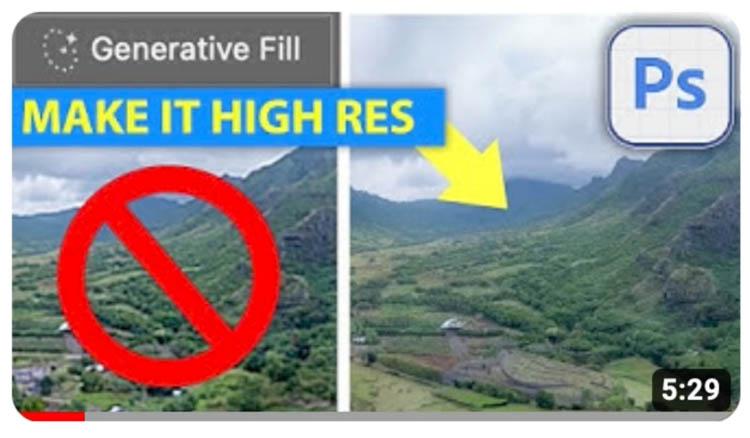
Here is my best guess. I don’t know for sure, if Adobe had told me, I won’t be able to talk about it because of NDA, but I don’t, so I’m only speculating.. but it’s an educated guess
On Adobe’s site they say future capabilities may include Higher Resolution, may incur additional Generative Credits or additional cost. Lets examine that
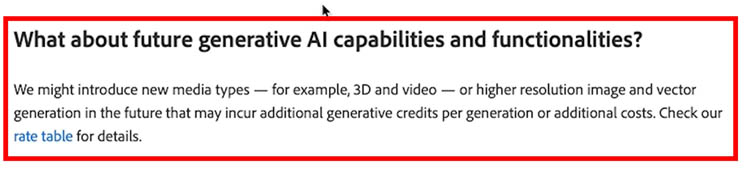
If you compare to Mid journey, you have the ability to generate new images, or to upscale any of the variations.the U1-4 mean create high res on demand.
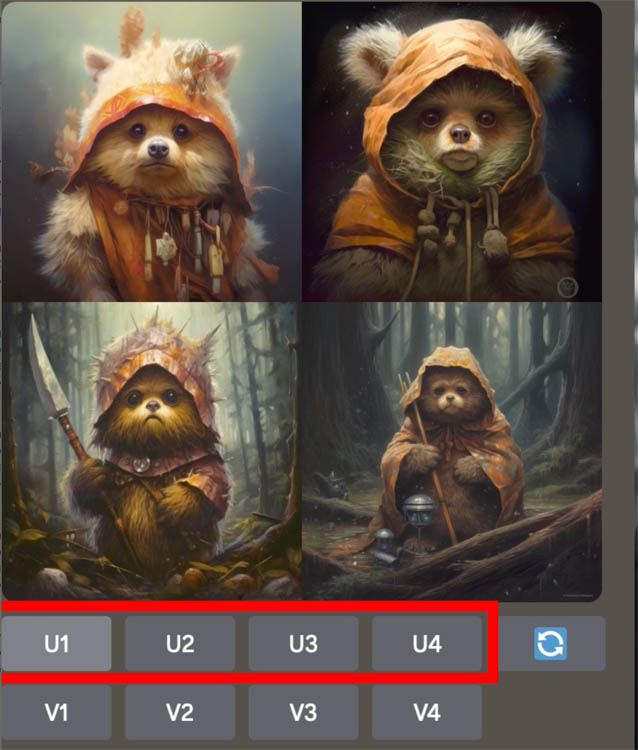
When you generate high resolution, it costs 1 credit.
My guess is Adobe will allow us to generate in low resolution (like now), but in the future we may be able to choose to redraw a variation in high resolution. This is like the current practice of using Adobe Stock for free in low res with a watermark. When we are happy with the results, we license the image and it’s replaced with a clean, high resolution version.
Maybe that high res generation will cost 1 credit, or even 5 depending on the resolution. We will see.
They are the same. Photoshop is at version 25 as an app, but all the apps in Creative Cloud 2024 are called 2024 no matter their individual app versions.

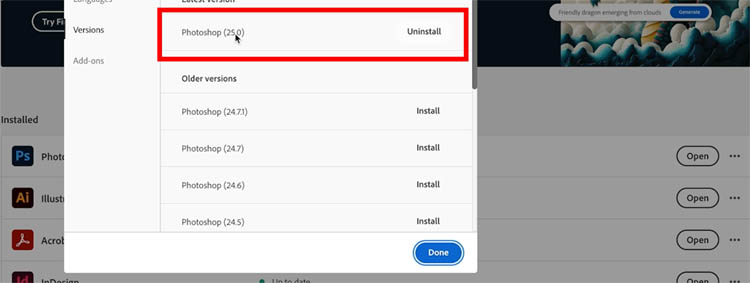
When you install a full dot version update, (25 vs 24.7 etc) sometimes preset and plugins might be missing or not working. (I actually had good luck with my plugins this time and they all work)
Your plugins should be in: Program Files\Adobe\Adobe Photoshop 2024\Plug-ins folder

The key is to not replace your old version until you can be sure everything is working.
When you choose update from Creative Cloud, don’t remove old versions.

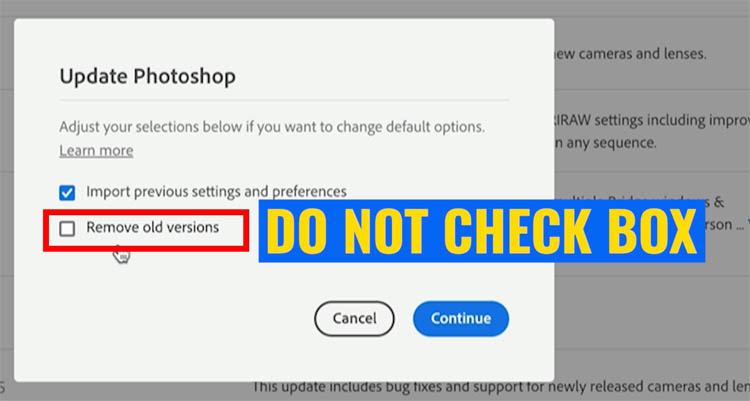
You can uninstall them later if you like.
Also if you do this, make sure you turn off Auto Update, I strongly encourage this anyway, or it could update you and wipe out your presets without your knowing. It’s happened to me before.
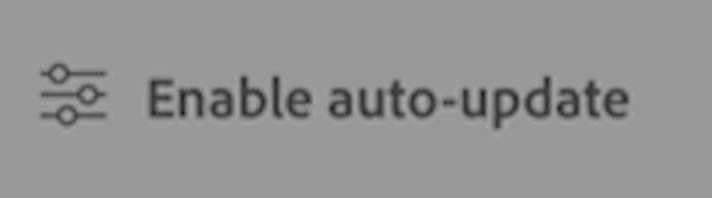
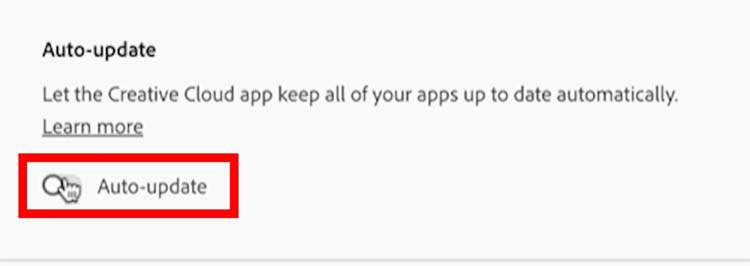
If you need to reinstall an older version of Photoshop you can. To get back discontinued functionality like 3D.
Click the menu in the Creative Cloud app next to the open button in Photoshop
Click other versions
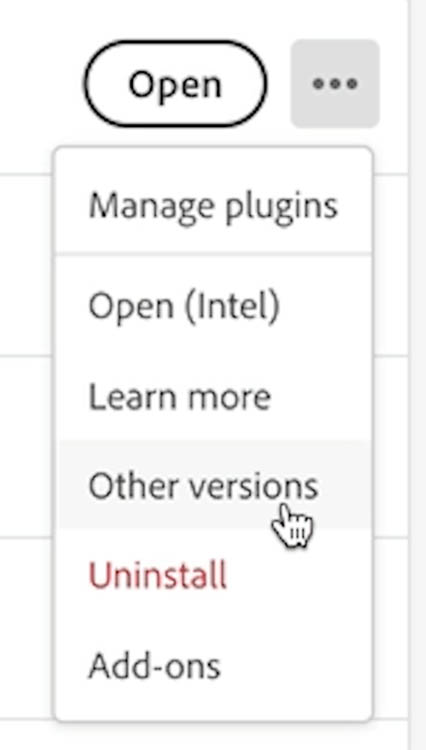
A menu will appear with other versions. You can install multiple versions at once.
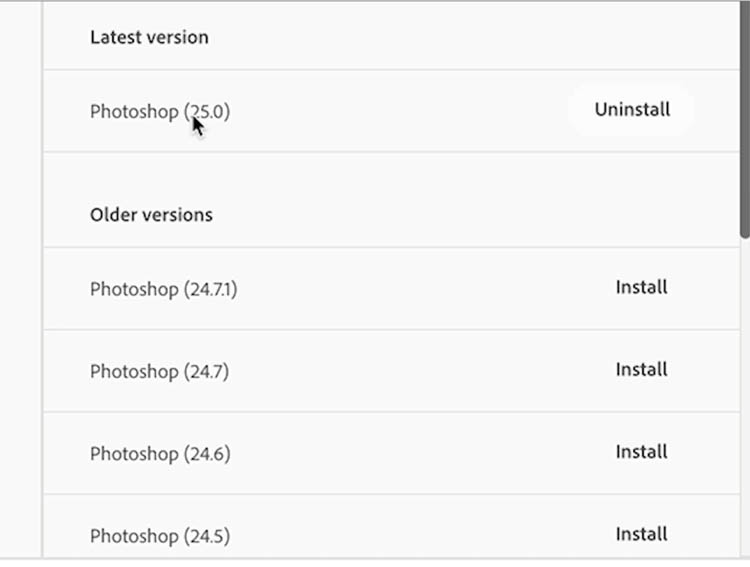
You may have the new version installed. Make sure you are launching the correct version if the new features aren’t there. You might Have added 2024, but still launching 2023. Check the name next to the icon.
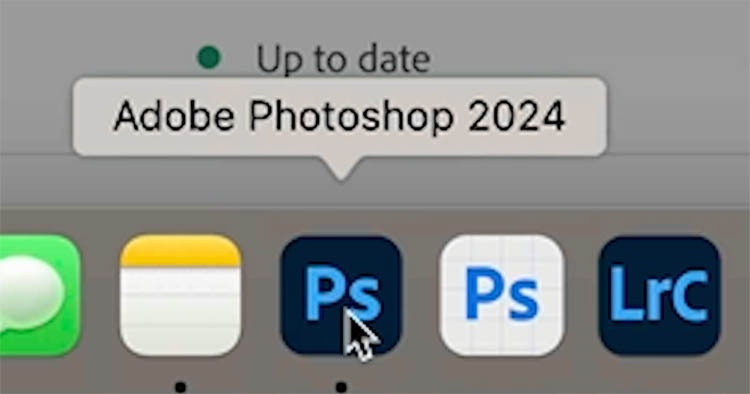
If you are using a workspace that didn’t include the Remove tool, generative fill or other new features at the time, they will be missing from your toolbar.
Click and hold on the toolbar options, you will see a fly-out menu.
Click Edit Toolbar
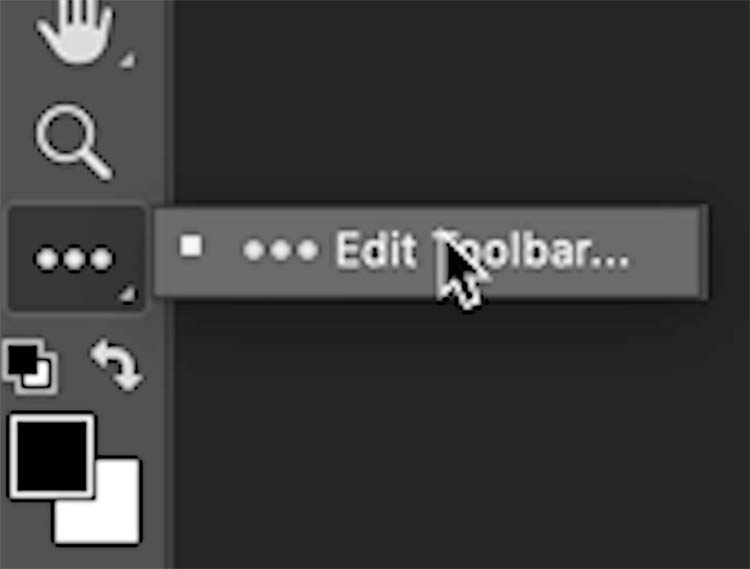
Click restore defaults and done and everything should be there now. If you had a custom workspace, update that workspace, or the tool will disappear again the next time you reset the workspace.
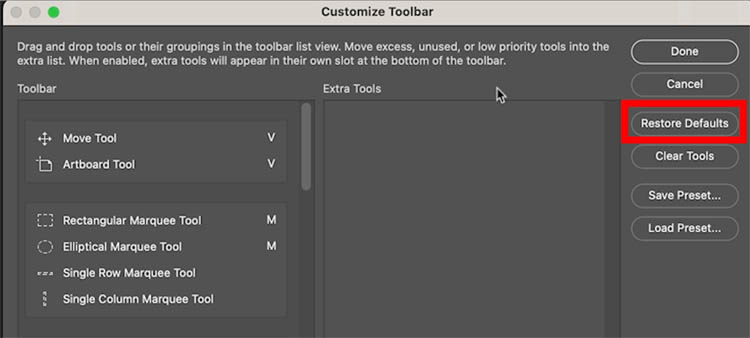
When you right-click on an image in Lightroom classic, you can choose to Edit In>Photoshop
Some people are only seeing beta and can’t get it to open in the regular Photoshop
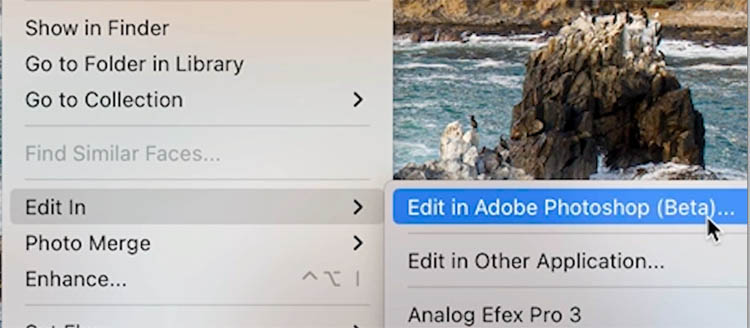
For Mac users, go to preferences>External Editing
Change the Photoshop version
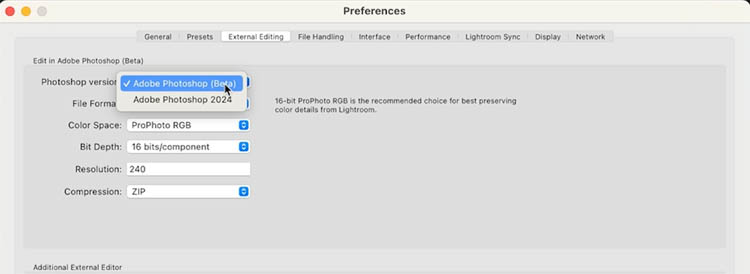
When you right-click you will see the correct version of Photoshop, You can target the beta or other versions if you prefer.
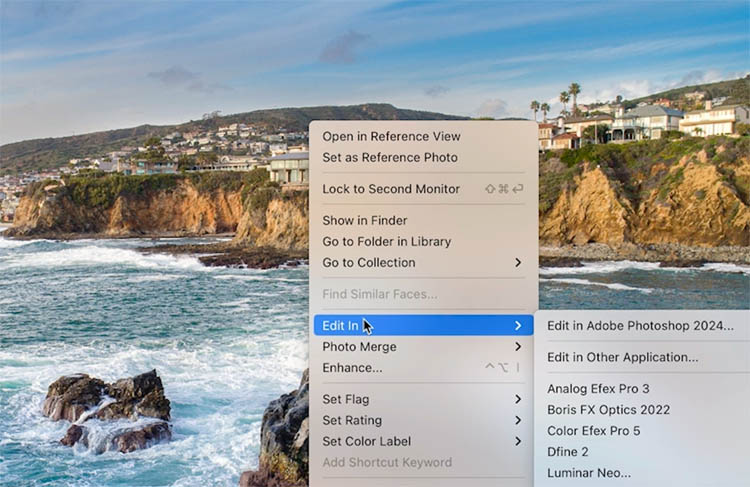
For windows users, you need to First Launch Photoshop and then when you choose Edit in, it will open in Photoshop 2024.
I hope these tips are proving useful for you.
Drop a comment and let me know!
Thanks
Colin
By the way, I heard from some people they were waiting for Generative Fill to come to the main Photoshop because they didn’t want to mess with the beta. Well, it’s here now.
As you may know, I made a course on Generative fill (the first and as far as I know, the only course) and everything on the course works exactly the same in the final release, except you don’t have to download the beta anymore. If you missed the discount before, I thought it would only be fair to offer it again here if you are now ready to jump in.
I’ll give you a week to use the code GENFILL2 to save 20%. Grab it here (If you already bought the course, you don’t need to buy again, it’s unchanged, as the features are unchanged)

This site uses Akismet to reduce spam. Learn how your comment data is processed.
a deep look at the new features released in Photoshop 2022, learn the new features in a creative, practical way...
5 really useful tips that will open new features in Photoshop, check out these Photoshop CC tips that will help...
How to use new Motion Graphics templates in Premiere Pro for your video titles and graphics. Change text, edit color,...

I appreciate your update communication. On my Mac, when I go to Preferences; External Editing; I get a blank listing. Currently when in Lightroom CC and I go to Edit with, I only get PS beta. I have PS 2024 open. The only way I can use PS 2024 is to drag my Lightroom image into PS 2024. This works, but it is a pain
Maybe reset preferences in LR
How do you turn off auto updates??
Click the button in CC app
Bridge didn’t update file associations to Photoshop 2024. Is there any way to do that without having to update each file association?
Do the generative credits apply to the new noise reduction feature?
What does “Content credentials applied” mean if I download something from Adobe AI?
They mark it as ai to avoid deep fakes
When I want to edit in Photoshop from LrC, by default it opens up PS (Beta). I went to preferences in Lightroom Classic but I only see Adobe Photoshop 2024 listed there(Cannot see the Beta option listed thought I have both installed). And yet the image opens in Beta. Unless I first start Adobe Photoshop 2024 (not Beta) in which case the image opens in the v25(Adobe Photoshop 2024). What is the solution? Thanks.
If you are on Windows, you have to launch the version of PS first
I have been using PS Beta successfully for some time. I have updated PS 25 (windows 10) but none of the new features show. The update is confirmed. Unfortunately I deleted previous versions if this is a problem. Please help!
How do I quickly rescale a layer in Photoshop 2024 – without having to go through edit, transform, scale. It used to have the handles by default. Is there a shortcut or new button? Thanks.
Either press Ctrl/Cmd+T or click on show transform at the top menu when you are using the move tool
Thank you for these tips. I have a different problem. When I installed 2024, I seem to have lost the OK button on the properties panel. So when I try to make HSL changes I cannot press Ok to save these. HElp please
Will multi layered images created in CS6 open and be able to edit in photoshop 2024?
yes
Will multi layered images created in CS6 open and be able to edit in photoshop 2024?
yes
thanks for sharing insightful information
I just bought the “one time purchase” Photoshop Elements 2024. I can not edit tools. The three dots are missing from the bottom of the tools, and under “window” there is no “customize tool option”. I’ve been searching for hours trying to figure this out.
We don’t cover elements on this site, sorry