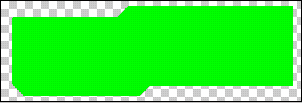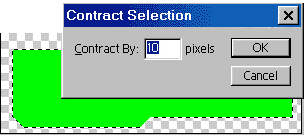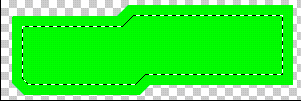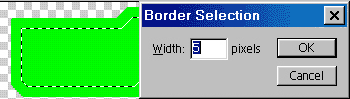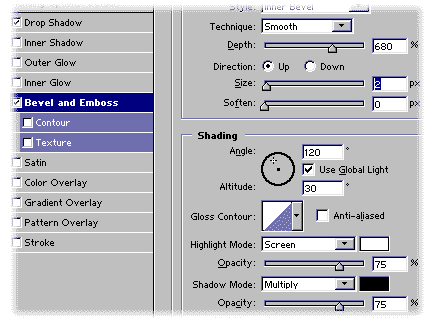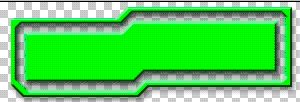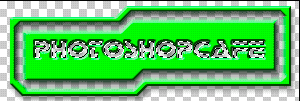Double Bevelled Outlines Photoshop Tutorial

Double bevel, insert effect in Photoshop
This Photoshop tutorial shows you how to make a chiseled inset in a shape. All the steps remain the same on the newest CC versions of Photoshop.
Step 1
Start with your shape on a new layer. Try experimenting with a shape of your own.
I drew this with the polygon lasso tool an filled it with green.
Step 2
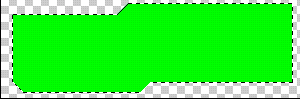 Make a selection around your object. Ctrl/Cmd+Click on the layer Thumbnail.
Make a selection around your object. Ctrl/Cmd+Click on the layer Thumbnail.
Step 3
select>modify>contract.
I chose 10 pixels
Step 4
Your selection is now contracted.
Step 5
Now to make the groove.
Select>modify>Border
I chose 5 pixels
Step 6
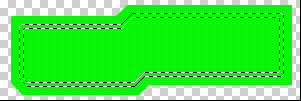 You should see the double selection now.
You should see the double selection now.
Step 7
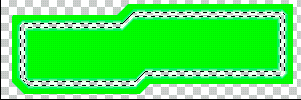 Press the delete/backspace key to erase the object on the selection.
Press the delete/backspace key to erase the object on the selection.
Deselect
Step 8
Now to add the bevel:
Add the layer styles (press the little f on the bottom of the layers palette.)
Choose the inner bevel option
*Optional: add a drop shadow too.
Step 9
And the shape is now bevelled!
If you want you can add some text, select it, switch to the object layer and hit del/backspace to chisel out some text.
How to combine photos to make a photoshop composite of King Kong in Los Angeles
Time-lapse photography is enjoying a spike in popularity. In this tutorial, you will learn what time-lapse is, how to shoot...
Amazing Adobe AI Photoshop 1-click Season change on your photos, how to use Landscape mixer