Layer Blending Mode tips in Photoshop tutorial, combining photos with style
If the term layer blending modes, or blending modes isn’t familiar to you, then you really need to watch this tutorial. If you are wanting to create artistic collages and composites that look like movie posters, album covers and the like, then this tutorial is going to put you on that path. If you are already using blending modes, then you will love the tips that make it really fast and easy to make photo based art in Photoshop.
BLENDING PHOTOS in PHOTOSHOP – Layer Blending secrets
This tutorial shows you how to use layer blending modes in Photoshop and reveals some really useful tips to help you combine photos together easily and quickly with amazing results. Before we jump into a really useful tip, let’s touch on the basics and I’ll show you a couple of thimgs that will save you a tone of time, and perhaps upset you, if you have done it the long way in the past (Don’t worry, this happens to me all the time), its the ah-ha moment, or in the words of Homer Simpson, I like to call it the duh moment.
Did you know that all the blending modes are broken into 5 different groups?
Darken, Lighten, Overlay, Difference and Color groups.
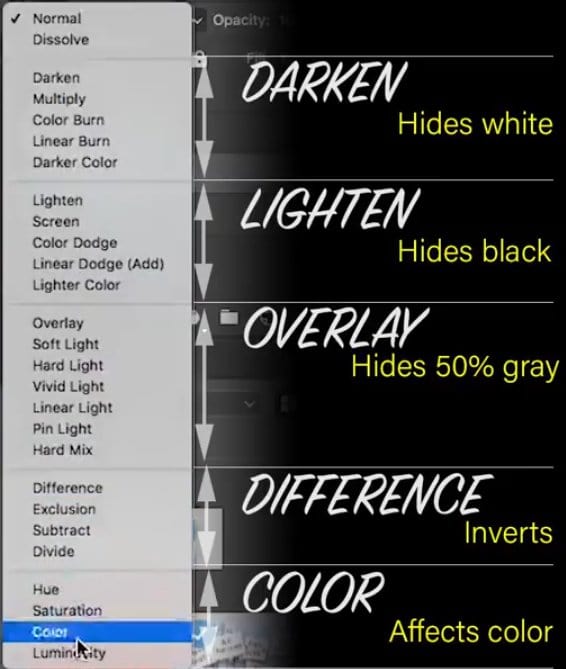
If you want to learn more about the blending modes, check out this very detailed article I wrote on Layer Blending modes in Photoshop
Making Black or White disappear in Photoshop
I’m going to start with 2 challenges on separate layers.
- Black background with white writing on the right side.
- White background with black writing on the left side.
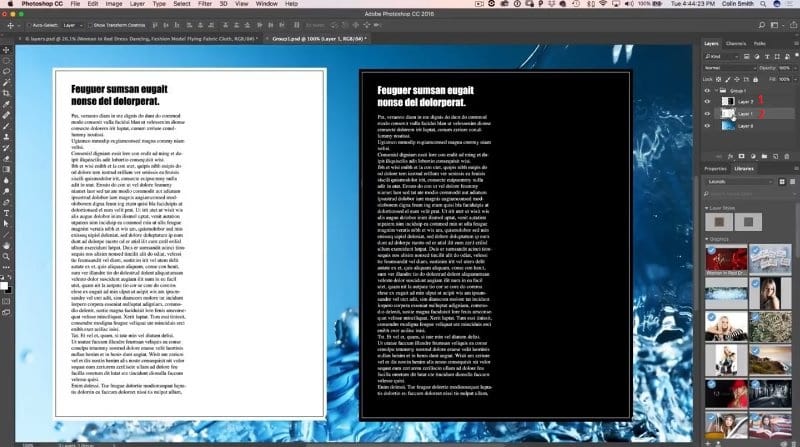
The goal is to hide the blocks and only have the text visible. You could use selection tools like the magic wand etc, put that would be unfortunate, because what I’m about to show you is not only way faster, the results are much cleaner too.
Step 1 Hiding White
Select the layer with white background and black writing.
Go to layer blend modes in the Layers panel (where it says Normal).
Choose Darken to hide white and show black. Notice, that there is still a little fringing on the edges of the text.

Step 2
Select Multiply to make the dark stand out a bit more. I have found that Multiply is usually the best mode to hide while cleanly.
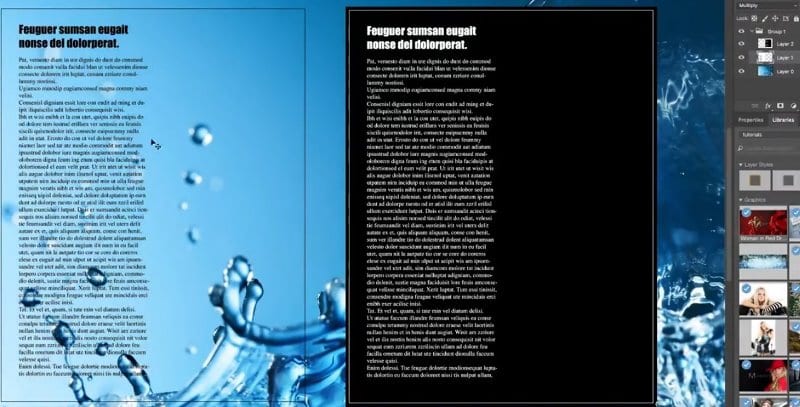
Step 3 Hiding Black
Select the layer with black background and white writing.
Go to layer blend modes.Select Lighten.
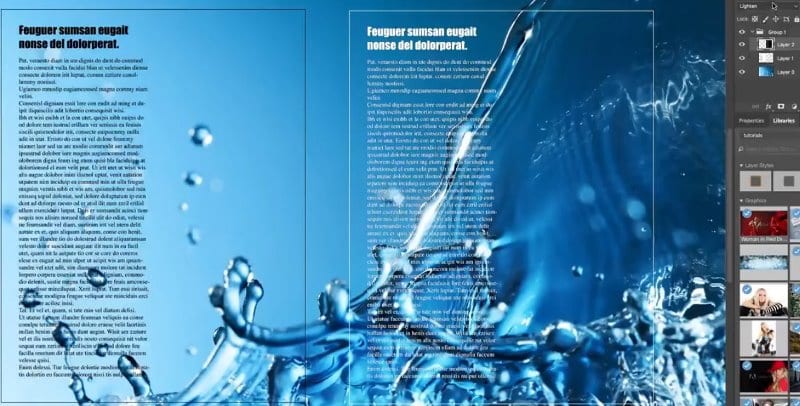
Step 4
Choose Screen to make the white stand out more. Screen works cleaner than lighten to hide Black.
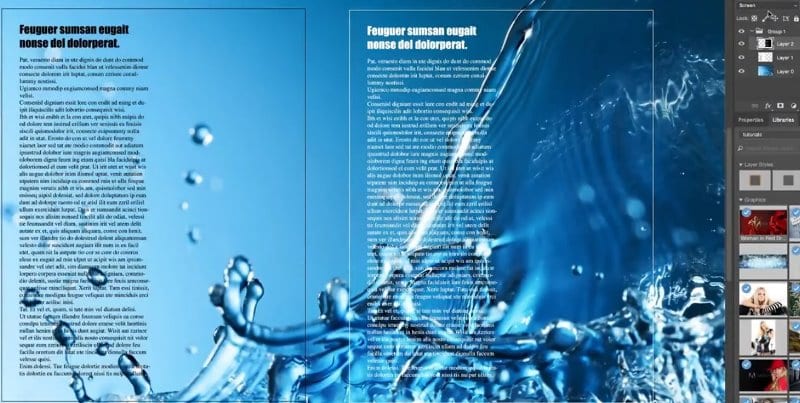
Using Layer Blending modes to create Collages in Photoshop
In this tutorial, I’m going to show you how to use Photoshop blend modes to create a complex looking composite. The truth is, it’s really quick and easy to do. (But, I won’t tell anyone if you don’t ;))
Lets begin with a document where I have combined a few layers. We will now blend then all together.
Let’s examine what we have first. I’ll start at the bottom and work my way up, by revealing the layers for you. (Ignore the bottom layer, we aren’t using it)
Fire and ice lightning layer.
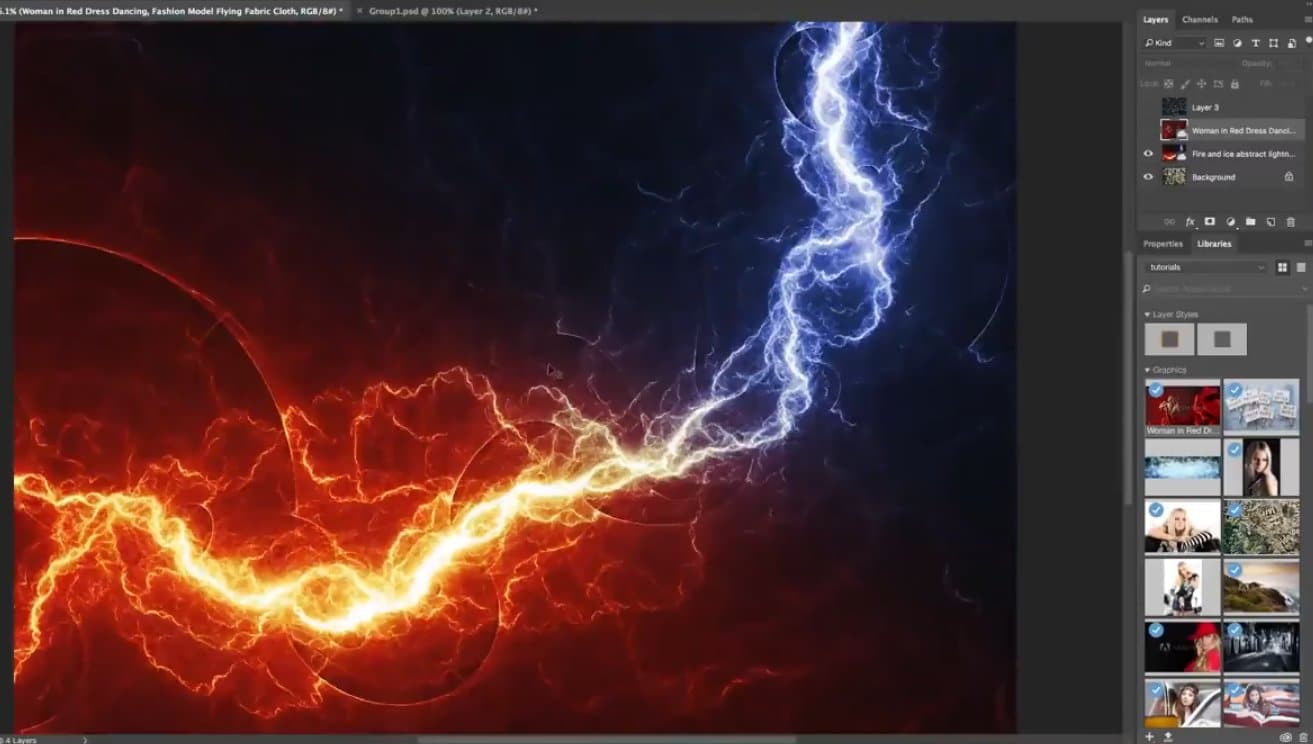
Woman in red layer.
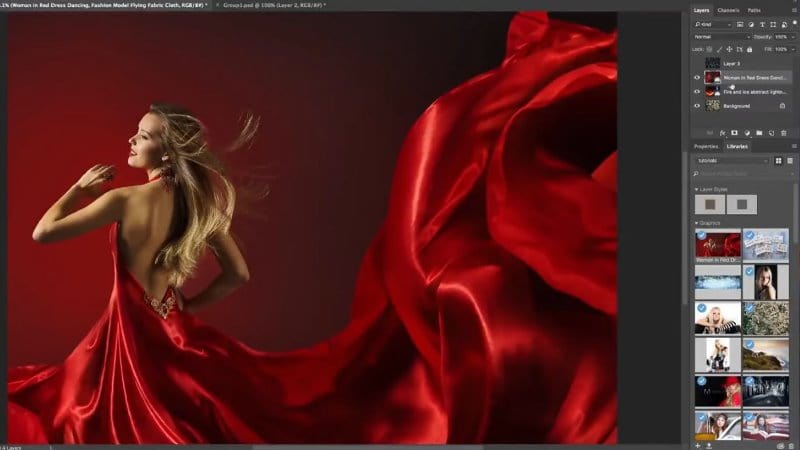
Snow layer.

Step 1 Let’s use some blending modes to merge all these together
Select Woman In Red layer.
Go to Layer Blending Modes.
Change the mode to Screen to hide the dark areas and show highlight areas.

And this looks good, in a single click.
TIPS AND TRICKS: How to preview all the blending modes quickly
There are a ton of Layer blending modes in Photoshop; 27 to be precise. These blending modes make really simple moves look like really complex and advanced Photoshop work. The trick is knowing which one to use. You can read the manual and try to understand the math. But trust me, there is a much better and easier way. Just eye ball it. Problem; it takes a long time to preview each mode. Problem solved:
Select the Layer you want to blend
Choose the Move Tool (or it will change brush modes or something else)
Hold down the Shift key and then tap the plus (+) key to cycle through each blending mode
or
Hold down the Shift key and hit the minus (-) key to go backward through blending modes.
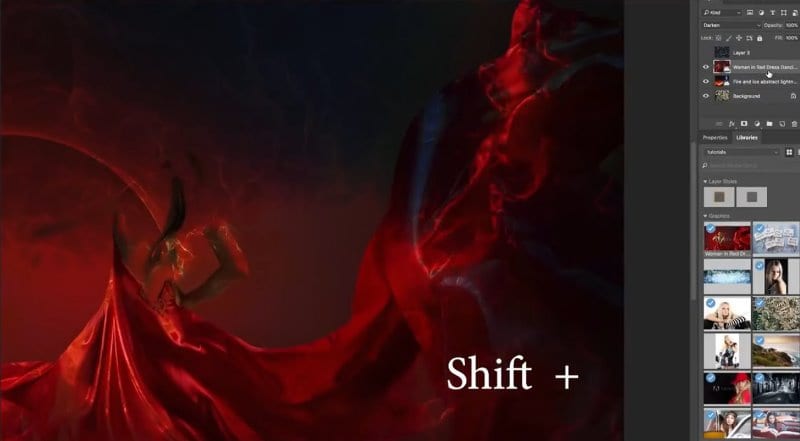
Step 2 Blending the snow with an overlay mode
Turn on the snow layer.
Hold down the Shift key and press the plus (+) key to go through different blending modes.
I like the Color Dodge mode the best.

If I hadn’t used this trick to preview them all, I might have settled for overlay or lighten, which isn’t as exciting.

To make the texture overlay a little more subtle, Pull down the Opacity to 48%.

Thanks for checking it out! Don’t forget to leave a comment or a question. I’ll be glad to reply!
Subscribe to our newsletter and become part of PhotoshopCafe!
It’s great to see you here at the CAFÉ!
Colin
PS Don’t forget to follow us on Social Media for more tips.. (I've been posting some fun Instagram and Facebook Stories lately)
You can get my free Layer Blending modes ebook along with dozens of exclusive Photoshop Goodies here

43 thoughts on “Layer Blending Mode tips in Photoshop tutorial, combining photos with style”
Leave a Reply
How to use Adobe Photoshop with the new Macbook Pro touchbar. This review / tutorial shows how to use the...
In this tutorial, we will use the powerful tools of Photoshop to create a realistic modern smartphone that you can...
Learn how to make 4 vintage photo effects in thisPhotoshop tutorial. Learn processing techniques that were historically used and how...
















See you at the cafe!
This is just what I was looking for and did not even know it. Marvelous . You make learning Photoshop a pleasure not a punishment. Thank you so much.. Happy New Year back to you and your staff
Hey Colin,
Cool Tutorial! Personally, I like “See you at the Cafe”!
Great Tutorial!! I always learn a few little tips that really help out! Thanks!
I’ll see you at the CAFE!
Thanks Colin,
Really appreciate all your tutorials and software.
Always eager to learn a major new skill. Must be the reason I always open Cafe! Today reinforced it for 2018. Press the shift key and away we go.. Thanks Colin
Create and borrow !!!
Keep i see you at the cafe
I learn alot from your TUTORIAL I love photoshop
Great information, as always, Colin!
May your new year exceed your wildest expectations!
A friend of mine is just starting to learn more about Photoshop and this is a good explanation of blending modes. I will ford this email to him.
One point though – I have a mouse with a scroll wheel and this allows scrolling through the blend modes. rather than using shift and the + and – keys.
I have never seen an instructor mention this – is there a reason why?
Simple, yet effective and as always, Colin has giving us a great input.
I’m glad you are better and ready to rumble, Colin. Glad to have you back.
I’m regards of the motto, how about:
“Remember, create don’t steal, I’ll see you at the cafe”!!
There’s a good idea!
Hello Colin,
Thank you for your image blending demo – it’s simplicity wonderful, compared to my old methods of image blending. Because I’m in the process of updating approximately a 10 year old Photo Shop program, I’m wondering what version you are using for these demos? The OS Sierra High, does not seem to work well for many Photoshop uses that I’ve been using for years, so I’d appreciate your ideas on such!
Thanks and best regards,
Clay
Great intro to blending modes. I’ve subscribed and look forward to more. Thanks!
I have followed steps to receive FREE PDF offered in last Email but have not received anything in my in box.
Can you advise
Thanks
Click on support at the top and send me a message
Greatntutorial – as always. See you at the Cafe.
I like Albert C.’s suggestion about your sign off.
The tip to scan through the various layer blends is fantastic!!!
See you @ the cafe.
Great tips and techniques! I use the scroll wheel on my mouse to scroll through the layer styles.
Thank you!
See you at the Cafe!
Thank you Colin for all the tutorials! I learned to like Photoshop, and is just your merit.
Albert C.’s suggestion seems like a good one, just combine both.
I also like Albert C’s sign off….Great tutorial…
See you at the cafe
Hey Colin, See you at the Cafe…
Another brilliant lesson! Thanks Colin. I have been struggling with blending modes, but this tutorial explains it all!
Thank you for all the lessons you give out so freely. Have purchased some of your DVDs years ago. Very well explained.
A real master indeed.
Thank you Colin!! Love your tutorials, they make my Photoshop life so much easier!
You make Photoshop so friendly and easy to understand.
Thanks!
You are a goldmine Colin. Love how all these tips are empowering my ability to create better than ever!!! THANk you so much.