How to use ai powered face retouching in Photoshop Camera RAW and Lightroom
1 Click skin retouching in Adobe Camera Raw
How to use the ai masks in Photoshop and Lightroom for fast retouching
These steps are the same in Lightroom.
Masks in Lightroom and Camera RAW (in Photoshop)
Check out my brand-new course on Masking in Lightroom and Camera RAW.
If you want to master these very important image editing tools.
This new 3+ hour set of 26 tutorials will help you master the use of the new Masks in Lightroom or /and Camera RAW. Get it here
PS Don’t forget to follow us on Social Media for more tips.. (I've been posting some fun Instagram and Facebook Stories lately)
You can get my free Layer Blending modes ebook along with dozens of exclusive Photoshop Goodies here

9 thoughts on “How to use ai powered face retouching in Photoshop Camera RAW and Lightroom”
Leave a Reply
New Features in ACR 17 Adobe Camera Raw 17 in Photoshop 2025
New Features in Adobe Camera Raw 17.3 ACR in Photoshop 2025 April update. Landscape Masks and reflection removal updates
This Photoshop CC tutorial shows you how to make a seamless panorama in Camera RAW from multiple photographs. Learn how...

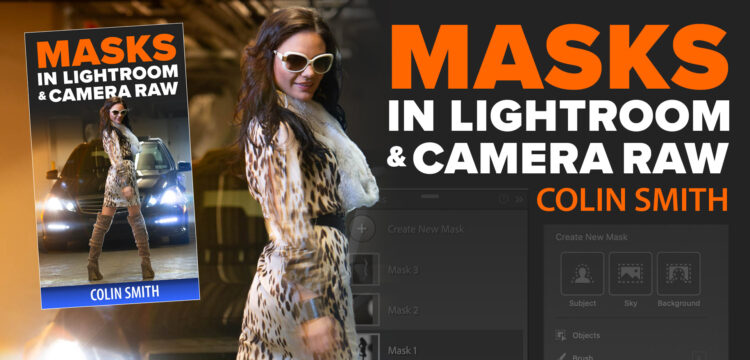


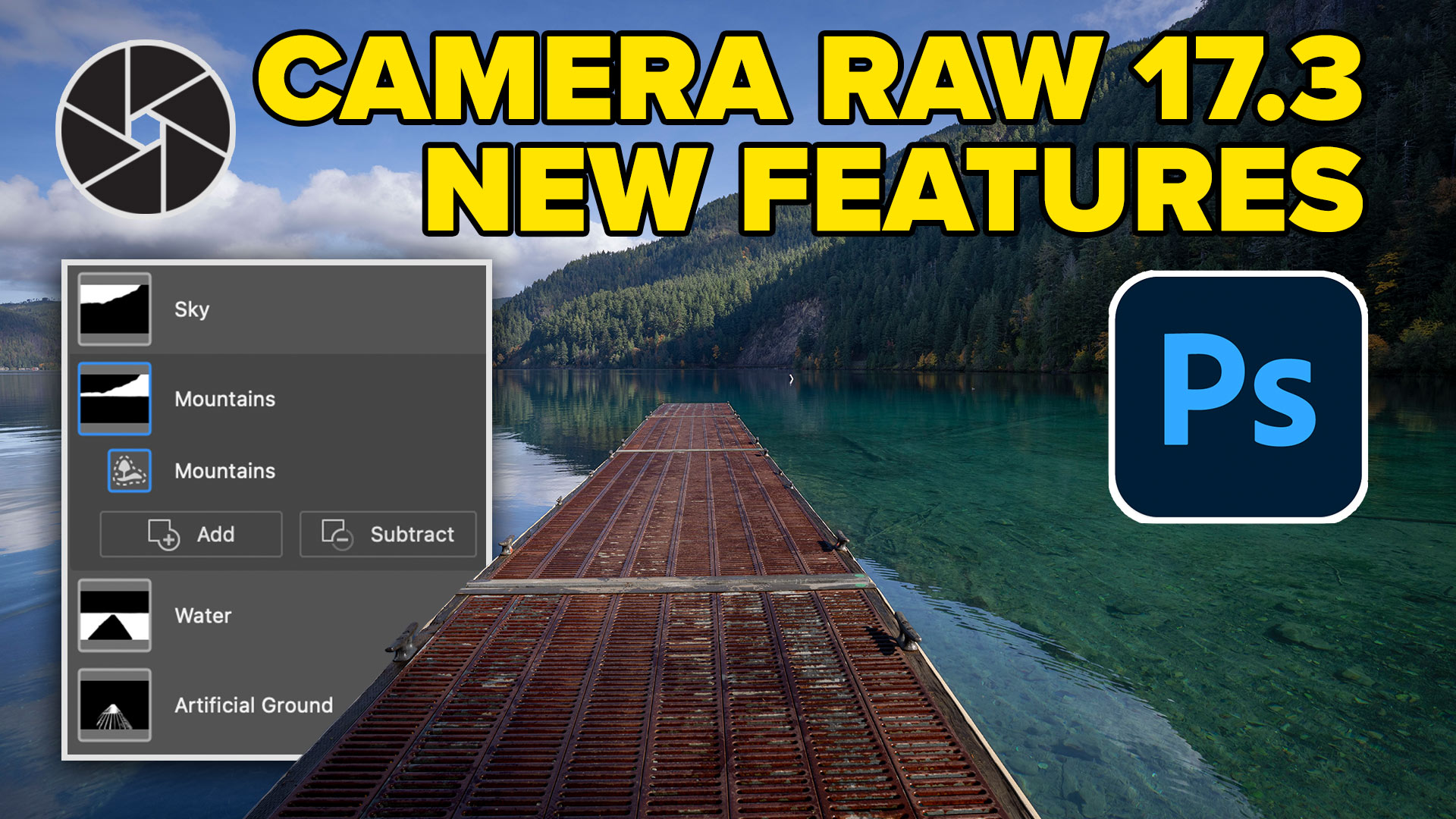





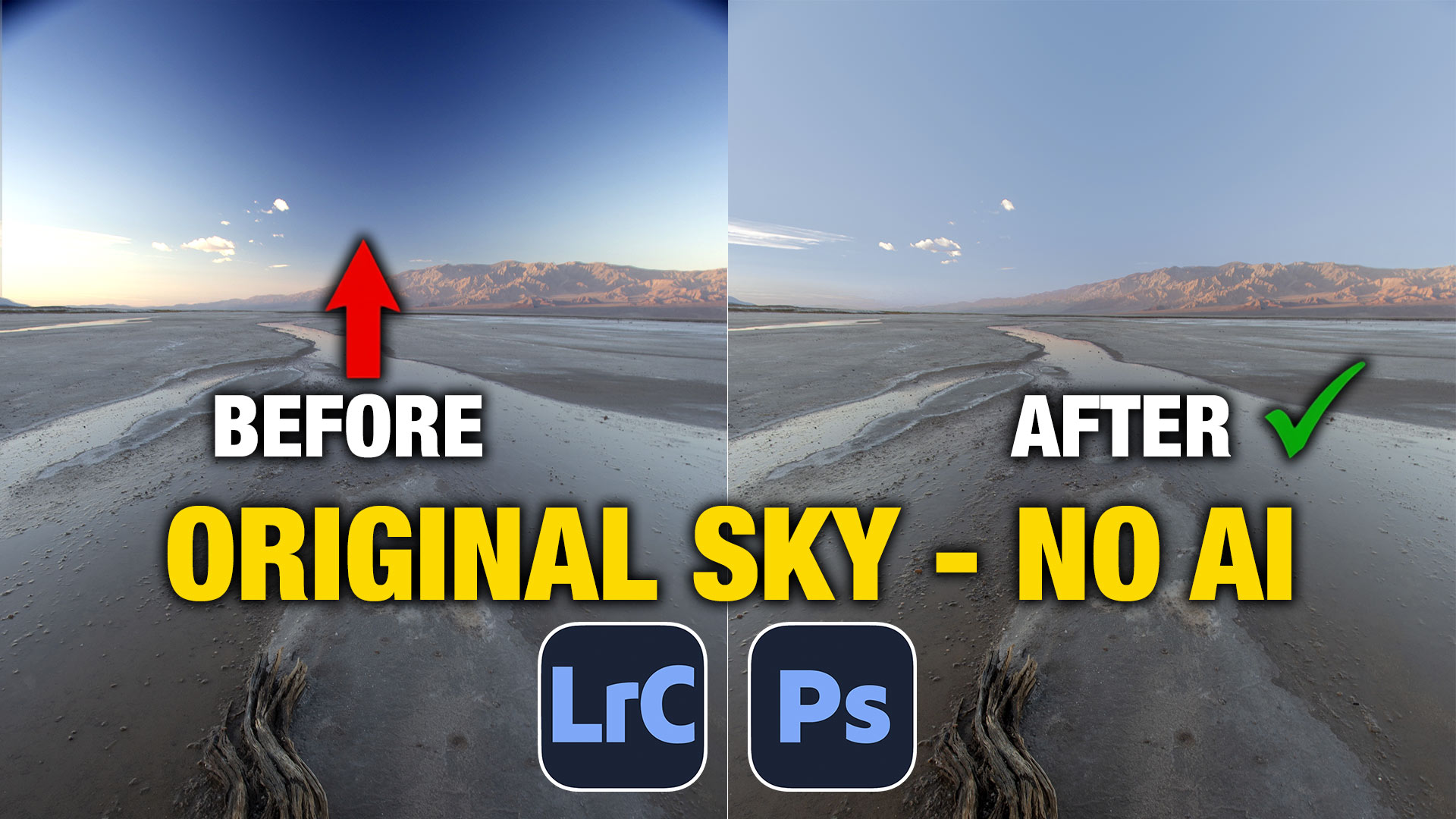






Amazing Tutorial. I am going to watch it a few times in order to remember it all
Thanks Colin
Great presentation, as always! Are the adaptive presets available in the preset dropdown once in Masking? I’m not finding them but might not be looking in the right place.
Nice tutorial. I never thought of reducing saturation on eyes and teeth rather than increasing the exposure or whites.
Wow , that’s incredible technology
Many thanks for sharing your TUT Colin
Very much appreciated
excellent!
I’m trying to remember all
when I open the camera raw filter I don’t have a pre sets tab. I am using photoshop ver 24.0.1. could you please have a guess as to what I am doing wrong. I did load an image of just a ladies face and head-but still no pre sets tab.
Thanks
Regdel.
Cant find the pre-sets in Lightroom Classic
Make sure you are using the updated version. If you can’t see then in there, contact Adobe support
I always learn something from you, Colin, and although I’ve been using the new Ai function in LR to mask people, I did not know that you can create separate masks until you pointed it out. A big time saver for me. I also did not check out the presets, which I will do now.
Thanks.