Hidden Photographic toning presets in Photoshop, Color grade Photoshop with Gradient Maps
The Hidden Presets in Photoshop
There is an easy way to get high end color grading in photoshop with Gradient Maps. There are lots of bonus presets that ship with Photoshop, including a Photographic toning set. Not a lot of people are aware of them, let’s change that :).
Start with a photo, any photo really.

First, I’ll quickly show you how to use the grading map.
In the layers panel go down to the adjustment layers, then under the adjustment layers, we are going to choose Gradient Map.

Don’t worry about how it looks at this stage.
The first thing we have to do is change the blend mode of this from normal to color.
Lower the opacity to a value you like, I like 40% for this image.

See how the gradient blends in with the original image.

How Gradient Maps work is, on the left of the gradient maps to the shadows on the right, it maps to the highlights.


Choosing a different gradient, will change the color grading.

Photographic Toning Gradient Presets
There is a really nice set of gradients for this purpose. Let me show you how to get them.
Open the Gradients Panel. Window>Gradients.
Choose the option menu from the top right of the Gradients panel.
Choose Legacy Gradients.

Scroll down in the panel and see that they are there.
Under Legacy Gradients, you will see a group called Photographic Toning.

That’s it! Let’s use them.
Go back to your Layer panel, where you have the Gradient map Adjustment layer (set to color blend mode)

Make sure the gradient is clicked on, in the layers panel and look at the properties panel.
Scroll down and the new gradient sets are available in there too.

As you choose different gradients from the seat, you will see different results.


Don’t forget to watch the short video above to all this in action, plus I also show you a second way of using gradients that you will find useful.
A simple, but useful one this week.
So I hope you guys found this useful. Let me know in the comments underneath if you learned anything new, and if you are new here, welcome to PhotoshopCAFE.
See you at the CAFE
Colin
I’ve got a whole bag of goodies you can have for free at the Vault. Grab free goodies here, including Photoshop brushes, actions, presets, sky images, ebooks and a whole bunch more.
PS Don’t forget to follow us on Social Media for more tips.. (I've been posting some fun Instagram and Facebook Stories lately)
You can get my free Layer Blending modes ebook along with dozens of exclusive Photoshop Goodies here

15 thoughts on “Hidden Photographic toning presets in Photoshop, Color grade Photoshop with Gradient Maps”
Leave a Reply
This tutorial goes deep into the workings of the professional grade Color grading in Photoshop 2021 and includes handy tips...
Photo editing in LAB color in Photoshop to get amazing texture and color and how to mask your photos for...
Learn how to use Content Aware scale in Photoshop to change the shape of a photograph without losing any detail....




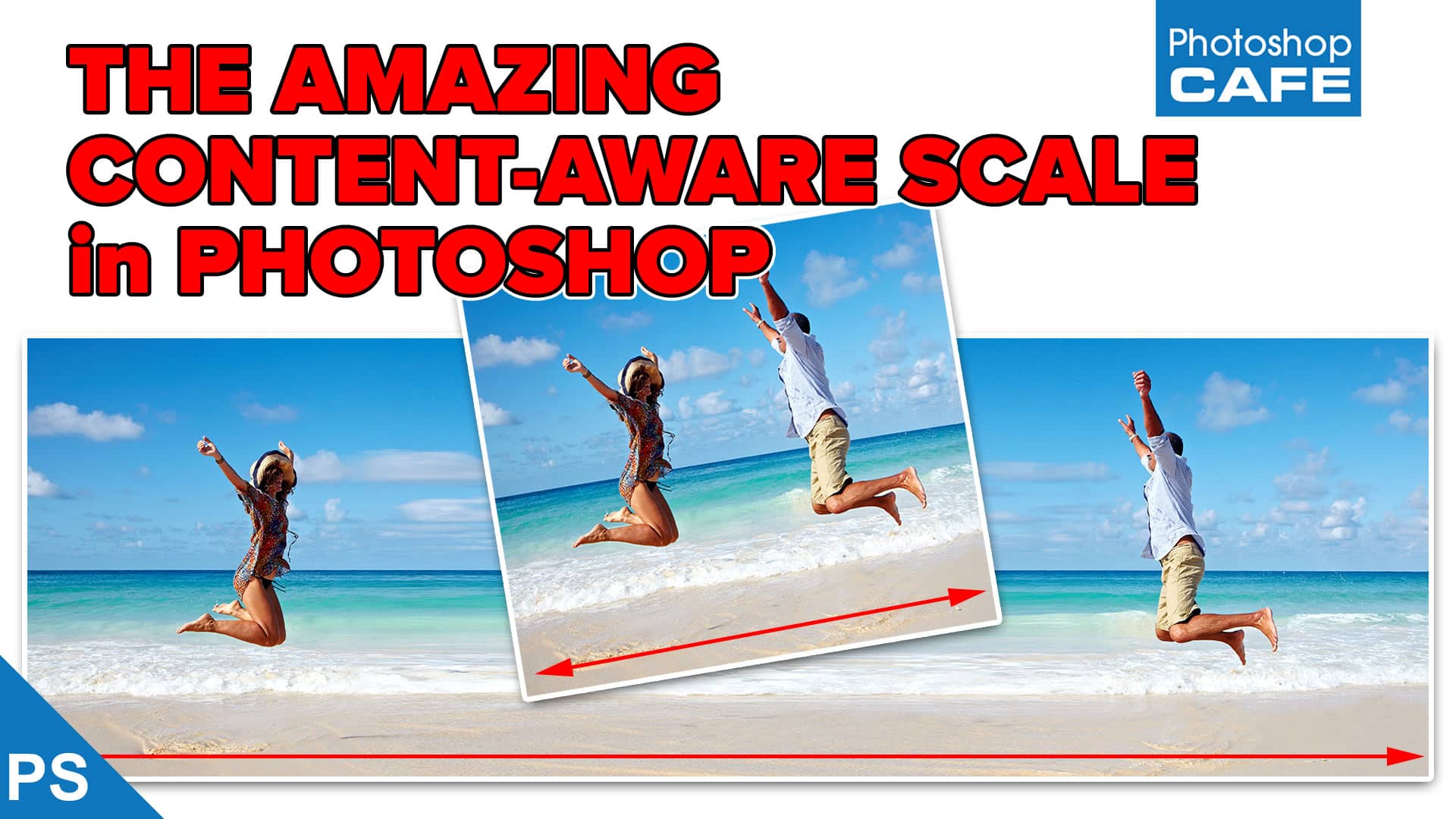











Toward the end of the video – the gradients are creating a lot of artifacts – looking very crunchy in the background. To eliminate this, apply a Filter/Noise/Gaussian to the gradient layer. A very small amount will smooth out the artifacts. Just adjust by eye until it’s gone!
Good tip. The gradients maps also have a dither setting to help.
Your messages are always on time. They reveal what I wanted to know. Thank you so much.
Thankyou Colin for being so generous with your tutorials and freebies. Oh yes, you are a great teacher 🙂
You are too kind
Great tutorial, Colin always a 10 from the Pro. Keep at it and never stop from creating. 🙂
Thanks
Enjoyed the video as I had “forgotten” about the legacy gradients. Actually, I have just started to need them. As usual your videos are very timely. You must be reading my mind.
They have been around a long time
Thanks so much – wouldn never have found these myself.
Glad to help
I am wondering if you can achieve similar results using the Blend If tool.
You could, but why would that be an advantage? Gradients maps are easier.
Hi Colin, I find Gradients frustrating because they’re obviously very useful (from Color Grading to creating sunbeams) yet I’m never sure when to use the three different Gradient Adjustments and Tools that are there. What’s the difference? Which one should I use? For me, the WHEN and WHY come way before learning HOW to use them.
Cheers, Ian.
Ill keep this in mind for a future gradients tutorial!