How to create a cast shadow in Photoshop tutorial
How to understand and create shadows in Photoshop tutorial
One of the most important things in a believable composite, is shadows. They anchor objects and give them a sense of scale, distance and solidity.
There are 3 things you need to know about light to create a convincing shadow, as well as one other thing. Take this knowledge and apply it to the technique that I teach here and you will be able to create more convincing shadows. This is an essential skill to have if you want to combine images together in photoshop and create believable composites.
Instead of another “here are shadows” tutorial, this is a 2 parter. The first part explains how shadows work, so that you can make the right decisions without guessing when making your own.
Part 2 you will learn some cool tricks with things like Gradients on Quickmasks and Field blur to make your shadows look convincing with effortless ease.
I have previously created another tutorial. How to Make a cast shadow in Photoshop. This one contains written instructions and a slightly different method for creating shadows. I advise you to check out both of these tutorials to get a really strong grasp of shadows.
I hope you enjoy this tutorial and the techniques you will learn:
- Light Direction
- Light Quality
- Light Quantity
- Light falloff
- Making Realistic Cast Shadows in Photoshop
Until next Tuesday!
Check out all the other tutorials here at PhotoshopCAFE
Colin
Check out these tuts for more learning
Compositing in Photoshop, Sky City Project
PS Don’t forget to follow us on Social Media for more tips.. (I've been posting some fun Instagram and Facebook Stories lately)
You can get my free Layer Blending modes ebook along with dozens of exclusive Photoshop Goodies here

20 thoughts on “How to create a cast shadow in Photoshop tutorial”
Leave a Reply
How to create animation in Photoshop. Learn how to create movement and animate an object in Photoshop.
How to Retouch a face in Photoshop. In this High End Retouching tutorial You will learn how to tone a...
New Enhance Detail in Photoshop gets better resolution using Generative Fill and Generative Expand


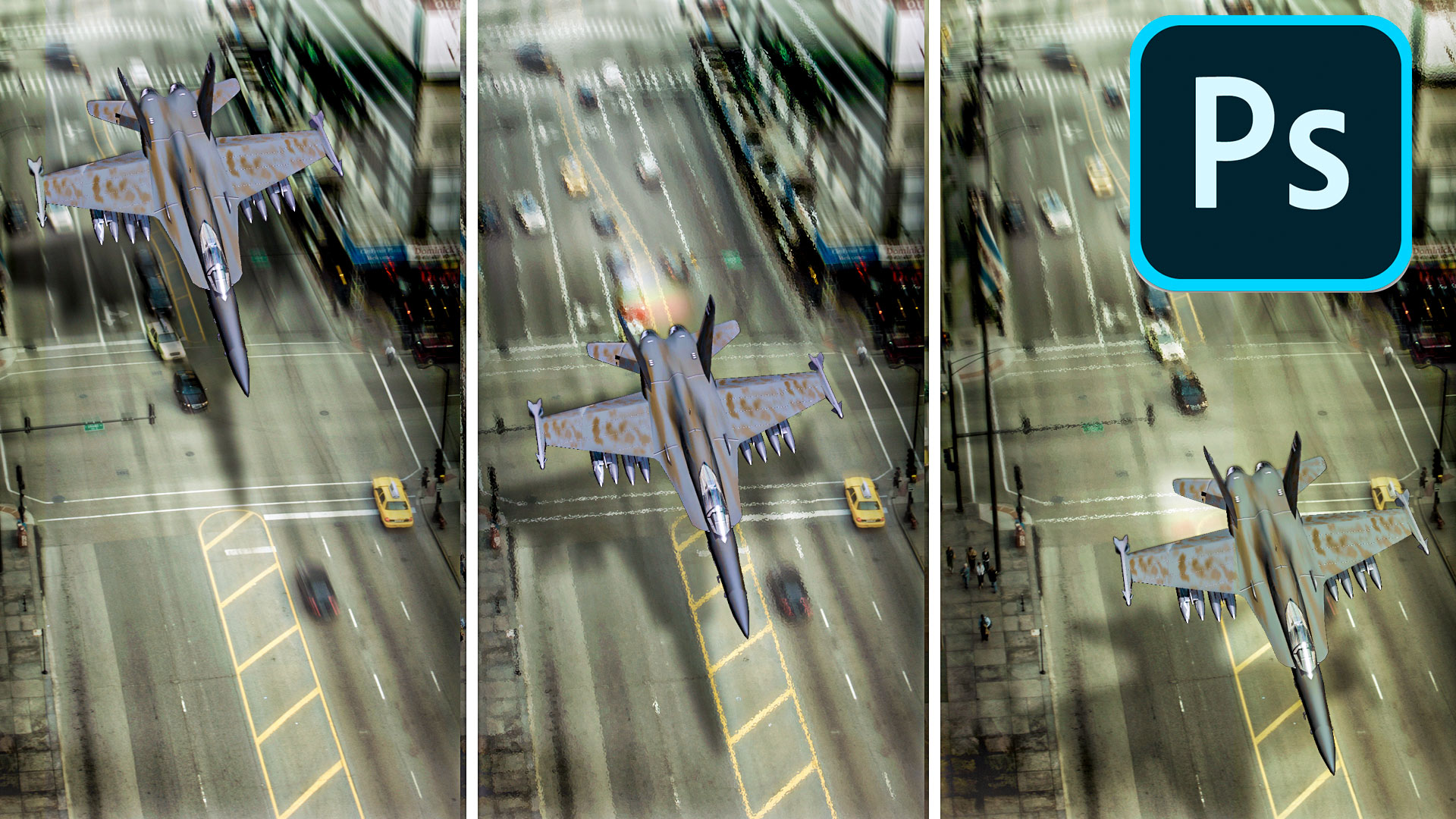













Hey, Colin,
Good instructions, but it looks to me that the cars’ shadows are in front and slightly to the left of the cars and not behind and right, so this doesn’t quite work.
Following you since 26-6-2010. I live in Wolverhampton, UK
Hello Colin, can you tell me how or who can become a adobe stock contributor? Good work I love all what you tech thank you.
Anyone can be
Thank you so much for tricks in shadowing! I love the way you used eraser and blur and I think this is a fabulous tutorial. I have watched some tutorials previously on YouTube, and always enjoy the learning curve. I do have Photoshop Elements 13 so adjust the instructions to match by working in layers and using filter techniques. I look forward to your next tutorial Colin. Have a great day, Marie 🙂
Excellent tutorial! Thanks so much Colin- succinct and easy to understand. I learned quite a few new techniques – some of which I will go back and watch again to fully grasp it ( I am not too hot on the tech side of things!! ) Really appreciate your teaching – now to go and watch some of the others!
Good one, Colin. You explained the mechanics of shadow creation very well. Using them, the user will be able to tweak the shadow to it’s exact realism. It really is trial and error till you get it just right.
Colin,
Loved the entire tutorial. There were some things I had not thought about before. Thanks for this tutorial. I enjoy all of them. Been following you for about six months.
Ed
Excellent work colin even though it is a technic I have learned from you in the past, it’s always great to review and remember things. Especially for those new “millennials”. Who need to learn new techniques. I noticed how you’re been criticized by someone already.
As if they don’t get that this is just an example of things. What you do with your work, is up to you and how you finish it up in the end…..Gail!
Thanks, Colin. Keep up the fun work.
That was great Colin. Sure could have used this last week. I tried doing a shadow effect on a composite of a softball team picture. Turned ok, but that was before I watched your video. I’ll have to go back and maybe re-do the photo using your tip on making doing shadow.
Colin, thanks for the tutorial. I believe the white paint on the street, for instance partial letters of “STOP”, would show through the shadow.
Thank you so much Colin
Hi Colin,
Have been using your tutorials from April 2017. Always clear and concise which helps in their understanding. Keep up the good work.
Hi Colin, this is the 4th tutorial I have watched – first was the blend mode. that I watched about a week ago – now going through the special effects tutorials… A tutorial a day is such a refreshing treat. Thanks so much
Enjoyed this a lot. I haven’t played with field blur or the quick mask, so this has me excited to practice. I was surprised that you didn’t use the Multiply blending mode for the layer. Is that passe now?
You can use multiply blend mode but honestly, that doesn’t do anything with black to transparent, never has.