Big new features in Lightroom Classic 2025 June release 14.4
Big new features in Lightroom Classic 2025 June release 14.4
Overview of new features (TLDR). The June 2025 update of Lightroom, brings mostly features we have seen before in ACR and beta releases, but brings them to Lightroom and implements them nicely into a finished release. There are a couple of things that we haven’t seen. Overall, this is a big release because some of these features, I didn’t expect to see a a full release so soon. I have also seen many people requesting these features, so I think you are going to be happy with this. BTW, reading that, it sounds like ai, but it was all written be me, I don’t use ai to write the tutorials or newsletters (Just wanted to say that).
Auto Remove People; Lightroom Desktop and Lightroom Classic.
Here is a photo from a recent trip to Oahu, Hawaii. This is the Pillbox hike in Lanikai, Kailua. Notice the unwanted people in the photo, which is very common these days when you travel.

Choose the Develop Module
Click on the remove tool (the eraser icon).
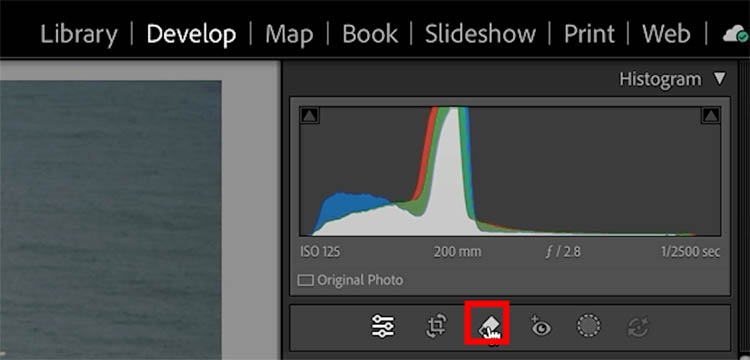
In the Distraction Removal panel, you will see People. Click the triangle to open and activate, people detections.
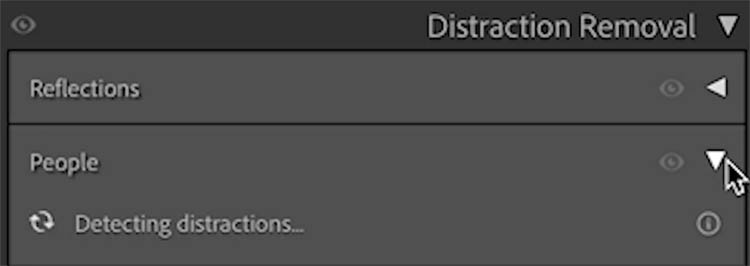
Here Lightroom highlights all the areas that it thinks are distracting people. (If a person is the subject, it won’t highlight them).
Each selection will have a pin.
Looks like a couple of spots highlighted in error.
Click on a pin to select it.

Press delete to remove the pins you don’t want.

Click Remove
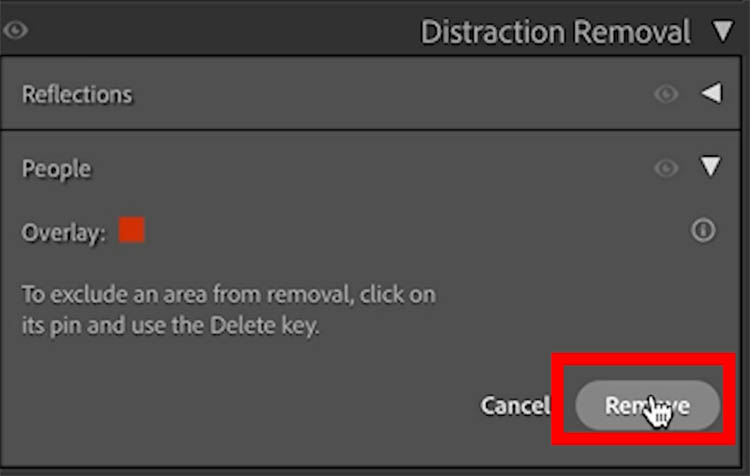
Generative Fill is applied to the areas.
Notice the bottom part is a continuation of the pattern. Click on the pin and press delete to remove it.

Click the pin that replaced the people.
If you look in the Selected panel, you will see Variations
Click the arrow to cycle through 3 options
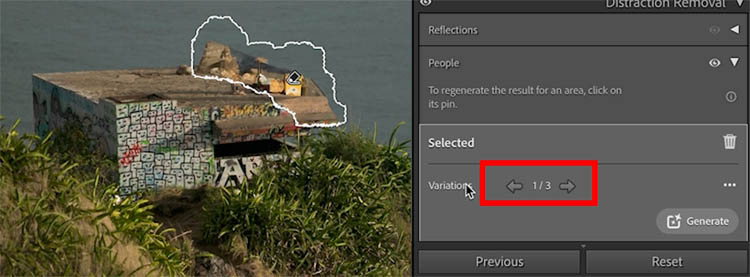
If you don’t like any of the options, click Generate once again, to make 3 new variations
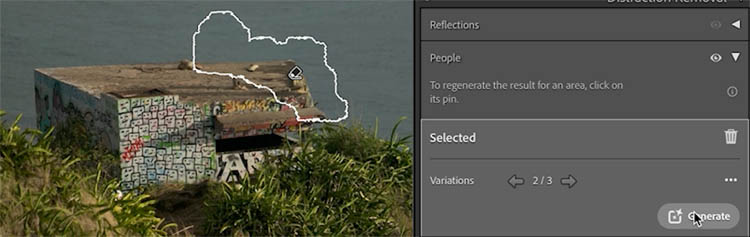
How to remove reflections in Glass windows in Lightroom
Previously, reflection removal was added to Adobe Camera RAW. Reflection removal is now in Lightroom Classic too and its very popular with people!
Here is a photo, I shot through a window. You can see the reflection in the glass.
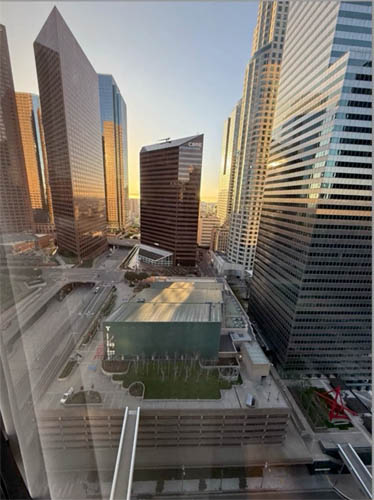
Choose the remove tool and notice Relections, right above people.
Click apply.
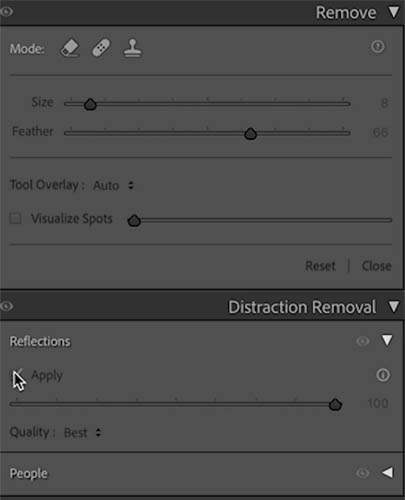
The reflections are mostly removed. Its not perfect in this case, but a lot better. (You cannot apply reflection removal multiple times to the same image, the result won’t change.)
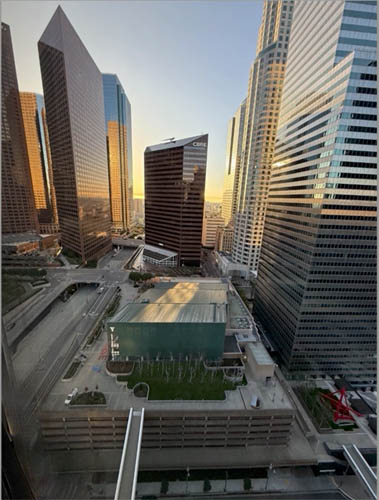
You can adjust the amount slider to balance the image with the reflection amount. .
If you move the slider all the way to the left, you will only have the reflection without the image.
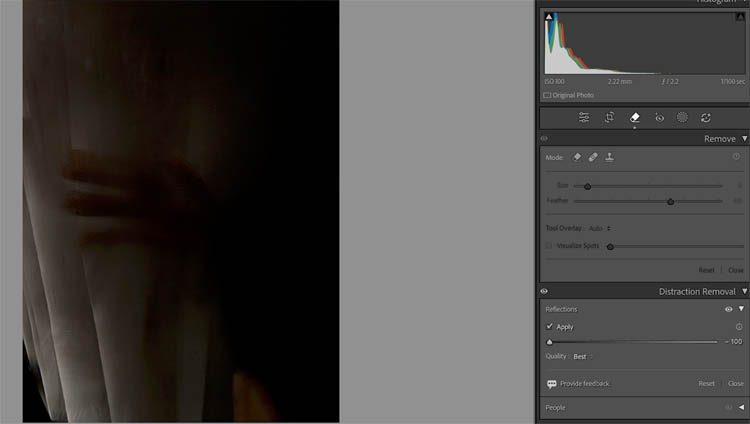
Remove noise from photos with amazing Ai Denoise; Lightroom, Lightroom Classic
So far, I think this is the most popular new feature. The amazing ai denoise, and there is something new with it. This only works on RAW files.
Here is a photo shot with a fast shutter speed and very high ISO to capture dragsters at night. Not an easy task, as they move very fast.

Under detail you will see Denoise.
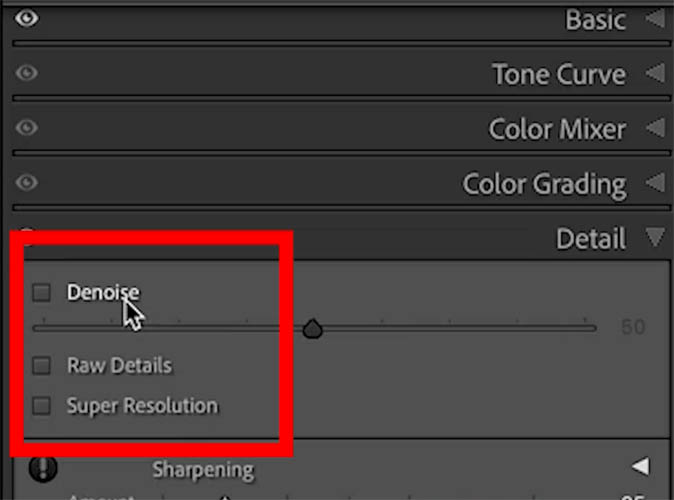
When you click you will see how amazingly the denoise works.
You can adjust the amount with the slider.
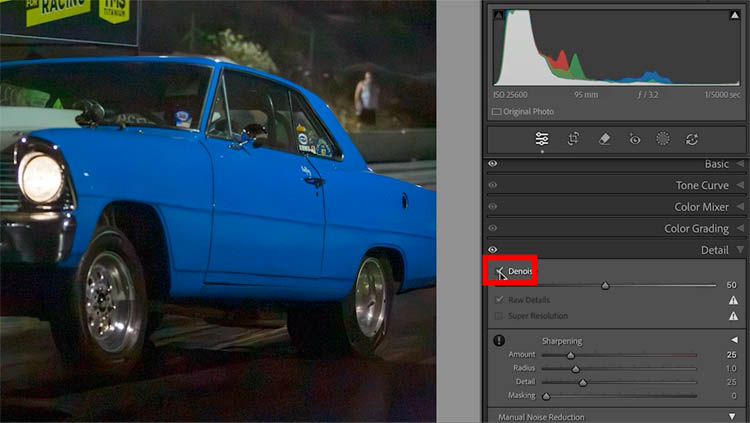
This is big! Notice, a duplicate images isn’t created, Denoise now works on the original photo. Its non destructive too. You can turn it on and off or adjust the amount at anytime.
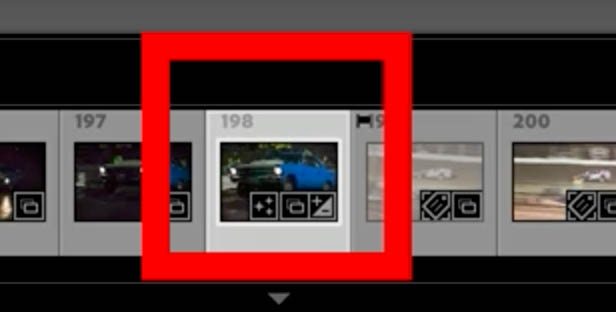
Super Resolution; Lightroom Desktop, Lightroom Classic
Another useful tool is Super Resolution. This doubles the resolution of the image, enlarging it 2x.
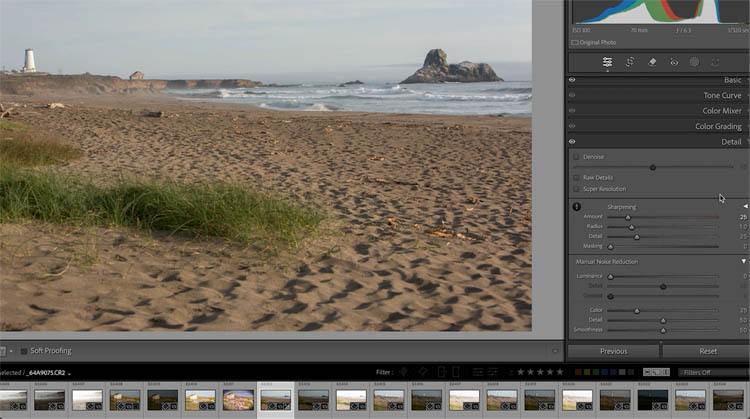
Under details, Click Super Resolution.
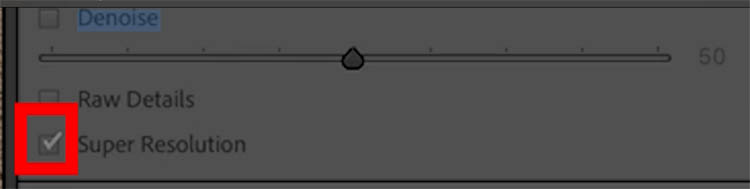
This makes the image 2x as larger without any notice loss of quality.
Here is the original at 100%

Here it is at 100% with Super Resolution applied.
Once again, a duplicate image isn’t created. This is applied to the original image and is non destructive, you can turn it on or off at any time.

Fuji Tethering
Another big feature for Fuji shooters is the ability to tether Fuji cameras to shoot directly in Lightroom classic (only). This expands the tethered support to Canon, Nikon, Sony and Fuji. There are also some performance boosts as well as importing updates
Other Improvements, from Adobe’s website.
- Enhance options as standard edit features: You can now access Denoise, Raw Details, and Super Resolutionin the Detail panel, as these features are now available as standard edit panel features.
- Auto-XMP write enhancements: The Auto-XMP write process is optimised to improve overall performance and responsiveness. Lightroom Classic now temporarily pauses automatic XMP writing during imports, resuming once the import is complete. Additionally, XMP data for the active image is written every 10 seconds, rather than after each edit, reducing interruptions during editing workflows.
- Remember Last Selection in a Collection or Folder: Lightroom Classic now remembers your last image selection for up to 25 of the most recently accessed sources, including collections and folders. If there is no prior selection for a source, Lightroom will default to the first image or preserve any overlapping selection from the previously viewed source. To access this, select Preferences > File > Remember the Last Selection from a Source During the Session.
- Warning Dialog to Use Smart Previews: You will now see a warning dialog at start, if the Use Smart Previews instead of Originals for image editing preference is turned on.
- Duplicate detection during Import: Previously, files with different names weren’t recognised as duplicates, even if their content matched. Duplicate detection now also allows renamed files to be accurately identified as duplicates.
- New filter in Metadata and Smart Collections: The following new options have been added under Library Metadata Filters > Develop and in the Smart Collection creation dialog box:
- Has Reflections removal
- Has Distracting People removal
- Has Denoise
- Has Raw Details
- Has Super Resolution
- Faster loading of Color Labels for Folders at launch: In earlier versions, Color Labels for Folders took time to appear, particularly when expanding complex folder structures. With this update, labels now load much faster, providing a smoother and more responsive experience.
- Precise CaptureTime data: Lightroom Classic now retains CaptureTime data with millisecond precision. This update should resolve issues where some images captured in burst mode were incorrectly detected as duplicates. This update does not address other capture date/time precision issues.
- Locate missing folder: While locating a missing file, you can now easily locate the missing folder, in addition to the existing option to locate missing images.
Hopefully these updates are useful for you, watch the video at the top to see these in more detail.
Great to see you here at the CAFE
Colin
PS Don’t forget to follow us on Social Media for more tips..
(I've been posting some fun Instagram and Facebook Stories lately)
You can get my free Layer Blending modes ebook along with dozens of exclusive Photoshop Goodies here

8 thoughts on “Big new features in Lightroom Classic 2025 June release 14.4”
Leave a Reply
How to make realistic animated rain in Photoshop. Create raindrops and make them move in Photoshop, Control the density &...
How to combine images and auto composite in Photoshop with Generative Fill ai. Colin Smith shares his Photoshop Gen Fill...
Time to tag your images in Photoshop, here's the tutorial on creating reusable graffiti in Photoshop.

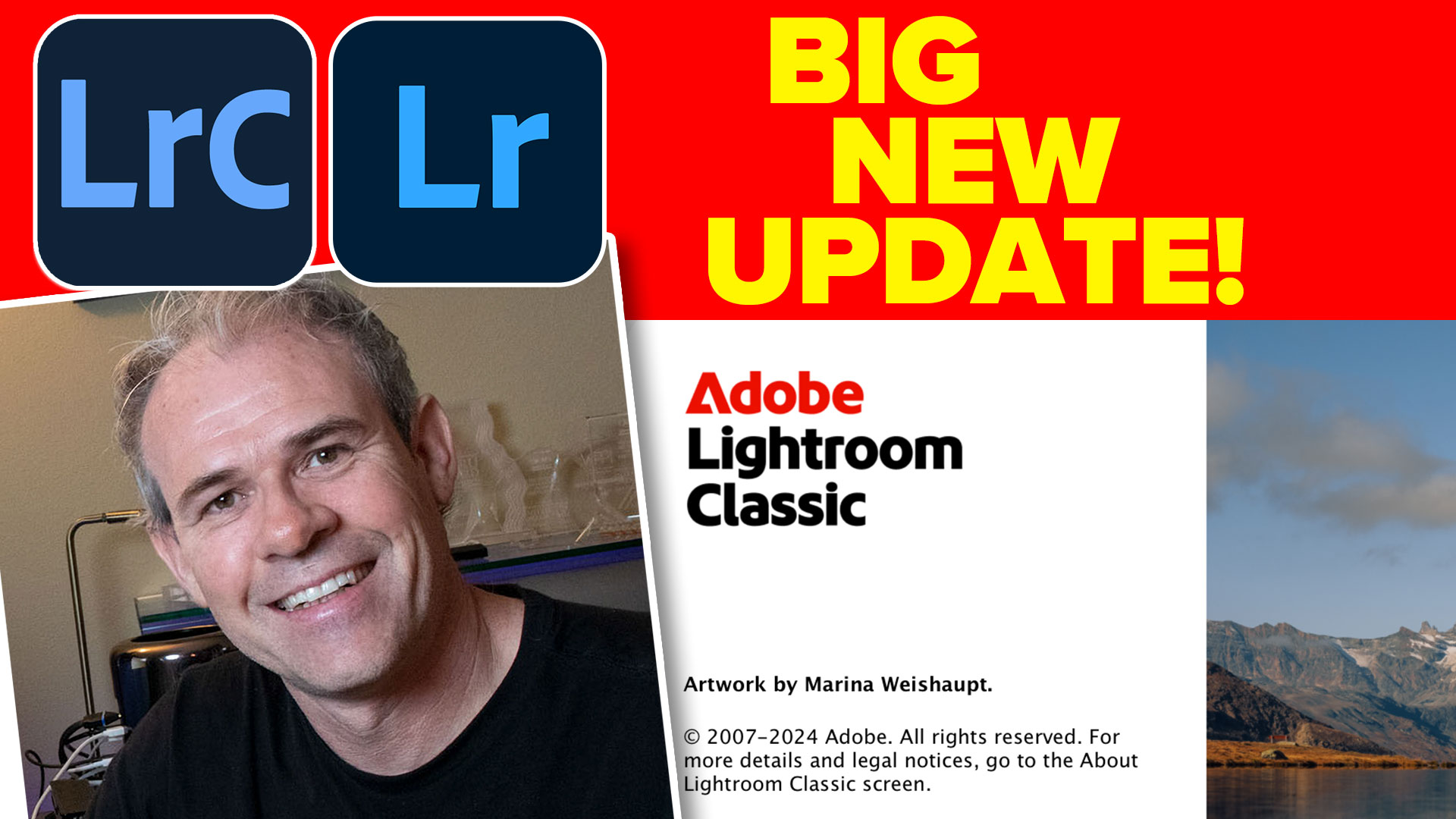














Wow! The new denoise is going to be amazing for me when I shoot my grandkids indoor sports. At the moment it is a long and tedious task getting rid of noise
Favorite new features – People removal and Denoise no longer creating a .dng copy
14.4 broke my LrC. It’s unusable: it hangs and hangs and hangs and hangs… I’ve been on chat and phone with Adobe “experts” for hours over the last three days, and the best they can do is basic by-the-script BS. Finally, one of them admitted that unless you have at least 16GB RAM, it won’t work. Why didn’t they say so sooner. But… I un-upgraded to 14.3, which used to work, and now it’s broken too. What good are bells and whistles when the app is unusable. In the meantime, I’m losing money. I hate Adobe!
Why did you delete my response? Why delete honestly critical responses?
I didn’t delete it, it hadn’t been approved yet, I manually approve all comments, its displayed now.
I apologize it took a while to approve, I have all these silly gaming people spamming my comments even though none of them will ever show.
As usual, very helpful! thank you! I used the rest just in the process of experimenting, but denoise is new for me!