5 mistakes to avoid in Photoshop. Never do these things.

There are so many ways of doing things in Photoshop. This is so true, its become a cliche to say it. While echoing the mantra, we sometimes forget, or fail to see that while there are many paths, some lead to better, more flexible results with a lot less effort than others. There are different schools of thought. Depending on your level or goals in Photoshop, you might be looking for the following methods.
- 1. Beginner: The easiest way. Just get it done
- 2. Intermediate: The best way. It must be the very best, even if it involves overly complex “tricks,” this is susceptible to gimmicks
- 3. Professional: The most efficient way. Get the best result, with the most flexibility, as fast as possible, time is money.
One thing stands true, no matter what level you are at, and that’s best practices. There are lots of ways to do things, but some should be avoided at all costs. This is what we will be looking at right now.
Thanks for watching this video and I really hope you have learned some good things, or just gained some confidence in your workflows.
If you are just starting out and feel overwhelmed, its ok. We all feel that way at the start. Keep practicing, there are lots of free tutorials here at PhotoshopCAFE as a good starting place. Our tutorials are hype-free, avoid bad practices and are sprinkled full of juicy time-saving tips. You will be comfortable in no time at all. Here are a few tutorials I recommend that will help you understand how Photoshop Works.
- How to use Layer Masks
- Smart Objects explained with potatoes
- How to use Layer Blending Modes
- The most powerful adjustment in Photoshop. Curves explained
If you are more experienced in Photoshop, I hope this was a good reminder and also that you may have picked up a few new tips.
Thanks for watching and please let me know in the comments how many of these were new to you.
Don’t forget to join our mailing list and get a free tutorial each week here at PhotoshopCAFE
See you at the CAFE
Colin
PS Don’t forget to follow us on Social Media for more tips.. (I've been posting some fun Instagram and Facebook Stories lately)
You can get my free Layer Blending modes ebook along with dozens of exclusive Photoshop Goodies here

32 thoughts on “5 mistakes to avoid in Photoshop. Never do these things.”
Leave a Reply
How to use the patch tool in Photoshop to quickly clean up smudges and dirt and remove distractions. Difference between...
How to photograph the great American eclipse, how to safely view and photograph the 2024 total solar eclipse

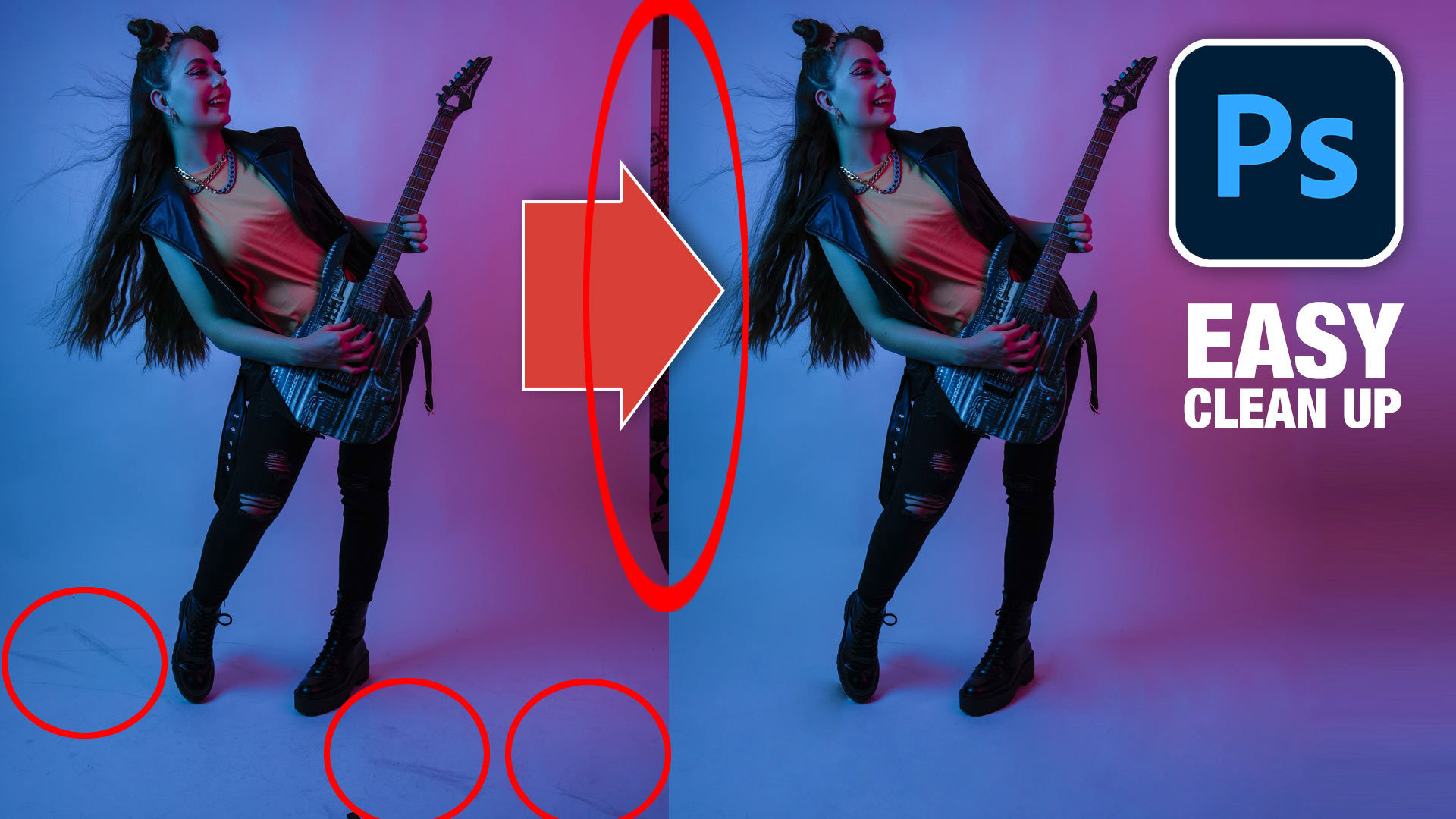













My understanding of photoshop is so, so basic. Have you got something that would take me through from A to…a higher level please. Like what you have here, but don’t fully grasp it either.
Hi Colin,
I knew about all of them except the Last one. I’m going to watch that again, because I’m always running into that issue.
Thanks,
Dennis
All god tips – the only one . I didn’t know was using Invert mask instead of fill with black…. but that one alone was worth my time!
Did not know about invert vs fill mask.
Another suggestion for a tutorial topic is the use of Apply Image. I have seen t applied to the pixel layer and to the mask itself. How what why tutorial would be great…
I knew all except the last. I usually make a copy of the group, turn off visibility and then work on the original as a group or merge. This way I always have the original to back me up
Hi Colin,
I knew about all of them because I do digital collages all the time. Ctrl+Alt+Shift+E, smart objects, and layer masks are my “best friends”. This is a great video to acquaint people with these valuable tools and techniques.
Thank you. I always enjoy your tutorials. Unfortunately everything was new to me! must make an effort to master layers
I only knew the last tip. Thanks for all you do Colin!
The Clone Stamp non destructive use is awesome .
Thanks a lot for all the great Tips
I love your tutorials! I always learn something new!
I had to practice that last one as I have been using just “shift+command+E”; I didn’t realize the additional “option” key would make a new layer of the merged layers and keeping the originals intact. This is a great time-saver, as I was duplicating the layers, then merging, so I wouldn’t lose the originals. Thanks so much!
Hi Colin
Love your tutorials. Learned today about your cloning procedure – great!
Many thanks
Steve
I knew everything but the part about inverting the layer mask, and the resizing bit. I should have figured out to use a smart object! Thanks for a great tutorial. (I also liked your quick tip about using the clone stamp over an area and then using a layer mask to refine. Clever.)
The best is the Clone Stamp advice using new layer.
These sounds bites make for great re-enforcement of knowledge
Collin.. .Thank you and Happy New Year. Had the awesome pleasure of meeting and actually photographing you when you were “Best-Man” at a wedding assignment that I had here several years back in Shreveport, LA. I have been able to learn and refine my knowledge in PS from your gracious tutorials since then. You are definitely a master at what you do, and make it very simple for those of us that are not there YET (if ever).
Hi Roger, I remember you 🙂 You still shooting Olympus?
This helps me a lot as I am a new designer. I learned tots of important and useful things from this tutorial.
Thank You Colin.
Happy New Year. Thank you for these tutorials, they are great. I especially liked the invert instead of fill with the layer mask! I love smart objects, keeps things in good shape
The last one is very useful to me, and you remind me of using smart filter more often than I do. Thank you, I’ll keep it in mind,
Marian
I have used all in the past. This was a great refresher.
In general, I knew to use a layer because it’s non-destructive, but the detailed instructions were very helpful. I have to go back and review the first one. I’m not sure I quite understand the purpose. I’m a longtime fan of Photoshop Cafe.
Thanks for being a fan of PSC!
Colling
My Shift+Option+Cmd+E does not work on my Mac. Any suggestions?
Make sure the top selected layer isn’t hidden or a type layer