Camera Raw Presets. How to Create and use Presets in ACR
Learn how to build reusable presets in Adobe Camera Raw.
In this tutorial you will learn all about presets in Camera Raw. How to make adjustments reusable so that you can automate your photo adjustments in a single click. This is a huge timesaver for people that need to process lots of images. You will learn how to make these cool one click wonders, how to use them and you can even grab some free presets to get you started at the bottom of this page.
Photoshop Camera Raw is a powerful photo editor. Presets can easily change your photographs with a single click. This free tutorial shows you how to make your own presets and use them on all your photos.
In the ACR (Adobe Camera Raw) you will see a row of panels at the top. These enable you to access all the different ACR options. These adjustments are identical to the ones in Lightroom. This is so that you can work seamlessly between the two programs. Adobe designed it that way on purpose. This really opens up a wonderful workflow. We have a number of tutorials here on PhotoshopCAFE that show you how to use Lightroom and camera raw. Just choose the Lightroom tab on the right side menu. A great place to start is our free video, how to use Lightroom in 15 minutes.
PS Don’t forget to follow us on Social Media for more tips.. (I've been posting some fun Instagram and Facebook Stories lately)
You can get my free Layer Blending modes ebook along with dozens of exclusive Photoshop Goodies here

2 thoughts on “Camera Raw Presets. How to Create and use Presets in ACR”
Leave a Reply
This Photoshop tutorial shows you all the steps to make a watermark from a signature. How to make the signature...
5 editing secrets in Lightroom. 5 tips in 4 minutes to help you get the most out of your Lightroom...
How to make a photo look like a tiny miniature model in Photoshop with the tilt shift filter. This Photoshop...



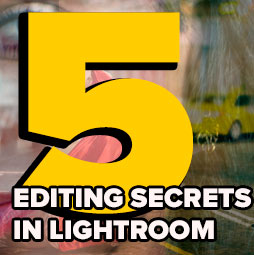





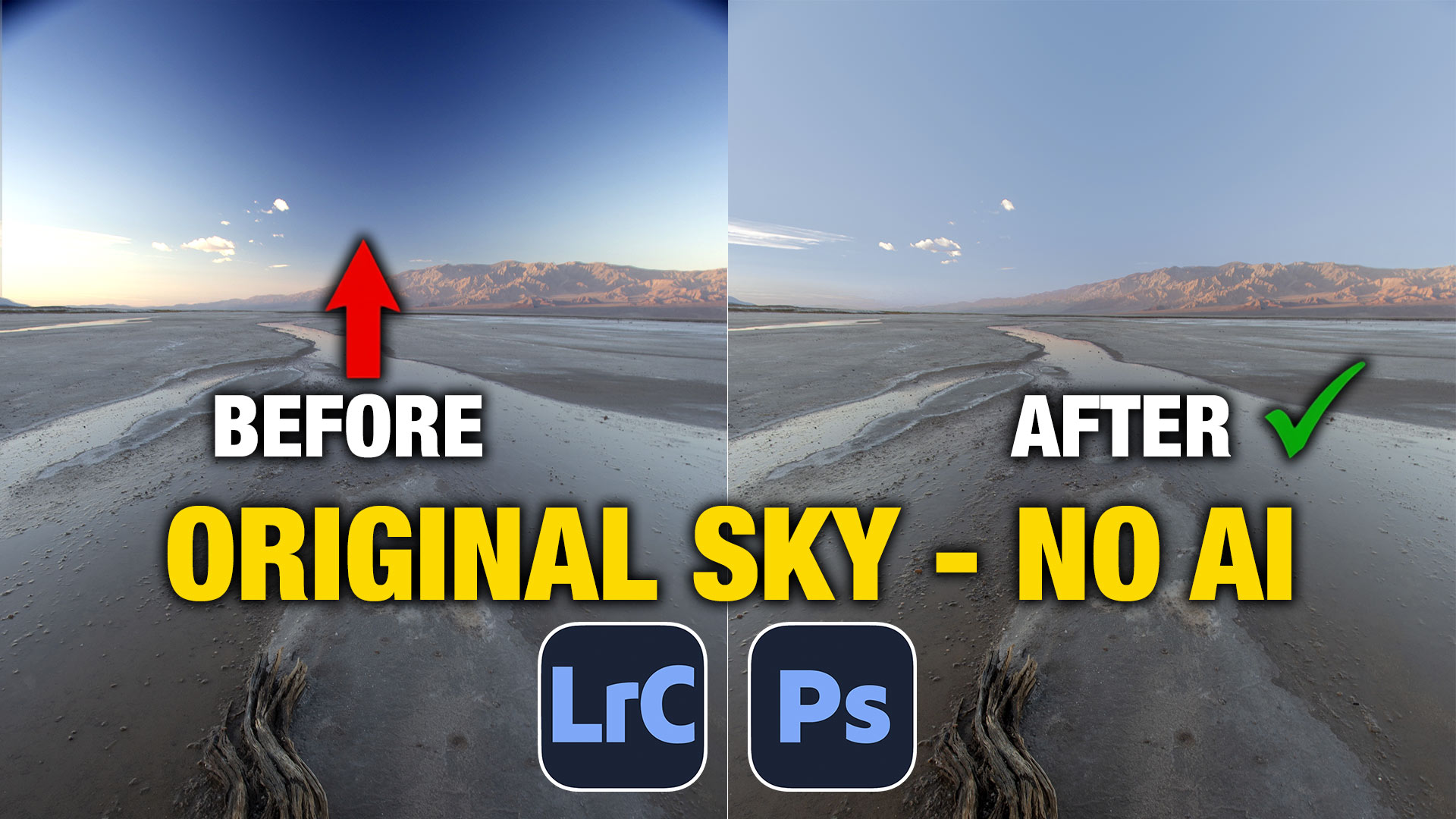






thanks for sharing it.
Thank you for that, I had no idea about the snapshots feature, that’s going to save me so much time in my workflow