How to remove blocky artifacts in photos in Photoshop
Watch the video for a more detailed explanation of how this color noise reduction works.
When photos are compressed too much, blocky artifacts can appear. Another common way that these artifacts can appear is when you use the HSL (Color) sliders are push in Camera Raw.
The image below highlights some of these artifacts.

Choose Filter>Camera Raw
Open the Detail panel. You will see small arrows that are hiding many options. Click the triangle to see the advanced options.
Choose Color noise reduction. Increase the slider to reduce the artifacts.

This trick doesn’t work on every image, but it works most of the time.
I hope you found this helpful.
Colin
Browse our hundreds of other free tutorials here, or search for what you are looking for in the search at the top of the page.
PS Don’t forget to follow us on Social Media for more tips.. (I've been posting some fun Instagram and Facebook Stories lately)
You can get my free Layer Blending modes ebook along with dozens of exclusive Photoshop Goodies here

2 thoughts on “How to remove blocky artifacts in photos in Photoshop”
Leave a Reply
Preparing your files for printing. Prepress and steps to prepare file for a commercial printing job, tutorial
In this Photoshop tutorial, you will learn how to fill a shape with type and how to align type to...
Sneaky hack in Adobe Photoshop AI, Instantly adds Pro looking color grade to photos. Here is how



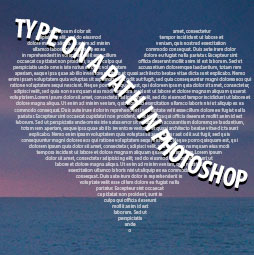












how do you replace a color in PS with white? Every time I chose white in the color block and then try to paint it comes out grey, not white. What am I doing wrong?
You would have to change the brightness to turn gray into white