How to Remove Reflections from glass in Photoshop with ai Reflection Removal
How to Remove reflections from windows in Photoshop
Reflection Removal is available in Camera Raw. I’ll show you how to activate and use it in this tutorial. It now works on other files formats like jpg and not just RAW files. This feature also works in Lightroom Classic, let’s look at reflection removal.
I first saw this at a sneak from Adobe MAX of ai reflection removal from a photo. These sneaks are experimental features Adobe Engineers show off that may or may not make it into a product. Since then, many people have asked if this will make its way into Lightroom or Photoshop.
Enabling Reflection Removal in Camera RAW
First of all, update Photoshop to the newest version. This is in regular Photoshop, you don’t need the beta for this one.
Launch Camera RAW (by opening any image. Filter>Camera RAW).
Choose the gear in the top Right.
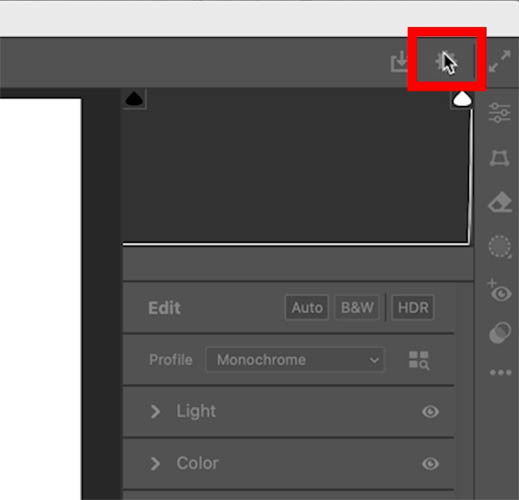
Click Technology Previews and turn on New ai Features and Settings Panel. (Technology Previews are beta for Camera Raw).
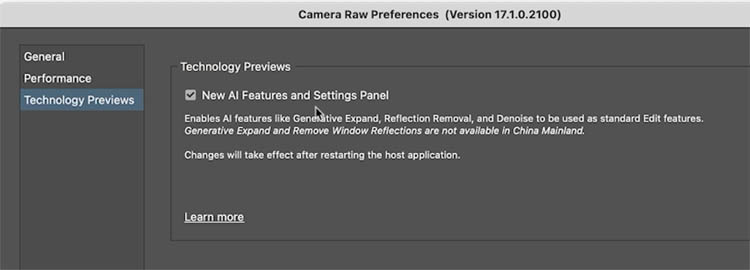
Restart Photoshop for this to take effect.
Using Reflection Removal
In Camera Raw, here is a photo of a train interior, shooting through the glass.
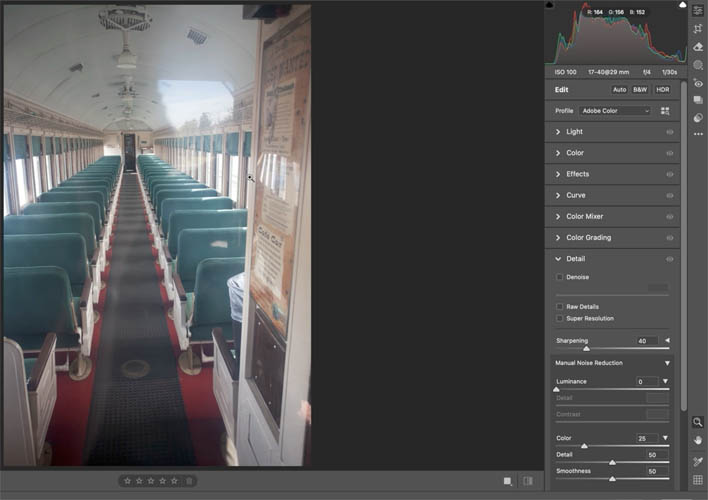
Click the Eraser icon which activates the Remove Tool
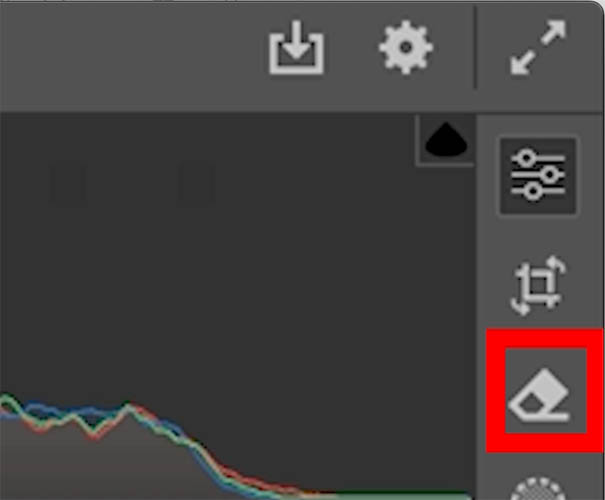
Turn on Reflections from the Distraction Removal panel.
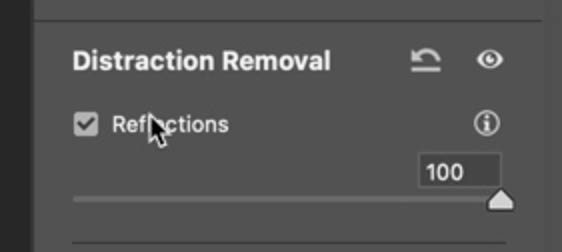
Instantly, the reflections are gone and the contrast has been increased as if the glass wasn’t even there.
There are some things it works on better than others. It works best on Plate glass at the moment and struggles with smaller things like eyeglasses. Let’s continue to see how it works as well as other limitations.
Notice the reflection slider is at 100. This is completely the image without reflections.
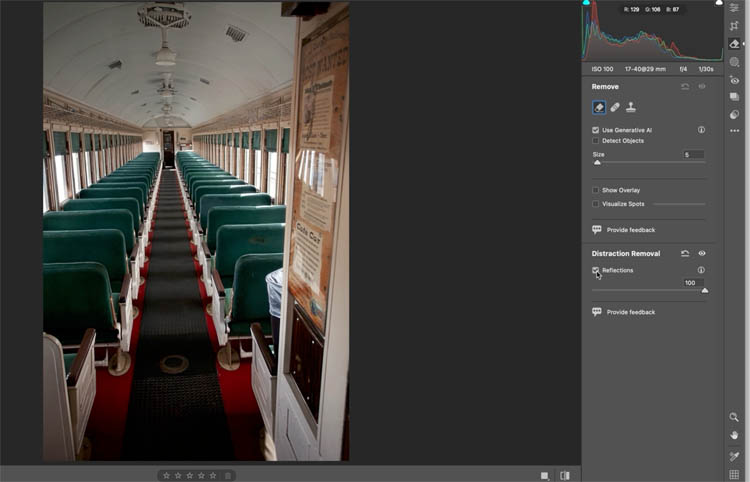
Slide the Reflection filter to the Left (-100), you will see just the reflections.
This uses ai to understand what is the reflection and what is the subject and separates the 2. This does not use Generative AI and it doesn’t generate anything that isn’t in the picture.
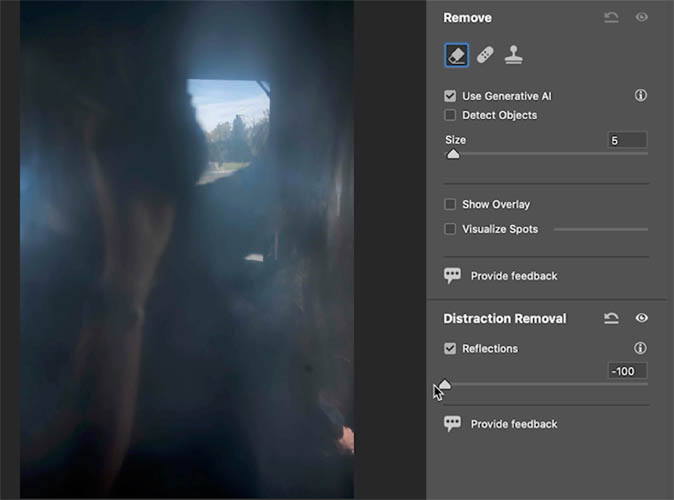
If you move the slider to 0, it will show the original image.
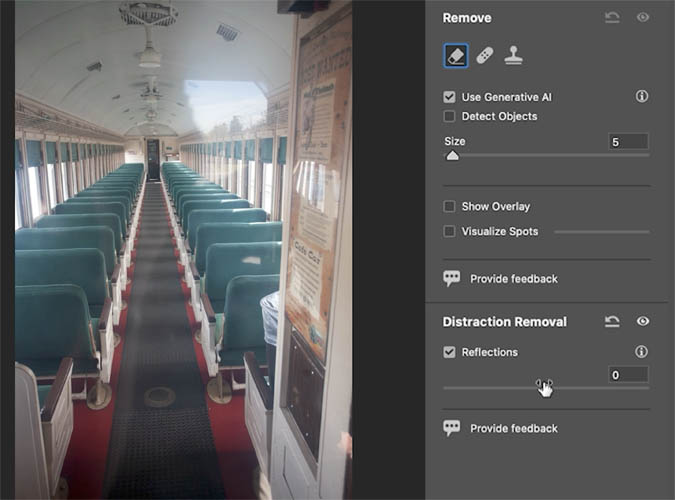
Removing Reflection for glass and windows.
The reflection removal works well for glass and things like shooting through airplane and car windows, hotel windows, storefronts and framed photos behind glass.
It doesn’t work well for images with bright and specular highlights, because the ai can’t currently understand an area where there is no pixel detail. It also doesn’t work will for brightly lit night scenes.
Removing reflections from, a glass picture frame
Here is a picture of a younger me on the Nvidia Speak Visual campaign a few years ago. Lets run reflection removal, to remove reflections from this glass.
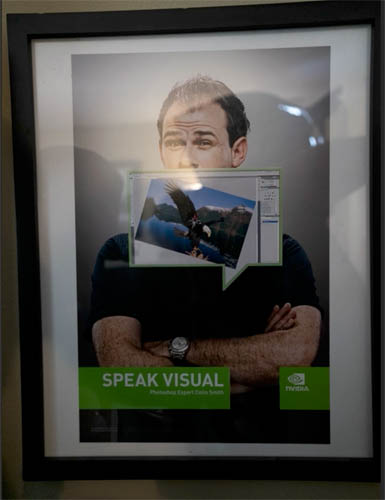
Notice it removes the reflections, but it didn’t remove the specular highlights from the light source, because it doesn’t do well with bright highlights.
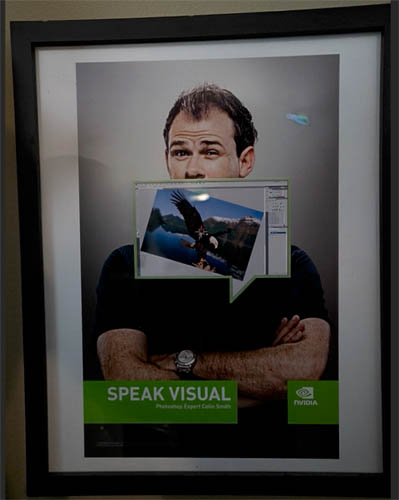
Take the same picture without specular highlights and run it again, it will do better.
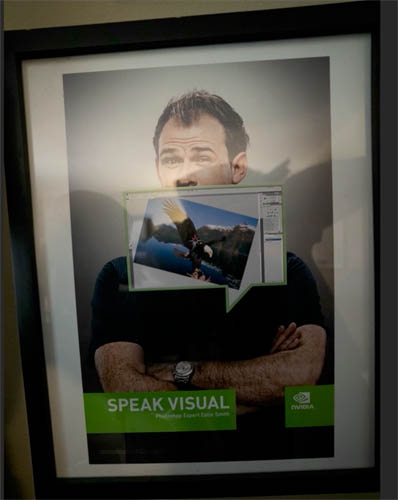
A much cleaner result, because I repositioned myself as I took the photo.
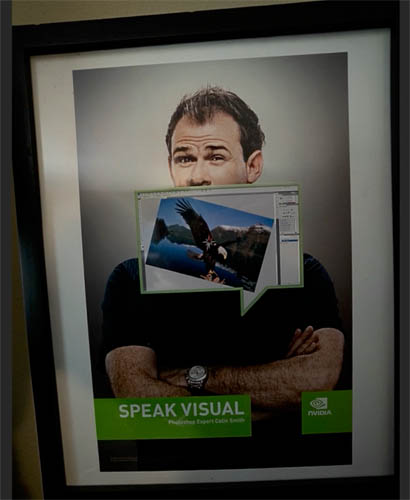
Check out in the new feature releases to see how reflection removal has progressed.
Thanks
Colin
PS Don’t forget to follow us on Social Media for more tips..
(I've been posting some fun Instagram and Facebook Stories lately)
You can get my free Layer Blending modes ebook along with dozens of exclusive Photoshop Goodies here

22 thoughts on “How to Remove Reflections from glass in Photoshop with ai Reflection Removal”
Leave a Reply
How to Light a photo in Photoshop with the Lighting Effects Filter. Create a spotlight, or colored gel light instantly.
This tutorial clearly shows you the difference between vibrance and saturation in Photoshop. Once you understand how each of these color...

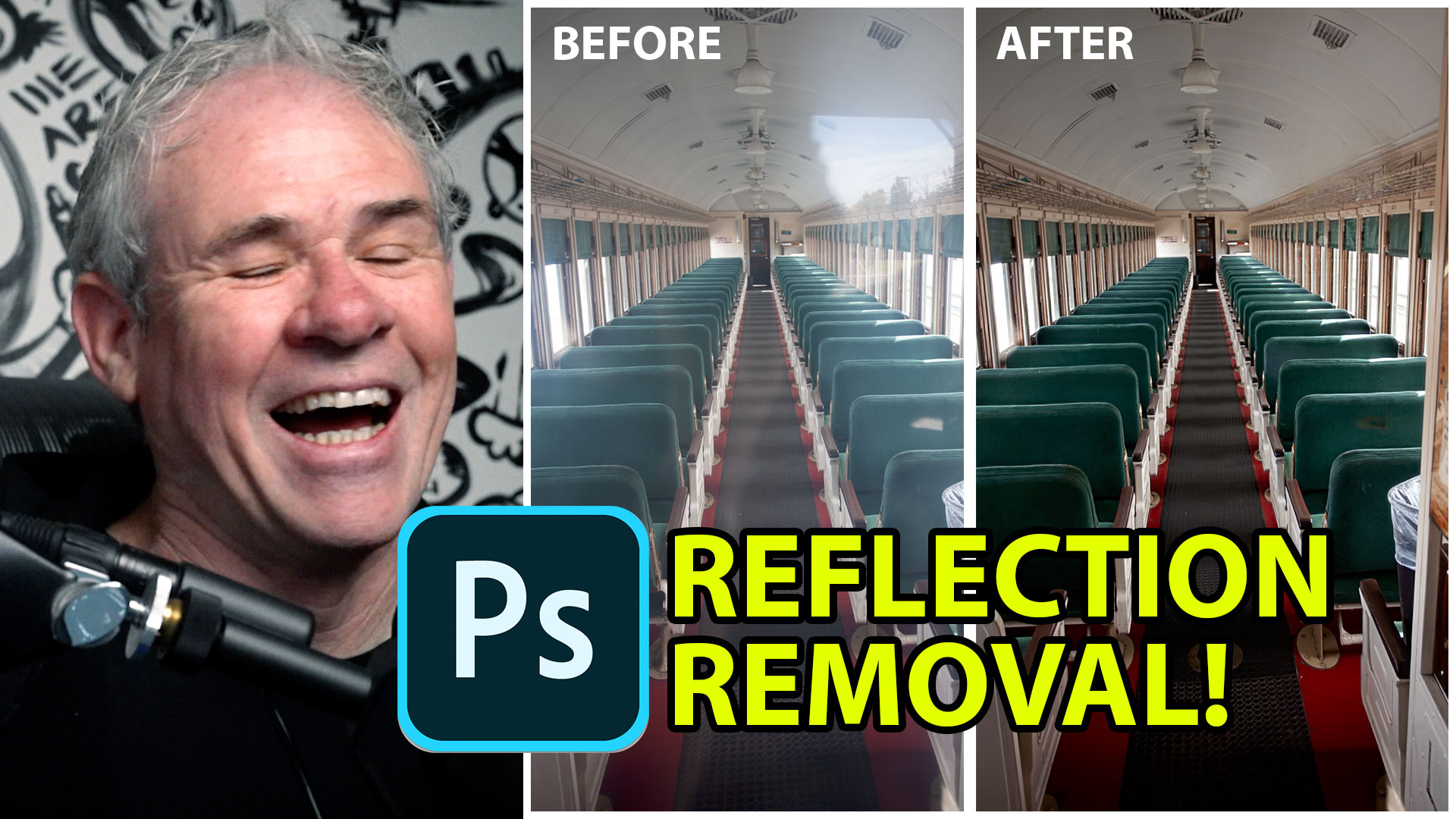







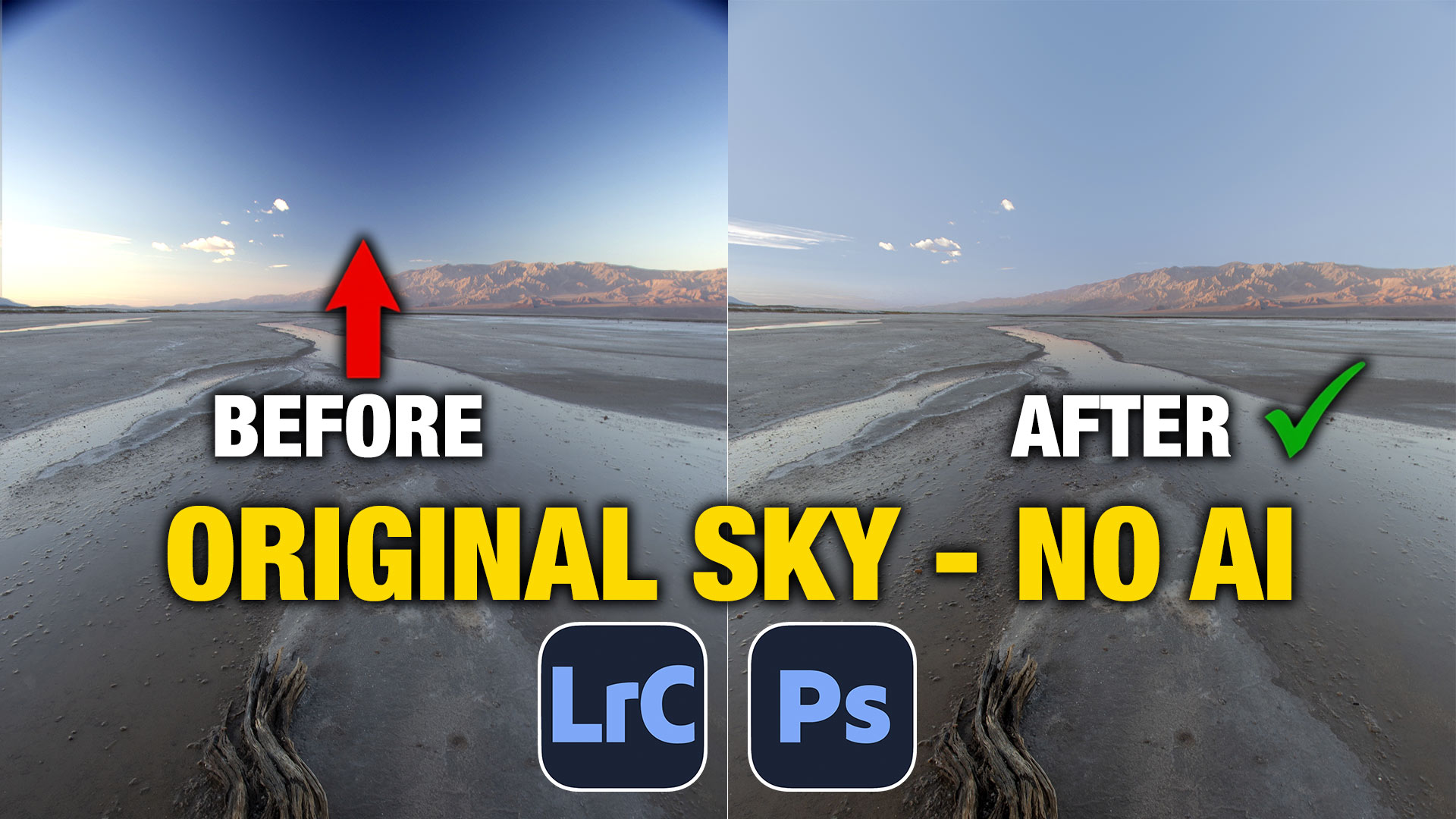






This does not work from Lightroom Classic using “Edit in Photoshop” with a *.orf raw file.. There is a warning white triangle with the message that this does not work with this type of file. However, on closing and then re-opening the file in PSCC the reflections removal works.
A big improvement in the images I took through a helicopter window. Thanks for the tutorial.
FANTASTIC!!!!! Can’t wait for it to be available with jpeg images!!!!!
In the picture of the railcar inside, why didn’t it identify the reflection on the right side of the glass case?
Its not perfect
I have several photos from previous train trips that have been waiting for this to come along!!
Wow! That was stunning. I cannot wait to try it out on some of my many photos from museums and aquariums. Thanks Colin for the excellent tutorial!
This feature isn’t working for me. All I get is a load of pixelation.
I tried it on a landscape photo taken from a helicopter where the interior (tweed) pattern of the seat covers reflected in the plastic canopy. It did not do very well with the complex pattern. I’ll save the photo for another try in the future.
Imagine when they get it working in eyeglasses! This is already awesome, thanks for showing it.
Colin, Another great video! I can’t seem to get Distraction Removal to work. I clicked on Technology Previews, rebooted my computer and LR and PS, loaded up a DNG file, went to Camera Raw, but I can’t tick the Reflective box. I get an error message about the file format (I’m using a DNG file). Any thought on what I’m doing wrong?
Colin, More on the problem. If I go to LR, and open an image from LR to open in PS, I can’t seem to use the reflection removal tool. However, if I go to PS, and open a file from PS, it opens in Camera Raw first, and then YES i can use the reflection removal tool. My question is, why can’t I use the reflection removal tool if I start in LR, and open the image into PS?
Because it wasn’t a RAW file in PS from LR, but it will work now with the updates
Colin this is so timely. I just recently crossed Canada by train (The Canadian). A number of shots show reflections. I can not get down to cleaning up several hundred images. Many thanks again for your highly informative videos.
This is a terrific feature! Sorry I haven’t been around lately, life got too busy.
Still saving all your video emails, cause I’m not that good yet!!
Fantastic. I’ve tried it on a couple different images… As you stated – works on some, not on others. In particular, I tried it on a photo of a car with another car next to it, reflected in the door. It removed glare in the windows, but did nothing for the reflection of the adjacent car. It will be interesting to see how this develops, and if there will be options for selecting the type of reflection removal (e.g., glass, water, metal, etc.) in future iterations.
Will this be able to help with eye glass reflections?
no, it doesn’t work on that 🙁
It’s very exciting. I’m looking forward to filetypes such as JPG/JPEG will be supported as well in this great feature.
Colin, I followed step by step but when I go click on the reflections button it tells me it only works on raw images…but mine are RAW 🙁 Is there something I am missing?
They are updated to work on more now
trying for jpg with latest beta but still gives error? could you please help
Its in the main version of Photoshop, not beta, but technology reviews needs to be turned on in ACR