Creating Crop Marks in Photoshop
Crop marks are those things that you don’t realize you need until it’s too late usually. If you send a job off to the printers, or trim a printed piece, you will quickly realize what I’m talking about.
What Are Crop Marks?
Crop Marks come from the commercial printing world (but read on, everyone can use them).
When you send your work off to a printing press, they are going to trim the final piece, even if it’s a standard size. The reason for this, printers use larger sheets of paper, or even huge rolls to print from. On an offset (big rolls) or sheetfed printer, the final is going to be trimmed. If you have designed all the way to the edge, there is a possibility that some of your work will be cut off, or some white edges will be showing. Neither of these are a good thing.
To combat that, there is usually a safe region where the design “bleeds” over. You usually create a 1/8″ border all the way around and let your design fill the larger size. Keep all your elements within the bleed area so it will look nice and clean when trimmed. Because there is a 1/8 border, the trim will look really nice even if the paper slips a little bit. This is where crop marks come in. Crop marks show the printer where to trim the final piece. Photoshop doesn’t have the ability to create crop marks by default. This quick video will show you how to make your own crop marks in Photoshop.
Please note, that it’s preferable to create the bleed area and crop marks BEFORE you begin your design. However, this video shows you a work-around if you have already created your design.
See this great article from Gregg on preparing files for going to a commercial printer.
Also bear in mind, if you are printing at home on your inkjet printer and need to make a little trim, you can also use crop marks.
PS Don’t forget to follow us on Social Media for more tips.. (I've been posting some fun Instagram and Facebook Stories lately)
You can get my free Layer Blending modes ebook along with dozens of exclusive Photoshop Goodies here

7 thoughts on “Creating Crop Marks in Photoshop”
Leave a Reply
How to make 3D work in Photoshop going forward as Adobe remove 3D from Photoshop.
Photoshop has never been known for its 3D abilities. It is really better known as Adobe’s primary-pixel-pusher. The inclusion of...
Extend detail in a photo in Photoshop and Lightroom. How to process the same image twice and then combine the...

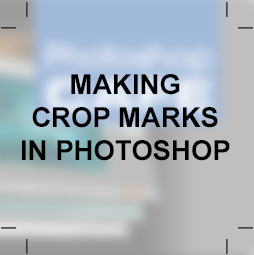
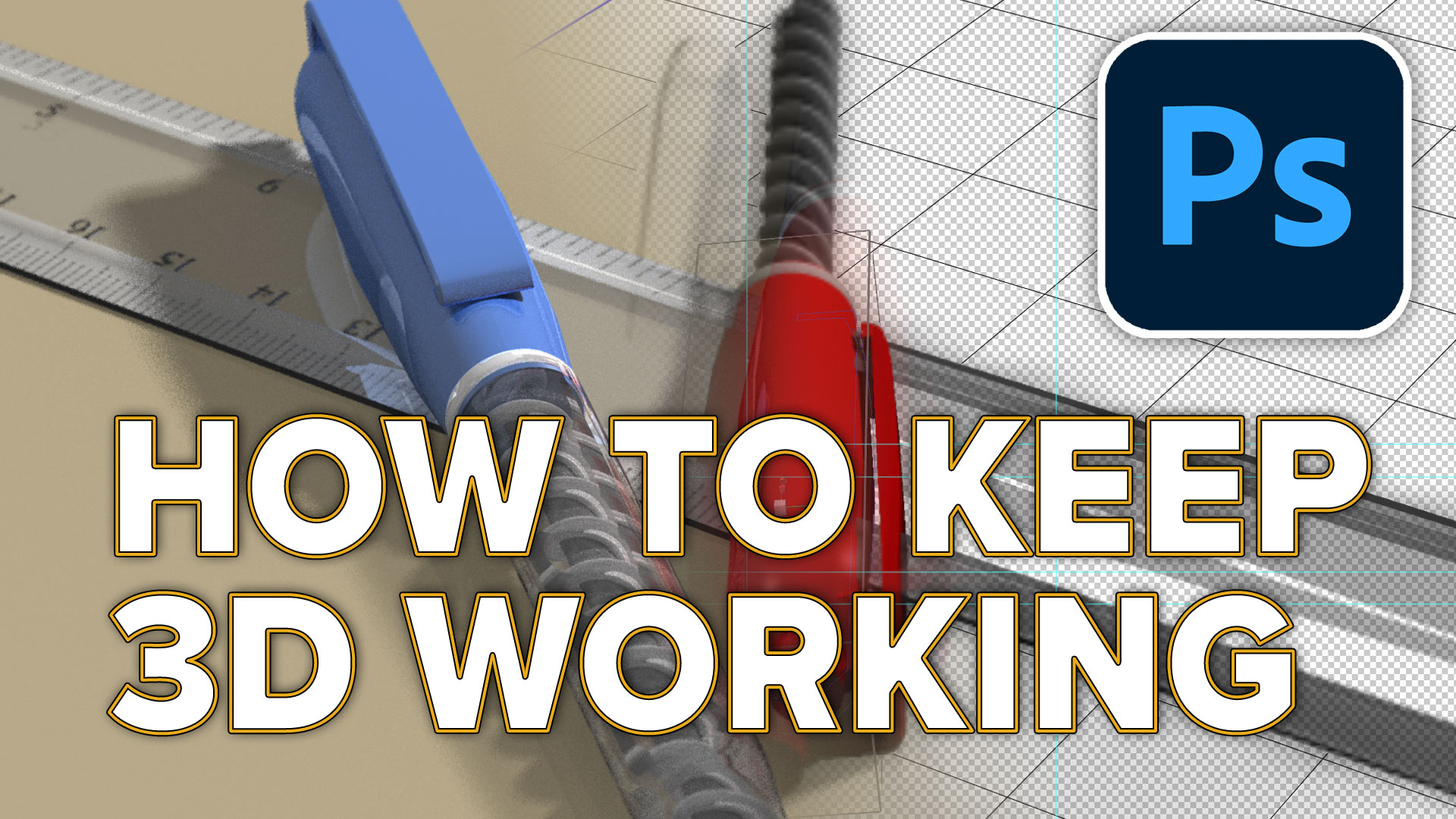













Quite informative and helps with importing which was non intuitive for me. Thanks.
Hello. I’m not sure how long ago this was written but I just came across this today. This is absolutely the most easy to understand tutorial on creating bleed areas and trim marks inside Photoshop I’ve seen. And I’ve read through quite a few lately!
I’m designing printable invitations and such, and while not being a Photoshop expert, this tutorial is very valuable to me.
Thank you SO much for creating and sharing this!
Thanks for the kind words. Linda. It was actually written quite recently. It seemed like a topic that people were struggling with, so I though a tutorial could help.
I’m sure it will help many people.
Thanks again.
Can anyone tell me why when I make my box around the lines and hit delete it completely deletes my entire layer and everything is gone? Am I missing a step?
Make sure your crop marks are on a separate layer
Appreciate the info! I got it to work. But I’m not sure what went wrong but I had to rasterize the layer with the lines for crop marks so the rectangular marquee tool would work. Otherwise it didn’t delete. But great method for creating crop marks!