Colorizing a photo with gradients in Photoshop, new preset panels and features
How to use Object selection and new Gradient panel to change colors in Photo in seconds.
In this tutorial, we will look at 2 of the new features in Photoshop 2020. We will look at the amazing Object Selection tool to select parts of a photo. Then we will use the new gradient presets. You will see how the new preset panels work and be able to use gradients to change the color of portions of a photo. This will get you better results than using flat colors alone.
Photoshop Superguide
- New Feature overview (All the new features in Photoshop 2020)
- Trouble Shooting Photoshop 2020
- Advanced Warp (Warping a dinosaur and shadow)
- Making a background blur
- Photoshop on iPad (My tut isn’t great, I’ll make a better one).
Step 1// MAKE A SELECTION
1. Choose the new Object selection tool. Make sure it’s set to lasso in the tool options bar.
2. Make a selection around the flower crown. Alt/option+Drag to remove from selection.
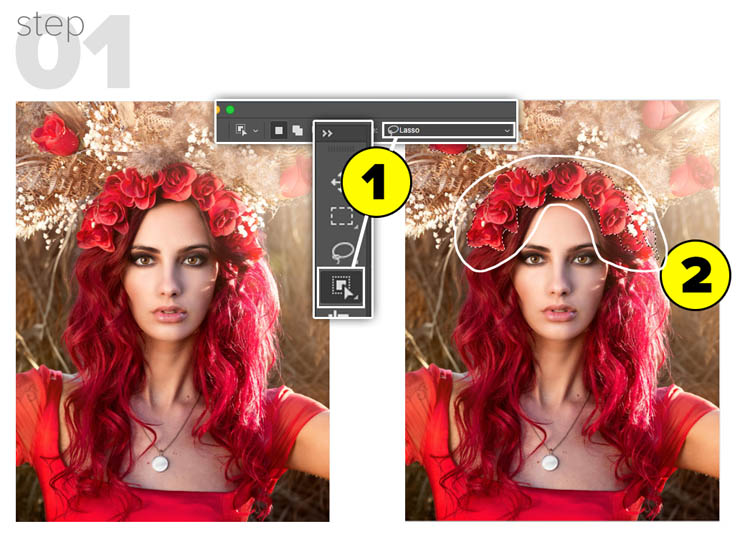
Step 2// APPLY GRADIENT
1. Open the gradient panel. Drag a gradient into the image.
2. Change Layer Blending mode to Color.
3. Click the gradient in the layers panel to open the Gradient options. Change the angle and scale. Drag on canvas to reposition the gradient.
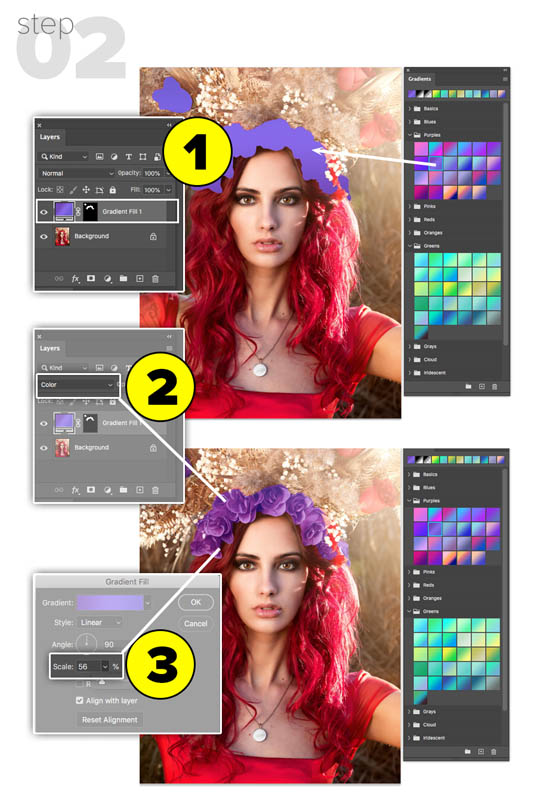
Step 3//CHANGE GRADIENT
With the gradient layer selected, single-click on any gradient to change the color instantly.
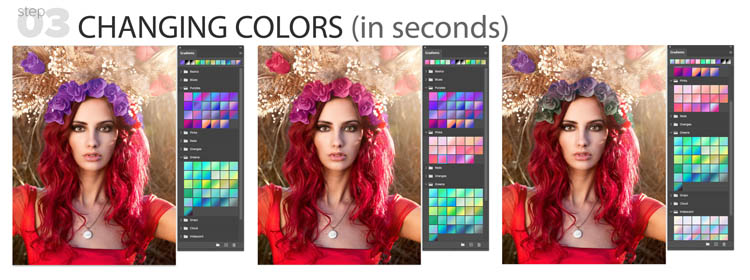
I hope you liked this, be sure to check out my other Photoshop 2020 new feature tutorials.
Colin
I hope you enjoyed this tutorial. Don’t forget to check out my other Photoshop tutorials here on PhotoshopCAFE
- New Feature overview (All the new features in Photoshop 2020)
- Advanced Warp (Warping a dinosaur and shadow)
- Photoshop on iPad
Great to see you here at the CAFE.
Colin
Check out all out other super guides here
PS Don’t forget to follow us on Social Media for more tips.. (I've been posting some fun Instagram and Facebook Stories lately)
You can get my free Layer Blending modes ebook along with dozens of exclusive Photoshop Goodies here

5 thoughts on “Colorizing a photo with gradients in Photoshop, new preset panels and features”
Leave a Reply
Extend detail in a photo in Photoshop and Lightroom. How to process the same image twice and then combine the...
How to remove crowds for a photo in Photoshop. Use Stack modes to easily remove tourists, cars + people from...
Maybe you are unfamiliar with Layer Styles as yet, and so I'll cover them briefly. Layer Styles are simply groups...




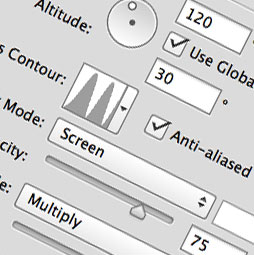











Colin I have watched 3 different videos on the new updates. Yours is the best! Yours is more thorough and bc you have both the videos and written instructions! Bravo!
Waw, these are great lessons and my Engkish is not that good but I can understand this very good. Thanks
Colin – As a channel subscriber I get links to your videos on Photoshop Cafe and I watch them there. If I want to “like” the video is the only way to do so by leaving your site and watching it on YouTube?
Love the new gradients
If you lose your Gradient panel after the update of Photoshop 2020 on the 19th March 2020 open photoshop 2020 and when it starts loading look for the file Legacy Gradients .grd and click to open it will then load the panel if you didnt have it before save a new workspace to make sure it stays.