How to create texture overlays with Photoshop and a camera, even a phone
Texture overlays can transform a photo!
In this tutorial I show you how to turn a photo of a texture into a reusable pattern in Photoshop.
I also show you how to use these textures to instantly make photos (or art) look better.
PS Don’t forget to follow us on Social Media for more tips.. (I've been posting some fun Instagram and Facebook Stories lately)
You can get my free Layer Blending modes ebook along with dozens of exclusive Photoshop Goodies here

3 thoughts on “How to create texture overlays with Photoshop and a camera, even a phone”
Leave a Reply
Adobe Creative Cloud Changes, pricing, Generative Credits and Creative Cloud Pro
How to customize the appearance of Photoshop and customize the interference.
Learn how to use the Radial tool to create ovals of any size, angle and shape in Adobe Lightroom. This...


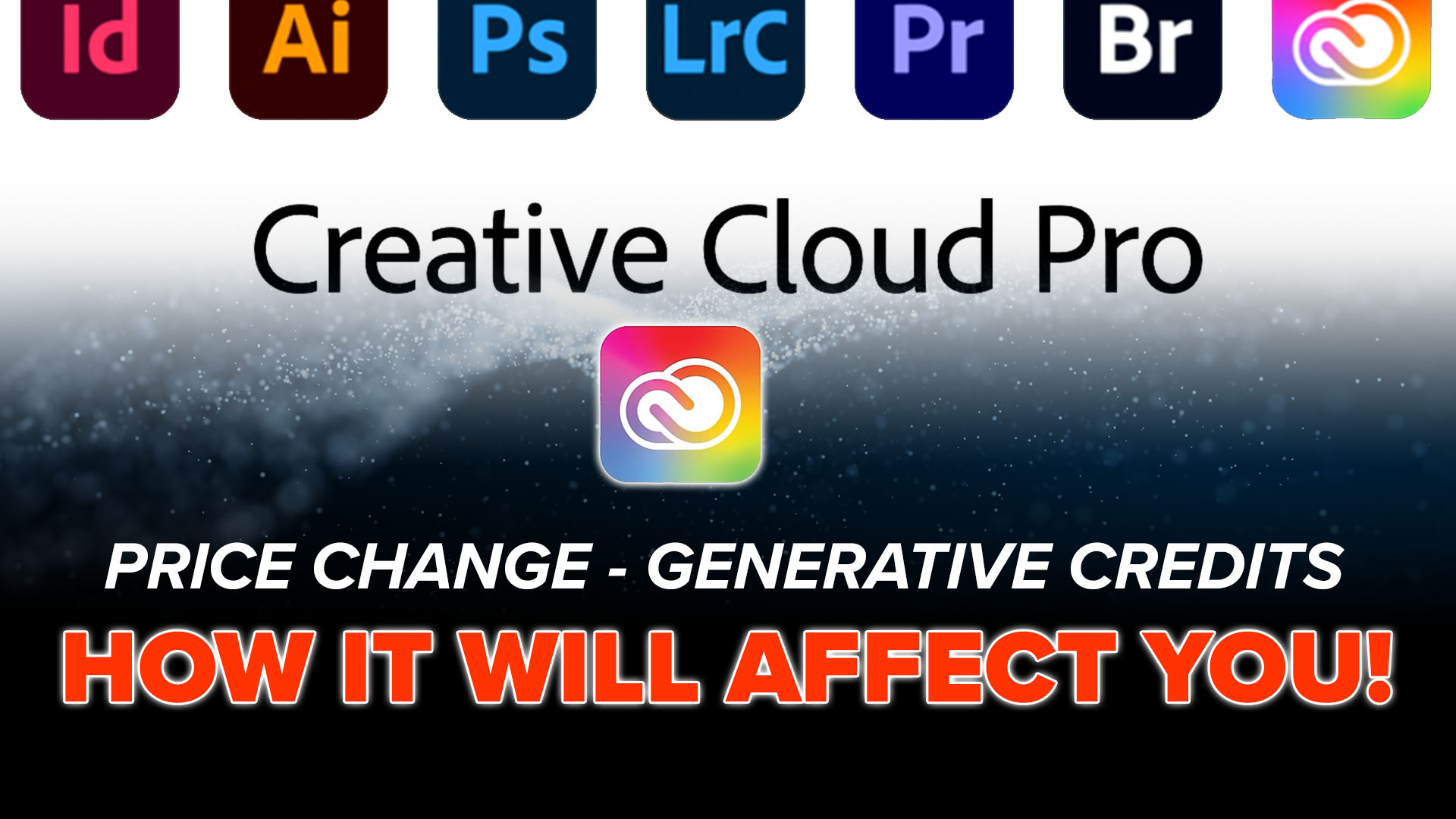













Very interesting presentation but it leaves open the essential question, when/how to use a texture. Not the mechanics, but rather the artistic use? I know this is much harder but in the end it will be infinitely more useful.
This is simply great – widening photo as an art. Appreciated.
Thank you – as always you address the artistic approach to post-processing – even we hobbyists (not professional) appreciate that artistic approach (causing us to go back to historic photos re-processing them with an eye toward story-telling, artistic moods, etc.) You are the bomb!