New Lightroom CC and Lightroom Classic, what’s the difference? And new features
Adobe has made some major announcements around Lightroom. There is Lightroom Classic and a new Lightroom CC. I’m going to cut through the clutter and smoke and explain exactly what has happened:
Who it’s for, how it will affect you and your photos and what you should do now. I’ll also share all the new features and my suggestions.
Lightroom Classic VS Lightroom CC: WTH?
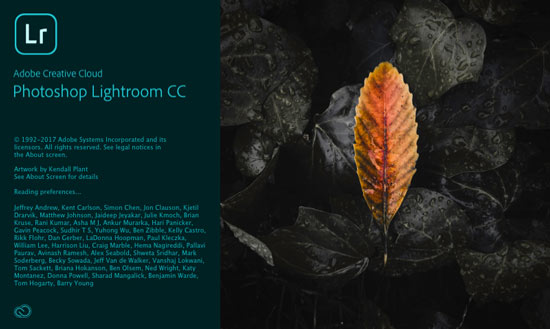
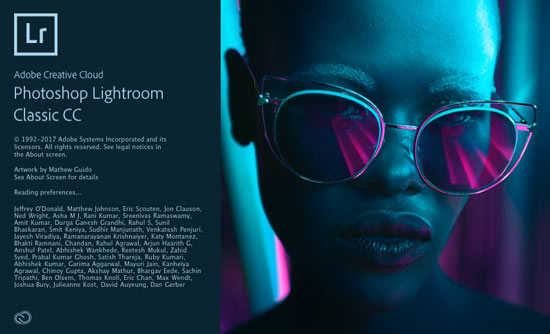
What’s in a name?
I know what you’re thinking, because we have all been through it. Whaaa? Let’s start with naming.
First of all, Lightroom Classic is just a rename from the Lightroom we all know and love, you know, Lightroom 1-6. (Just forget that they called it Lightroom CC last year, drop the CC, get selective amnesia). Pretend they were about to call it Lightroom 7 and then at the last minute they decided to change the name to Classic, got it? Lightroom 7 is now Lightroom Classic. (Yes, I agree, I hate the name too, but that’s what it’s now called).
Lightroom CC is now a new(ish) Lightroom. You know Lightroom mobile? The iphone app (and android), the iPad app (and android), the web browser and the apple TV app (yes they have been on the browser and Apple TV for ages). Remember Project Nimbus? Nimbus is a new streamlined desktop app for editing photos that Adobe announced at Adobe MAX in 2016. Nimbus is now renamed to Lightroom CC.
Ok, the naming isn’t THAT complicated. In a nut shell:
- Lightroom 7 = Lightroom Classic.
- Project Nimbus (and the mobile apps) = Lightroom CC (Future Colin here, it’s now just called Lightroom, So What was Lightroom is now Lightroom Classic. What was Lightroom mobile, or Lightroom CC is now Lightroom).
What’s the difference?
Lightroom Classic is exactly the same Lightroom you already have. Desktop based, local file storage on hard drives (and the ability to sync one Library to the mobile apps using low res Smart Previews), robust editing tools. If you ignore the name change, you continue to work just like you always have.
Lightroom CC is a suite of applications, designed for people who want their photos anywhere. It consists of:
- A desktop application
- An app on mobile phones
- An app on tablets
- An app in a web browser
- An Apple TV app.
All of these apps are in sync and now collectively called Lightroom CC (Makes sense right? CC is Creative Cloud, so these are synced in the cloud).
The big difference is that Lightroom CC stores all of the photos on the cloud (A giant web server, somewhere). All the photographs on your new Lightroom CC are all in perfect sync all the time and you have access to the FULL resolution photos from any of these devices (or through a web browser if you don’t happen to have a device handy, you know, cyber cafe, whatever..).
(Please bookmark this page as I will be adding a Lightroom CC tutorial in the next day or 2)
Who is it for?
If you are a professional photographer / power user / serious enthusiast, keep using Lightroom Classic. Don’t try and transfer all your photos to the new Lightroom CC (yet).
If you love taking photos with your mobile phone or tablet, and you want to access or edit your photos from anywhere, Lightroom CC is ideal for you.
How do you buy it?
If you are already a member of Creative Cloud; you get it automatically.
- Creative Cloud all apps, Lightroom Classic and CC are included. $49.99 month, 100 GB storage.
- Creative Cloud Photography program, Lightroom Classic and Lightroom CC are included. $9.99 month, 20 Gb Storage.
- If you want to increase to 1Tb of storage, then it becomes $19.99 a month.
- There is a new Lightroom CC only plan available for $9.99 a month with 1TB (No Classic or Photoshop).
- For those who are truly mobile and don’t require a desktop app, the Lightroom Mobile plan for iOS and Android is available. $4.99 month, 100 GB storage.
What about me? I don’t want a subscription
The bad news (for those on Lightroom 6), Lightroom Classic will not be available as a perpetual license. If you were holding out for all the new features that were added to the old Lightroom CC, waiting for them to be frozen into a Lightroom 7 and then buy the box, that’s not going to happen (ok, stop, breathe. Slow, deep breaths). The time has come to bite the subscription bullet, or stay on Lightroom 6 / look to other options. (You can still buy Lightroom 6). My personal opinion, CC Photography program, $9.99 a month for Photoshop AND Lightroom is really good value. That’s less than $120 a year, which is less than what a Photoshop upgrade AND a Lightroom upgrade used to cost every 18 months. Just my opinion, don’t shoot the messenger 😉
What’s new in Lightroom Classic?
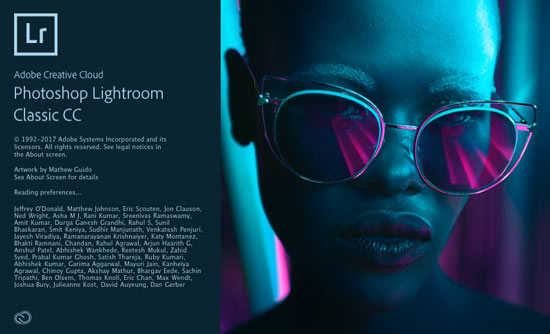
The biggest update to Lightroom Classic (the artist formally known as CC) is speed. Improved performance in the following areas:
- Application launch time
- Preview generation
- Import and culling workflow with “Embedded & Sidecar” preview option
- Switching between Library and Develop Module
- Moving from photo to photo in the Develop Module
- More responsive brushing
Range Masking: This allows for really accurate masking in Lightroom, beyond what you could do with auto mask. This feature alone makes it an exciting upgrade. Just like we would use the color range tool in Photoshop for selections, we can now use color and tone to detect edges and make clean masks. These masks work with all the local adjustment tools; Radial Gradient, Graduated Filter, and Local Adjustment Brush.
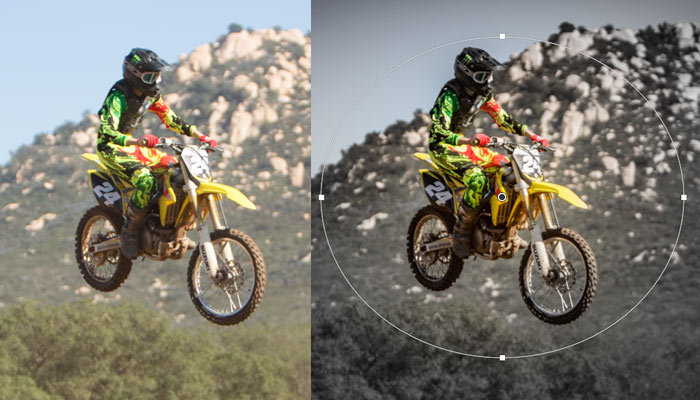
What’s (new in) Lightroom CC?
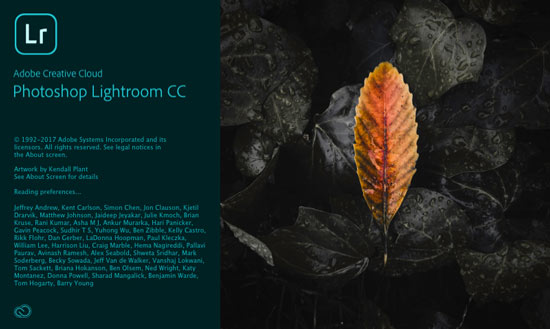
Check out the video tour here
Lightroom CC is now a suite of apps and a desktop application. All your Photos are synced in the cloud (You can still keep a copy of your photos on your local computer). This means that you have access to all of your photos wherever you are, and from any device (or through a browser for no device). You don’t need to back up your photos because they are already backed up on the cloud (the cloud also makes a back up).
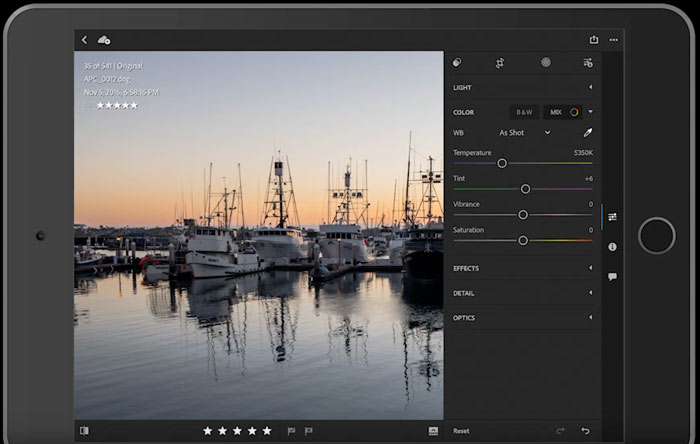
All the adjustments you make will be synced, so the photo you look at is the latest version, no matter where you are. For example:
- You can download the card from your camera to your computer and use the desktop app, make a few adjustments and these will be uploaded to your cloud based library and be available from your other devices.
- You could take a photo on your mobile phone and it will appear on your desktop app.
- Take a picture on your phone and then edit the photo on your iPad
If this modern workflow appeals to you, then this is a good solution.
The Lightroom CC desktop app can do most of what Lightroom CC does and used the same tool, albeit a new more modern interface.
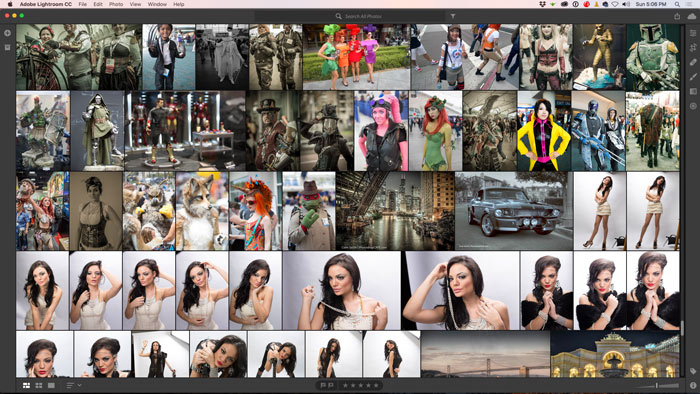
All the usual sliders and adjustments stay the same and have the same names (The adjustments on Lightroom CC and Lightroom Classic are the same and can be read by each other and are passed through to each other). There are a few features that aren’t in Lightroom CC yet, namely
- Photo Merge – HDR and Panorama
- Split-tone
- Range Masking
- Tone Curves
- Camera Profiles
- History and Snapshots
- Smart Collection – Custom sorting
- n-up views
- Plug in support
- Extra modules (Books, Maps, Slideshows, Print)
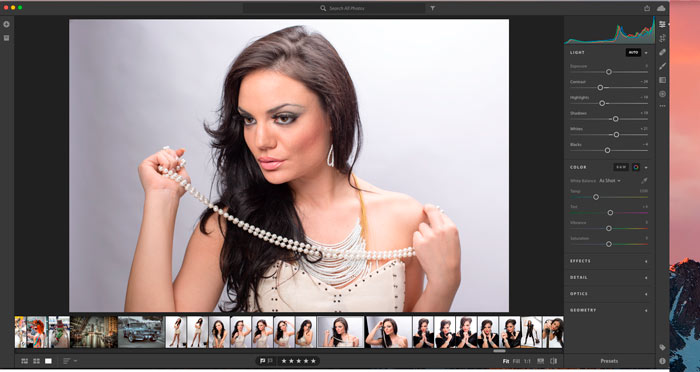
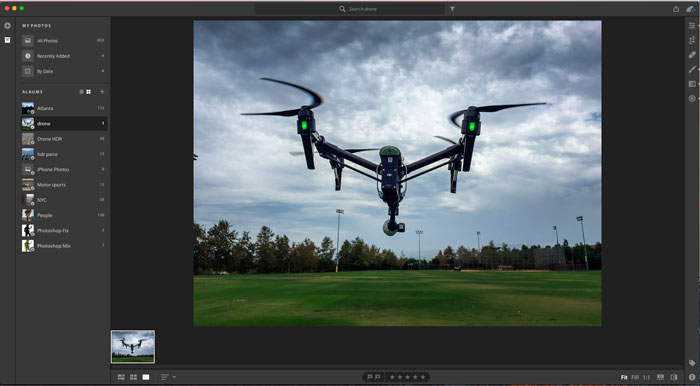
AI is here
Machine Learning, Deep Learning, Neuro network, AI (Artificial Intelligence), whatever you like to call it. Adobe’s AI is called Sensai and she is smart (assuming she’s a she, because only a woman could be this smart.). In Lightroom CC, you don’t need to add keywords because Sensai can actually analyze a photo and tell you whats in it. Type a search for car, people, building etc and she will find then for you.
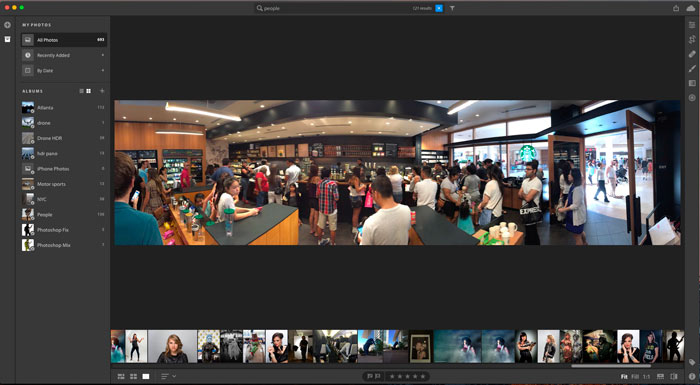
By design, Lightroom CC is 3 things:
- Easy to use
- Same experience on every device
- Cloud first, cloud-based workflow
Advice
The cloud is becoming more popular, emerging photographs have little interest in having assets frozen on a drive in a cupboard somewhere, they want access to them everywhere and will enjoy the new options. If you don’t want to use the cloud, or don’t trust the cloud, stick to Classic and backup drives.
Personally, all my professional work (TB’s worth) will remain on Lightroom Classic. I will sync some of my photos from there and share those to the CC cloud. These will also be available from Lightroom CC. I will use Lightroom CC for when I’m travelling and shooting on my mobile phone and occasionally, I’ll download from a DSLR camera to the desktop and have those photos also live in the cloud. These will be my personal photos and also ones I use for my training. The future is coming like a train, you can either jump on board or get run over. I know it comes with it’s share of growing pains, but you can’t stay relevant and avoid change at the same time, just not possible. Relevance is change and change is good.
I have prepared a free tutorial here for you to Learn Lightroom in 15 minutes. Lightroom Starter Guide
PS Don’t forget to follow us on Social Media for more tips.. (I've been posting some fun Instagram and Facebook Stories lately)
You can get my free Layer Blending modes ebook along with dozens of exclusive Photoshop Goodies here

One thought on “New Lightroom CC and Lightroom Classic, what’s the difference? And new features”
Leave a Reply
Photoshop CC 2017 has a search tool, templates, updated face aware liquify, refined select and mask, a new, new workspace...
How to create realistic looking water reflections in Photoshop. This free Photoshop tutorial shows a quick way to add a...
All new local adjustments with the new Filter Brushes in ACR 9, allow you to paint on or subtract from...

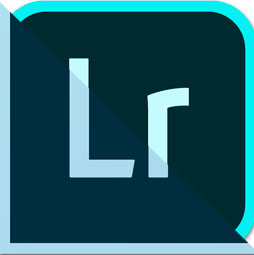













Well explained but I’m still a little confused… I had Lightroom CC and quickly came to the end of what I could do with it. I couldn’t watermark photos and the editing tools became limited. I’ve switched to Classic now but I need to learn how to use it. Forgetting about Cloud storage and syncing in terms of editing capabilities CC and Classic are world apart aren’t they?