Content Aware Fill in Photoshop, remove anything from a photo
How to use Photoshop Content Aware Fill, in depth.
Content aware fill is one of those things that I would actually call a “game changer.” I hate to use that phrase because it’s so overused for things that aren’t paradigm shifting.
Content aware fill in Photoshop allows you to make a rough selection and then remove the selected object. In the past sometimes it worked well and other times it didn’t work at all, and there was nothing you could do. Now with the new Content Aware Fill panel in Photoshop CC 2019, there are a lot of things you can do to assist CAF to get a much better patch. If the result isn’t perfect, it’s good enough to do a little light retouching to get it perfect. Here is a guide that digs in deep and shows you all the things that you can do with Content Aware Fill.
As you can see in this video, Adobe has made some big strides with Content Aware technology and I hope this tutorial helps you understand it and get the most out of it.
I hope you find this useful, share your results in our PhotoshopCAFE Facebook group (we will approve you)
Here are the Photos used in this Photoshop Tutorial
Example #1 The Pizza.
The goal of this example is to remove all the olives. The challenge is not adding in bits of leaves, which look really fake. CAF samples around the image and sometimes pieces of other object appear.
Example #2 The man in the field
The goal here is to remove the man and his reflection. The challenge is the perspective lines, CAF has never done will with diagonal lines or perspective.
PHOTOSHOP CC 2019 NEW FEATURE TUTORIALS
- Top 5 Features, overview video
- 5 Big Little hidden things in Photoshop CC2019
- New Photoshop Frames in depth
- New Features in Lightroom Classic
- Adjustable Depth Of Field
Thanks for checking this out. Don’t forget to tell your friends about the CAFE, they will thank you for it.
Drop a comment!
Thanks
Colin
PS Don’t forget to follow us on Social Media for more tips.. (I've been posting some fun Instagram and Facebook Stories lately)
You can get my free Layer Blending modes ebook along with dozens of exclusive Photoshop Goodies here

15 thoughts on “Content Aware Fill in Photoshop, remove anything from a photo”
Leave a Reply
How to stack presets in Lightroom and Camera RAW There is something really important to understand about creating presets that...
Preparing your files for printing. Prepress and steps to prepare file for a commercial printing job, tutorial
What is the difference between Lightroom Classic, Lightroom CC and what do I do? All the new Lightroom changes, features...






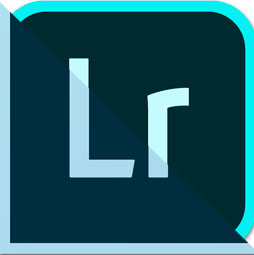











Do you have a way to make your cursor larger and brighter in all your tutorials? I have difficulty when you “grab a tool over here, apply something over here/over there.” I often need to watch the video 5 to 10 times before I can tell where you are pointing.
I will try to address that in the future. Thanks for the feedback
Beautiful. Absolutely beautiful.
Great stuff , I love the way you show people like me {complete novices } each stage, most of the you tube videos are just rushed through and that makes it difficult to follow. This is a great site and look forward to each new learning e-mail .Keep up the good work.
Love the content aware fill – my favourite improvement.
Definitely content aware fill. I use this a lot and this enhancement is a big thing…
Thank you for the video on the new Content Aware which looks interesting, but there is a learning curve. Once I upgrade to 2019 will the old Content aware fill be available in addition to the new Content Aware?
Yes, the old one is still there
Thanks for the tutorial, Im only learning photoshop so am finding your tutorials very helpful.
Such a great feature improvement from, Photoshop, Colin!!! Thanks for the lesson, as always make it come out so easy. Thanks!!!
Have a Photofun day! 😁
Content aware fill gets my vote. Next version — would love to see Range Mask feature from ACR/Lightroom available in PS. It’s really useful in limiting effects — e.g., it would be great to be able to burn/dodge in PS and not have to brush so exactly.
Is there a way to enlarge the video. When I try, message says “Browser doesn’t support full screen” on my iPad. Like the person who commented above about wanting the cursor to be brighter, I find it difficult to follow your videos because it’s small, and I can’t see what you’re doing. But I will continue to watch them because you always have something valuable to teach.
I like the content aware fill the best! I fits more to the style of work that I do. Thank you so much for all you do! It is always very helpful.
This is a great tool! How did I ever live without it! LOL