Combine photos to make digital art in Photoshop
In this Photoshop tutorial, learn how to quickly and easily make stunning art in Photoshop by combining photos. Learn how to use Layer Blending modes, masks and more to make a difficult looking composite with effortless ease.
Grab the source files (They are watermarked versions you can use for free)
Instructions on using Adobe Stock photos in Photoshop
In this Photoshop tutorial you will learn
- How to combine Photoshop in Photoshop
- How to Use Layer Blending Modes
- A cool trick for better blending of difficult areas
- How to Clone stamp details
- Add color grading to make digital art pop
PS Don’t forget to follow us on Social Media for more tips.. (I've been posting some fun Instagram and Facebook Stories lately)
You can get my free Layer Blending modes ebook along with dozens of exclusive Photoshop Goodies here

41 thoughts on “Combine photos to make digital art in Photoshop”
Leave a Reply
In this Photoshop tutorial, you will learn how to sculpt a body to reduce the appearance of baggy clothes, tone...
How to create animation in Photoshop. Learn how to create movement and animate an object in Photoshop.
Have you ever seen the movie Predator? There is a part when you look through his eyes and everything is...



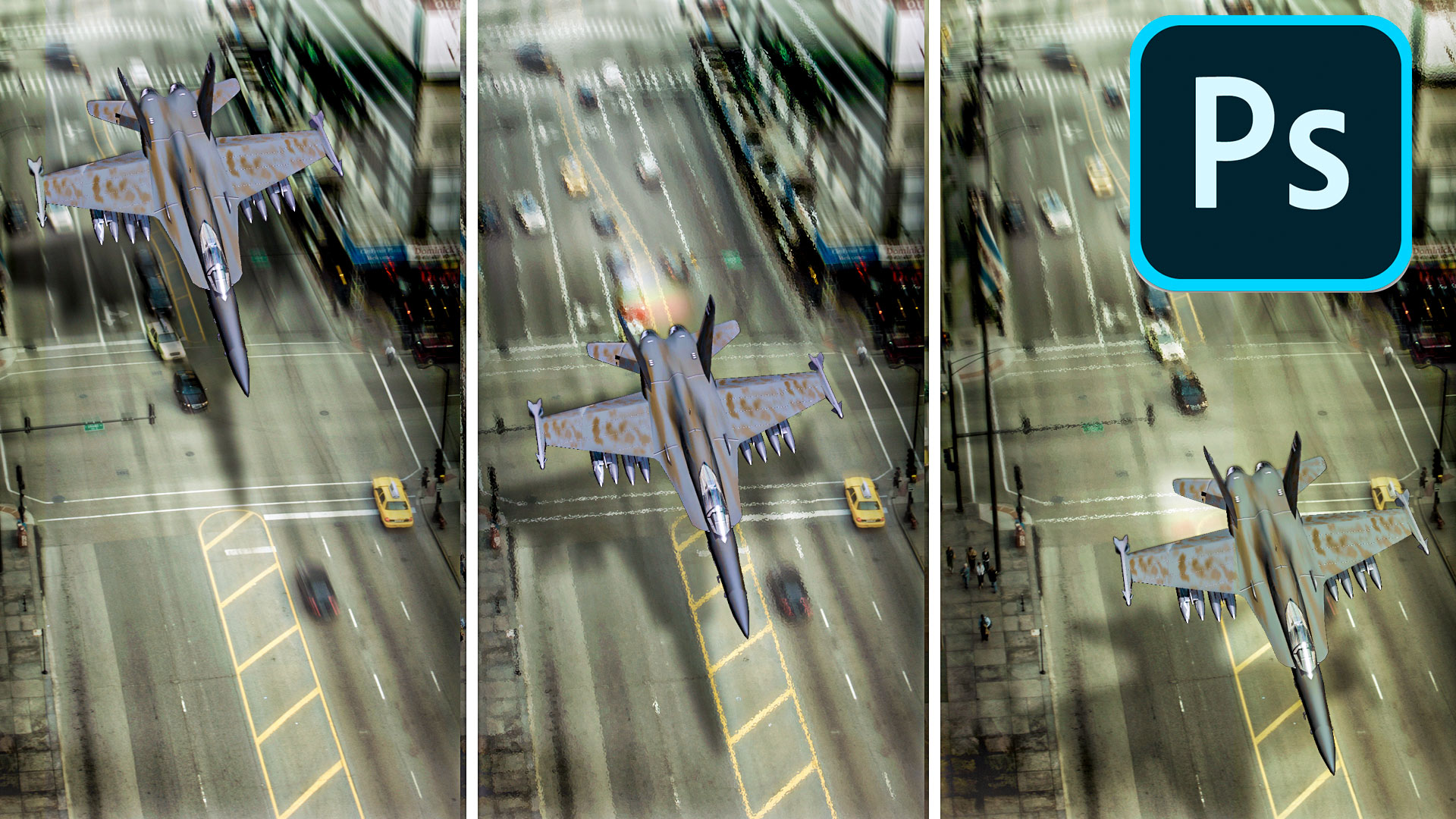












I started in version 5 more than 20 years ago
great stuff Colin. Now to find the time to try it out. Love your tutorials
PS 2.7
started on photoshop 4, windows.
Thanks Colin.
Good video.
I started on Photoshop 7 – you’d think I should be a master by now, but far from it.
I started on Photoshop 4
Great tutorial Colin! I started out with CS2 version of Photoshop.
Nice tutorial!
I started on PhotoShop V1.0b (Beta) which the Knoll brothers were
giving out at a trade show in CA back in the 80s.
Great tutorials Colin, but most of us, I included, only have Photoshop CS6 or below.
Thank you, great stuff.
This will work on CS6 too
You are going to laugh – regarding the version of Photoshop I started with – Photoshop 5.5 – 1999 LOL
Love this tutorial! You are the best!
Very cool! I did find some similar photos on Unsplash. Off to give this a whirl!
Thank you!!
You may it so easy!
I started with Version 4 in 1997
Thank you for those tips, Collin. Blending modes are so powerfull! I started using Photoshop with the 5.0 version on Windows 95 and I’m still catching tricks from your tutorials. It seems to me that you changed something on the voice recording of this last one… If you didn’t change your mike’s position, or maybe the mike by itself, maybe you add some small room reverb on the soundtrack? Well, I just feel like it wasn’t a great idea (the musical background neither). English is no my first language and it’s getting kind of tricky for me to catch your speech… do you believe me? It’s no big deal. You shouldn’t worry for that. I just mention it in case you’re taking care of those kind of details. You’re doing a really good job with those videos. Thanks again.
I started with CS6. Great tuts !
As always, really good tutorial, Colin. I started with photo shop elements ( I think that’s what was called) 97?
It came along with my first computer I bought. Since then I felt in love with the software, up to this day. 🙂
Thanks, Colin. Started with CS2 in 2007. I’ve learned so much from you! So last week I blended two photos similar to this and remembered the Blend Mode technique of hiding the blacks. But I needed this tip! Instead of painting black to get the missing parts of the photo, I did a selection and copied the original back on top. It worked, but your way was easier and cleaner. Thanks:)
I started with Photoshop 5.5.
Loved it. Thanks so much for this and all the tutorials you send us!
Very cool tutorial. Amazed how lightened removes background then coming in using the brush. I remember a similar tutorial you did sometime ago as part of a Wacom instructional DVD creating collages…Thanks for the fantastic tutes!
I started way back with Photoshop 7. I think that was about 2002/3?
cs5
CC2019
I am not sure what version it was but it was in 2004.
I started on Photoshop 7! Been away for a while.
Love all the tutorials you send, – have much to learn.
Not sure of the version number but my wife & I used one of the first versions of PS in 1990 in our graphic design & typesetting business. Prior to that we used Aldus Freehand and prior to that we were using something called Digital Darkroom…the latter only worked in grayscale, no color.
Colin you are the greatest. Your tutorials are always easy to follow and replicate. Keep up the cool work. I started with
the first iteration of Photoshop.
Version 1. It had one layer and one undo!
My first PS version was CS3. This was an interesting video, I need to give it a try.
Photoshop 4.0
Very nice and interesting video. Thank you.
Goed gedaan Colin. Gebruikte versie 4.
the very first versions that where given away with the first digi cameras.
Went from traditional art medias to Photoshop 4 when it came out…
Started with CS3
I started in 2009 on CS4.
Always learn from and enjoy your tutorials.
I started with Photoshop 3 in Windows on a B&W monitor in 1992.
I don’t really remember, PS 3 or 4? Amazing how long you can use a program and barely scratch its surface. What a really cool tip on the clone tool! I had no idea.
Hi Colin thanks for your tutorials. well I started on CS6 and now I am on 2020CC. and still learning