How to use the clone stamp in Photoshop
There are a lot of amazing tools in Photoshop for retouching. Some have been dubbed “Adobe Magic” (By the Adobe CEO). Over the past few years there are content aware tools. First it was Content Aware Scale, then Content aware fill and content aware move, and even content aware patch. All of these tools do a great job of speeding up and automating your Photoshop retouching workflow.
Does all of this make the good ol’ Clone Stamp tool obsolete? No way! This tool is the workhorse of the retoucher. Often times it’s the best way to remove distractions and manipulate photos, Sometimes the only way.I have also become aware that there are a lot of features in the Clone Stamp that many people are not aware of. This tutorial shows you many of the things that you can do with the clone stamp, there is a good chance there are options that you weren’t aware of.
Watch the video tutorial: How to use the Clone stamp in Photoshop
The humble clone stamp is a great way to remove distractions, copy parts of photos, clone objects, extend the edges of elements, fill holes and outright do photo manipulation. This is one of the essential tools that every Photoshop user really should master. I put it up there with The Pen Tool and Curves. There are tools that may be a little more difficult to use, but they will get you ahead of the curve (sorry for the pun).
I hope you enjoyed this little video. Please leave a comment below and let me know what you are using the clone stamp for!
Caio for now!
Colin
PS Don’t forget to follow us on Social Media for more tips.. (I've been posting some fun Instagram and Facebook Stories lately)
You can get my free Layer Blending modes ebook along with dozens of exclusive Photoshop Goodies here

7 thoughts on “How to use the clone stamp in Photoshop”
Leave a Reply
How to find and search photos easily in Adobe stock. How to use Adobe Stock in Adobe Photoshop with CC...
How to use Pen Pressure to Edit photos in Photoshop with a Wacom Tablet.
5 photoshop tips that your are going to love. These are very useful, but mostly unknown tools and techniques. Enjoy...


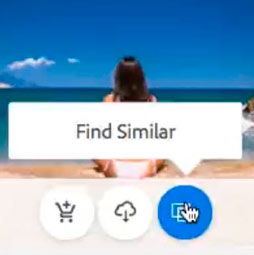













Wow! I didn’t know but just a little bit of all that! How cool the Clone Stamp tool is! Thank you so much!
Su
Thanks saying so. Its a cool tool 🙂
Great video Colin thanks for all the fantastic resources mate! Did you forget to mention the flip horizontal and vertical radio buttons or are you leaving them for a future video? Would have been great for demonstrating how to take a boat from one side of the scene and replace it on the other (if there was one without too much shadows that is). Cheers again, great work! – SW
It would REALLY be helpful if ALL tutorials would list which version of Photoshop they are using for the demo. Some of us do not always have the latest versions and the information is useless.
Its like magic i love to use stamp tool but learn good process by seeing your video.
Making a clone is an easy task in Photoshop since we got clone stamp tool. This post is useful and giving informative insights related to clone stamp tool.
Now I love this tool!