New Features in Lightroom Classic CC

What’s new in Lightroom Classic?
I have made a little video here that shows you all thats new in Lightroom Classic CC
What’s New In Lightroom Classic CC
The biggest update to Lightroom Classic (the artist formally known as CC) is speed. Improved performance in the following areas:
- Application launch time
- Preview generation
- Import and culling workflow with “Embedded & Sidecar” preview option
- Switching between Library and Develop Module
- Moving from photo to photo in the Develop Module
- More responsive brushing
Range Masking: This allows for really accurate masking in Lightroom, beyond what you could do with auto mask. This feature alone makes it an exciting upgrade. Just like we would use the color range tool in Photoshop for selections, we can now use color and tone to detect edges and make clean masks. These masks work with all the local adjustment tools; Radial Gradient, Graduated Filter, and Local Adjustment Brush.
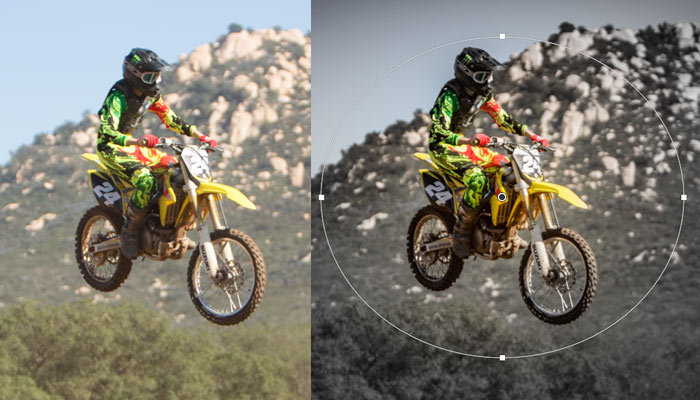
Where is CC? What is Classic? What happened?
Thanks for checking out this tutorial
Great to see you here at the CAFE
Colin
PS Don’t forget to follow us on Social Media for more tips.. (I've been posting some fun Instagram and Facebook Stories lately)
You can get my free Layer Blending modes ebook along with dozens of exclusive Photoshop Goodies here

5 thoughts on “New Features in Lightroom Classic CC”
Leave a Reply
New in Photoshop CC 2015 release is the ability to merge bracketed photos together in ACR (Adobe Camera Raw). In...
Use the hidden photographic toning presets in Photoshop, for pro color grading with gradient maps.
New features in Photoshop 2021 Split Warp,easily to wrap images around objects in photos in a very realistic way.















Thank you Colin. Very informative presentation. Keep up the good work!!
Range mask: Great tutorial. I was totally unaware of this new feature until I saw this video…thank you very much….
I really like your tutorials–a mode of clarity.
thanks!
Great info. And Range Mask is my new best friend! Using several examples of how to use it really helps my learning. Thanks, Colin.