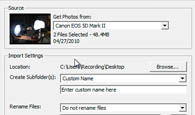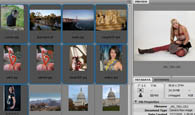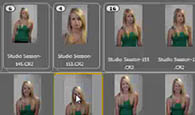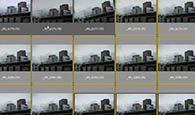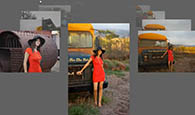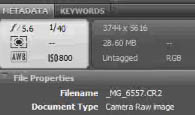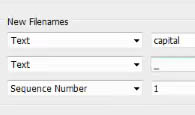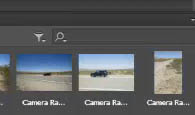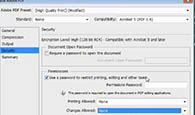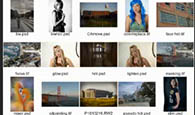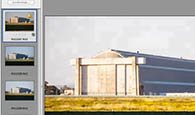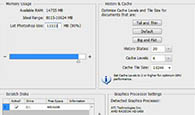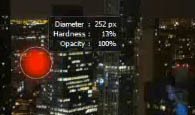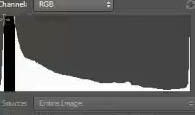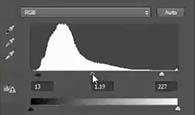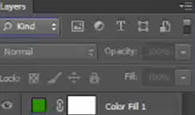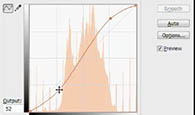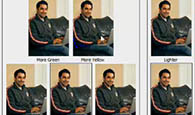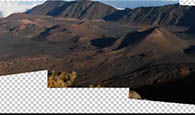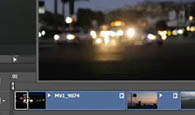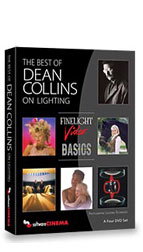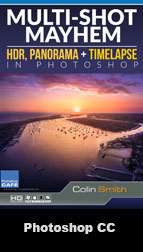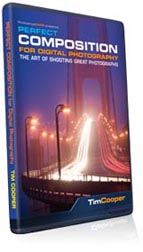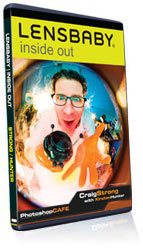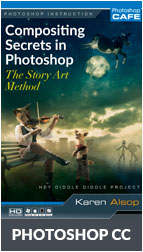Photoshop for Digital Photographers
Photoshop for Digital Photographers
Get ready for a learning adventure like never before. The best just got a whole lot better!
Now includes Full Screen Playback.
MAC/Win. Also works on iPad, iTunes and Apple TV!
This ground-breaking 6th release of Photoshop Secrets for Digital Photographers, will blow your socks off! Colin has pulled out all the stops. All the workflows have been fine-tuned to take advantage of the new features in Photoshop CS6. Don’t just learn the features, integrate the skills into your every day workflow.
Sure, all the new features of CS6 are covered in depth and you will be up to speed in no time. You will learn brand-new, never seen before techniques. But how about this? You will actually understand what you are doing. Unlike many other training courses out there, Colin explains what is happening as well as what to do in his “no nonsense, right to the point” style that has gathered him an impressive following. If you are new to Photoshop, experienced, or someone looking to learn the “correct” way of doing things, look no further. Watch over Colin’s shoulder as he demystifies Photoshop CS6. You’ll learn all the shortcuts, tips and tricks.
The Author
Colin Smith is founder of the #1 PhotoshopCAFE online community which has received over 20 million visitors.
Colin has Authored/Coauthored 18 books. He has won numerous awards including 3 Guru awards. He’s been nominated for the Photoshop Hall of Fame twice. Colin is a regular columnist for Photoshop User Magazine. He’s been featured in almost every major imaging magazine, and is in high demand as a speaker at major industry events including Flash Forward and WPPI . He consults such companies as ABC Disney, Apple and Adobe
Do you ever get frustrated with tutorials that don’t work in the real world? In many cases Colin shows you multiple methods so that you can choose the one that’s best for your photo. This is not like other training videos. The techniques aren’t from a classroom bubble. This is what works today in the real-world. There are no monotone presentations with boring uninspiring images. You’ll learn tons, you’ll have fun and most of all you’ll be inspired. See why millions of people are passionate about PhotoshopCAFE training. (30,000,000 to date). There are no canned stock photos used for examples. All the photos are shot by the author (With the exception of 1 contribution from Johnathon Kingston).
You can use these techniques with confidence, knowing that these are the latest industry strength methods that produce professional results.
This fast loading DVD ROM contains over 10 hours of brand new sharp video. The advanced interface allows the user to instantly jump to any of the 80 lessons with complete control over the playback. All the lesson files are included, so you can follow along at your own pace!
If you are a photographer, designer, hobbyist, anyone who works with images, beginner to professional, this Disk is for you!
All new and completely recorded for CS6
CH1 BRIDGE
Welcome
Welcome from Colin. He tells you what to expect from this training
Import from Camera
Import all your photos directly from a digital camera. Use the Photo Downloader.
Bridge Overview
Take a tour of the new Bridge CS6. Get oriented quickly.
Stacks
Learn how to use stacks to sift through large amounts of photos quickly. Learn about Auto stacking HDR and Panoramas.
Timelapse workflow in Bridge
Organize and preview time-lapse sequences within Bridge. I bet you didn’t know you could do this little trick.
Collections and Review
Use Review mode as a quick visual and fun way to sort through tons of images and store them in collections.Learn how to use smart collections.
Bridge Keywords
Adding Keywords. Setting up searches and tagging all your photos quickly.
Batch Rename
Rename your photos in one fell swoop to something that makes sense to a human. Don’t rename them one at a time!
Metadata
Understanding metadata and bending it to serve you. (XMP, IPTC, EXIF etc). This stuff is powerful and essential
Minibridge
Most of the functionality is available in a new Mini Bridge panel. Learn what this tool is and how you can use it.
Output to PDF
Create interactive and static PDF’s so you can email them to clients and keep control over the security settings.
Contact Sheets
Create thumbnails on contact sheets so that you can email them to clients or keep a visual record of your photo libraries.
CH2 CAMERA RAW
File Formats
What image format should you use? Jpg, RAW or Tiff? This lesson explains the difference and when to use which.
Camera Raw Walkthrough
Camera Raw has grown up. Take this feature by feature orientation. Learn how the pros do it.
Noise Reduction in Camera Raw
This tool is so good, it’s the only way I recommend removing noise for all your images. Remove both luminosity and color noise.
Batch Camera Raw
Want to edit multiple images in one hit in Camera Raw? You’ll learn this and how to edit jpg and tiff in Camera Raw.
Graduated filter in ACR
Make your skies pop with this Split Neutral Density effect.
Local Adjustments in ACR
Do retouching right in Camera Raw non-destructively. This super useful tool changes everything.
Creative tone treatments
Black and white, Split tone and sepia tones
Camera Raw presets
How to work with, and create your own presets. Also discover how to experiment safely.
CH3 ADJUSTMENTS IN PHOTOSHOP
Essential Preferences
Learn how to set all of Photoshop’s preferences so that it works the way you want and the performance is optimized for your system.
HUD and viewing tips
This video shows you a whole bunch of tips to quickly zoom, navigate, change brush settings, select colors and more. You will love the HUD settings in CS6.
Histograms
What is a histogram and how can it help your photographs look even better? Find out in this plain-English guide.
Levels
Take what you learned in histograms and apply to the interactive histogram, know as levels. Never thought of it this way before? Let’s get started.
Layers
CS6 has added some new tools to the Layers panel. You will know all about it after this lesson.
Adjustment Layer
Use non-destructive adjustment layers with built in masks. Learn the best way of adjusting images.
Shadow/Highlight Landscape
Open up shadows and restore highlights in your photos with ease. What they didn’t show you about shadow highlight.
Shadow/Highlight Portrait
Because people are different than beaches. How to approach shadow/Highlight for working with backlit people.
Eyedropper
Use the eyedropper and info palette to add luster to dull images. This is one industrial-strength technique for you to add to your arsenal.
Curves overview
Understand how Curves work. Don’t just push buttons and drag things. Understand what your doing. Explained in simple, no nonsense language.
Color Correction
A very visual and easy way of color correcting. As easy and fun as playing a game with this approach
LAB mode
This one’s for the really stubborn images. You’ll be amazed at the difference this makes to your photos.
CH4 EDITING PHOTOS
Cropping
Quickly prepare you image to print nicely on a targeted size and resolution. Tighten up the composition of your photograph. It’s easier than you think with this trick.
High Pass sharpening
A non-destructive sharpening technique that’s used by the entertainment industry.
Dodge and Burn
A totally new and improved technique for Dodging and Burning. Welcome to the new School. Get creative and flexible results using this method.
Paint with Light
Use Layer Masks to paint in your image adjustments exactly where you want them.
Split ND
Make all your skies look great. How about nice detailed clouds and well lit landscapes instead of blown out skies and dark muddy landscapes?
CH5 RETOUCHING
Masks Primer
Learn about layer masks and how you can use them to work smarter and faster than ever before.
Advanced Masking
Learn about the Masks panel. This tool gives you unprecedented control over your masks. You’ll be masking like a pro in no time.
Redeye
Get rid of red eye. No more demonic red gazes, just beautiful pupils.
Cloning
Use the clone source palette. Photoshop allows you to do more things with cloning than you can imagine. Demystify it here.
Healing Retouch
Retouch a face using the healing brush and spot healing brush. The best tool for a blemish and spot removal retouching job.
Content Aware Fill
This amazing tool removes shapes from your photographs automatically. You have to see it to believe it.
Content Aware Patch
Use the content aware patch to fill in large areas of a photo seamlessly, as if by magic.
Content Aware Scale
Resize your photography without resizing everything in it.
Content Aware Move
This tool allows you to do some amazing things to your photos. Move portions of an image and even extend an objects size. It’s kind of crazy.
Body Sculpting
Using the puppet tool and warp you can reshape bodies and even alter poses.
Replace Color
If you want to change the color of a skirt, or completely recolor hair, or anything, there are a few methods taught in this mini-colorizing workshop.
CH6 WORKING WITH MULTIPLE IMAGES
Smart Objects
Understand how to use Smart Objects and Smart Filters. Non-destructive filters are here in Photoshop. Learn all the insider secrets of this new feature.
Panorama
Create a seamless panorama. You’ll create a sweeping panorama of a volcanic crater in Hawaii. Yep, it’s safe for you to do this at home.
Fixing Panorama Distortions
Use the Adaptive Wide angle tool for de-warping photos in an amazing and interactive way.
Vanishing Point
Use Vanishing point to clone and paint your photos at different angles. Work in a virtual 3D space.
Remove Backgrounds
Use the truer edge technology to extract while preserving soft edges. Use Quick select and the new refine edge options for crisp and easy cutouts.
Advanced Cutouts
Mask impossible images with color range. This workflow will show you the most accurate way to remove an object from its background. This is advanced masking and it really works.
Collaging
Use masks, advanced blending and other tools to create pro looking collages and composites.
HDR
Learn about HDR (High Dynamic Range). Produce images with a huge dynamic range where detail is clear in both shadows and highlights. Use the HDR Pro tool in Photoshop.
HDR DeGhosting
When things move between shots they create ghosting and ruin HDR images, until now.
CH7 CREATIVE LOOKS
Colin on Creativity
Take a break and listen to a few inspiring words from Colin
HDR Toning
Use this adjustment to recreate a HDR tone mapped look on a single image.
Pseudo HDR
Try this combination of Adjustments to get that coveted look that everyone is going nuts about.
Black and White Noir
Tired of the same old Black and white techniques? Check out this method for quickly creating different looks you can actually use.
Black and White
Turn color images into stunning Black and White beauties. The correct way! Check out the bonus masking and colorizing.
Depth of Field
This technique will add believable depth of field to your images. Create dreamy backgrounds while keeping your main subject crisply in focus.
Soft Glow
Colin has totally revamped this technique; selectively add to soft romantic glow to portraits without any selections. You won’t find this amazing technique anywhere else.
Tilt Shift
Create a miniaturized look by emulating a tilt-shift lens.
Iris Blur
Concentrate your photograph into a small area of focus, while everything else blends off to a bokeh-rich blur. A perfect way of leading the viewers eye to a focal point of a photograph.
Merge Focus
Take a series of photographs with narrow Depth of field and merge them into a single photo that is all in focus.
Photos into paintings
Take a photo and make it look like a painting using the amazing Mixer Brush and bristle tips in Photoshop.
Oil Painting
Yes, you can turn your photograph into an oil painting in a few clicks of the mouse. The results are pretty convincing too.
CH8 VIDEO
Video Basic Editing
Import footage into Photoshop. Trim and edit the clips together. Rearrange their order and more
Video: Advanced Editing
Add smooth transitions between clips. Add layered effects, styles, slow motion and more
Video: Motion Graphics and text
Create TV style lower thirds, add text and credit rolls and make them all move. Sound hard? It’s really not
Video: Exporting and sharing
Get video out of Photoshop and prepare it for uploading to the web or viewing on different devices
Good Bye
Parting comments and recommendations for further learning.
Uploading to iPad
Learn how to watch this video on an iPad or other portable device