Hacking Photoshop features with scripts

You can unlock additional features and automate a number of things in Photoshop by using scripts. This video shows you how to download, install and run scripts in Photoshop using the multi-colum text script by Jaroslav Bereza
Scripts aren’t new in Photoshop, in fact they have been around a long time, they are very useful. You can write your own, or download and use ones created by developers, they generally run on mac and windows.
Download and run scripts in Photoshop to get more features. This video shows you how easy it is as well as a link to some free scripts here: http://bit.ly/2AtkyIV
Please note, this isn’t an endorsed video, I don’t offer any support or guarantees on these scripts.
Update March 2019: (Since first creating this article, Some of the scripts are free and some aren’t)
Thanks for checking it out
Colin
HACKING new features in PHOTOSHOP with scripts
Hey Cafe Crew, it is Colin Smith here from Photoshop Cafe and today, I am going to show you how to legally hack Photoshop to get extra functionality.
Alright, so when we talk about hacking and tips, you know, just a tip is not really a hack. But I would consider scripts as an actual hack when you are tapping into Photoshop to do things that are not available in the menu. And I was recently contacted by somebody who said, hey I have got these free scripts that I am giving away for free and I was like, well, let me check them out. I do get a lot of requests like this and a lot of the time, you know, I don’t really do much because to be honest, a lot of the time I don’t find them very useful but there was a couple of them in there that got my attention. And one of them that really got my attention was the ability to do multi column texts inside of Photoshop. Now there are other things like you can take a smart object and un-compress it inside of Photoshop and reveal all the layers and there’s a bunch of different types of free scripts and you can check these out. I am going to show you how to easily find these and install them in Photoshop.
So the one I am really going to focus on is the multi-column text one. Did you ever wanted to have multiple columns of text inside of Photoshop? You can do it but it is a little bit tricky. Well, let’s go here, we are just going to choose File and we are going to choose Scripts and I haven’t loaded it yet, so I am just going to click Browse and I am going to grab this one here, Text Columns. And if I click Load, this little thing is going to come up and I could do, I don’t know, two columns and let’s do a 15 pixel gutter and then click Change Columns and then boom! It does that.
So I am going to show you how to install the script and run it right now. So the first thing you need to do is you need to find it. And so, here is the page, that was sent to me and by the way, I am not affiliated with this guy, this is not sponsored, I am not getting a kickback, there is no affiliate deal, we are not tracking the links, nothing. It is just a useful resource that I want to share with you. On the other side of that, I am not endorsing it, I am not saying it works properly, any of that. If you get stuck with it, you have any support questions, please don’t contact me because I don’t know, I didn’t built these, I have nothing to do with them. Contact the guy that made these scripts if you have issues and he will help you fix them.
I am going to give you a link underneath which is just going to take you to the page. And this is here, ‘The magic scripts of Photoshop’ and you know there’s a few in here and some of you will find, some of these more useful than the others but there’s 3 in here that I really dig. And that’s the Text Column, there the one that I have just kind of showed you. Then we have got the Un-smart which is really cool. This takes smart objects and converts them back into their layers. I kind of find that cool and there are things like Under Form and things like that, that will help you. The Clear Hidden Effects and all these kinds of things and this one looks interesting, Live Shape Resurrection, I am kind of interested to see how that works. And then we can delete empty layers, you can see all these different things that you can do and you can just click on here, Download all Scripts and you can get them.
So, what happens once you have downloaded them? They might go into your Downloads folder and here they are, the Magic Scripts right there. So what I have done is I have just extracted those right now and I have extracted those to Dropbox.
If you copy these to say like a Dropbox folder, they are not going to load in the interface of Photoshop but you can still use them by browsing in the interface inside of Photoshop. Now, if you want these inside the menu, all the time, then what you need to do is you need to copy these into Photoshop, so that you wouldn’t need to go, find the scripts folder which is under your presets inside of Photoshop and then just copy those scripts into there and then they will appear in the menu.
Alright, so here is the scripts folder inside of Photoshop on Windows. And right now, I am on my Windows machine. On my Mac machine, you can also find it on there, just simply just do a search if you want under the Photoshop Presets Scripts. That’s actually where it is and in this case it is under Program Files. So what I am going to do is, I am going to grab a couple of these, the ones that I am kind of interested in. that’s the Text Column. I am interested in the Un-smart Filter one in here and also, the Live Shape Resurrection. So you could grab all of them if you want to use them all. In this case, I am just going to drag these 3 over here and I am just going to continue here. What we need to do is we need to restart Photoshop.
Let’s go under the File, now let’s go under Scripts. Now you can see those scripts are loaded in here, these are the ones that we have got here and I am going to do Text Columns. So I wonder if we can do 3 columns and give it 10 pixels in between. Change columns and boom! Look at that, we’re able to do that. I like that. Huge time saver.
So, anyway guys, that’s Scripts in Photoshop. They have been around a long time. There’s nothing new about them. If you do a search you’ll be able to find 100s of different scripts. I would just suggest, you know, find the ones that you really want to use, don’t just get one because aw, that’s cool! Because you don’t want to fill up your menu in Photoshop with a bunch of scripts that you might never use and also you know it can slow the loading down of Photoshop sometimes, if you get too many of the scripts in there. So just load the ones that you are going to use and have fun with them.
So, anyway guys, if you have like different extras and add-ons and things like that, for Photoshop, drop a comment and let us know what you like to use and if you find these useful, check them out.
So by the way, hit that Subscribe button if you are not a subscriber, every week you will get a new tutorial from us. If you like this, smash that Like button into dust, add a comment and until next time, I will see you, at the Cafe.
PS Don’t forget to follow us on Social Media for more tips.. (I've been posting some fun Instagram and Facebook Stories lately)
You can get my free Layer Blending modes ebook along with dozens of exclusive Photoshop Goodies here

3 thoughts on “Hacking Photoshop features with scripts”
Leave a Reply
How to change hair color in Photoshop. This easy tutorial shows you how t change hair color to blond, black,...
How to select exactly the layer you want instantly. These tips show you different ways of making your layers active...



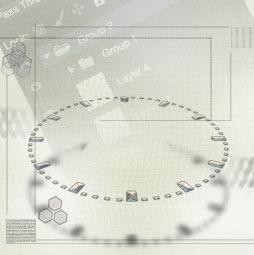











‘these free scripts that I am giving away for free’…well, they are not free, or no longer free. Please update your article.
Thanks for the heads up. this article is a couple of years old so I can’t support what other people do on their own pages on outbound links.But I will look into this.
As author of script I must say that you can still have them for free. Just type “0” in the field with price if you don’t with to donate 🙂