AI Remove Distractions in Photoshop, auto remove people and power lines
Instantly remove crowds of people and wires from photos in Photoshop in 1 click
There is a new feature in Photoshop (Currently only in Photoshop beta, at the time of this writing).
This is an extension of the excellent Removal tool, but it highlights the people automatically and allows you to choose if you want to remove them automatically. It also automatically removes power lines. Let’s have a look.
Let’s begin with this image which has lots of people.

Choose the Remove Tool

For best practice create a new layer (This makes it work non-destructively on a new layer, so we can change it later).

Make sure Sample all layers is on, or nothing will happen on the new layer and it won’t work.

Click on Fin Distractions

Start with people, click on people

You will see all the people are highlighted.

Press the enter key to apply the remove tool and it will remove all the people. (We will look at more options for this in just a moment).

This image also has some bales at the top.

This time press Wires and Cables.

And it instantly removes the cables. Yes, this was an easy wire removal, my next tutorial I’ll test it with very difficult images and we will see just how good it is, or isn’t 🙂

Removing people when it’s not perfect.
I clicked people removal on this image.

Notice we have a 1/2 car and a bike with no rider. Let’s fix this.

Choose Remove people and let the ai add the highlights.
Notice at the top left, there is a + and – button? We can manually add to, or take away from selected areas.
If you hold down Alt/Option, it will go into the minus or remove mode.

In the remove mode, or minus (hold down alt/Option) Paint the selection away from the woman in the umbrella, we want to keep her.

Paint on the rest of the bicycle to add more selection to the entire object. Use the miss on the post.

This time when we apply the removal, it removes the bicycle as well as the rider. Watch the video to see this in operation.

I hope you found this week’s tutorial helpful!
Colin
PS Don’t forget to follow us on Social Media for more tips..
(I've been posting some fun Instagram and Facebook Stories lately)
You can get my free Layer Blending modes ebook along with dozens of exclusive Photoshop Goodies here

12 thoughts on “AI Remove Distractions in Photoshop, auto remove people and power lines”
Leave a Reply
Displacement maps see like such strange and difficult animals until you learn to tame them. In this long overdue tutorial,...
Seems like I have had so many people ask how to do a dotted line in Photoshop, so here is...
How to stabilize footage shot on a DJI Phantom with a GoPro Hero 3 Black Edition in After Effects. This...

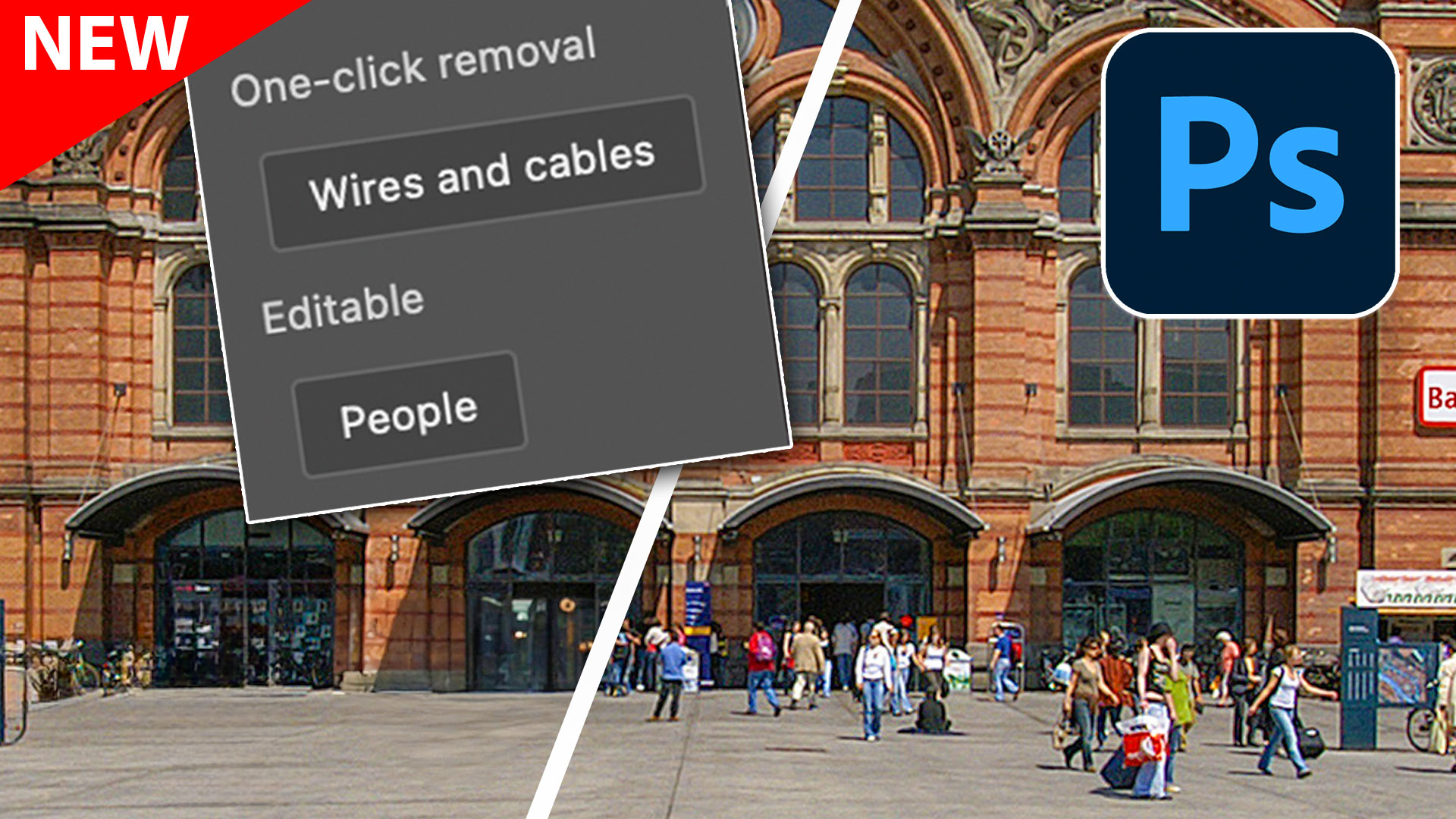

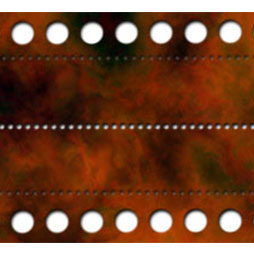
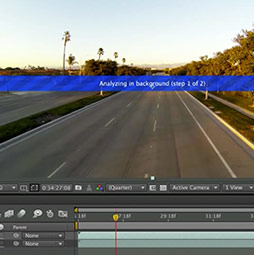











How often does PS offer a beta enhancement then not eventually roll it into PS? How long might it take to reach PS from beta rollouts?
Love the videos.
Its totally random, this is in main release now
Thanks Colin, I always look forward to your tutorials. Thanks for introducing this new PS feature.
Brilliant, I haven’t even used the remove tool yet and you’re already showing other ways to use it. Thank you.
I tried it, it crashed when I tried to remoce some cables
Concise, straightforward practical examples with a clear explanation. What’s not to like? Always enjoy these short tutorials.
OK, nice demonstration, but I never saw the “Find Distractions” tab. How do I get the Beta? Using the Remove tool and painting the people to be removed does remove them after I hit Enter. Not always perfect. Maybe the Beta is better.
Wow!!! We live under multiple power lines which are a pain to remove. The new remove distraction feature did an excellent job of removing them – even into the trees.
Hi Colin, I have followed exactly your tutorial on How to remove people with the Remove tool. I am using a PC and not a Mac. When I click on “People” I get a light Magenta filter over the image and nothing more. Help please.
Click remove or apply the tool after it’s detected the people
While the ability for Photoshop to find and remove people from an image can be handy, I’ve noticed that it selects and applies the Remove tool to an area much larger than each person it has located. If one doesn’t need to remove a lot of people would it just be better to use the Remove tool directly and select just a tiny bit more than the area occupied by the person?
Sure you can do it by hand if you prefer