Start with a Template in Photoshop: How to find and use free Templates in Photoshop
Templates are amazing. They can save so much time. You start with a professional design and then change it up as much as you like, or just populate the text and photos with your information and you are up and running really fast. Did you know you can get templates right inside Photoshop? This tutorial tells you everything you need to know to get started now.
Don’t start from scratch, use Adobe Photoshop templates to get a jump start on designs and special effects. You can get templates directly inside Photoshop.
This tutorial shows you how to get lots of professionally designed templates and exactly how to use them.
Thanks for Checking it out!
Colin
PS Don’t forget to follow us on Social Media for more tips.. (I've been posting some fun Instagram and Facebook Stories lately)
You can get my free Layer Blending modes ebook along with dozens of exclusive Photoshop Goodies here

4 thoughts on “Start with a Template in Photoshop: How to find and use free Templates in Photoshop”
Leave a Reply
This Photoshop tutorial shows you different tools and techniques to remove anything from a photo. We will remove braces from...
How to automatically select people and facial features in Photoshop, like in ACR + Lightroom
New features of Lightroom Classic CC, speed and range masking tutorial, See the range mask in action on the brush,...



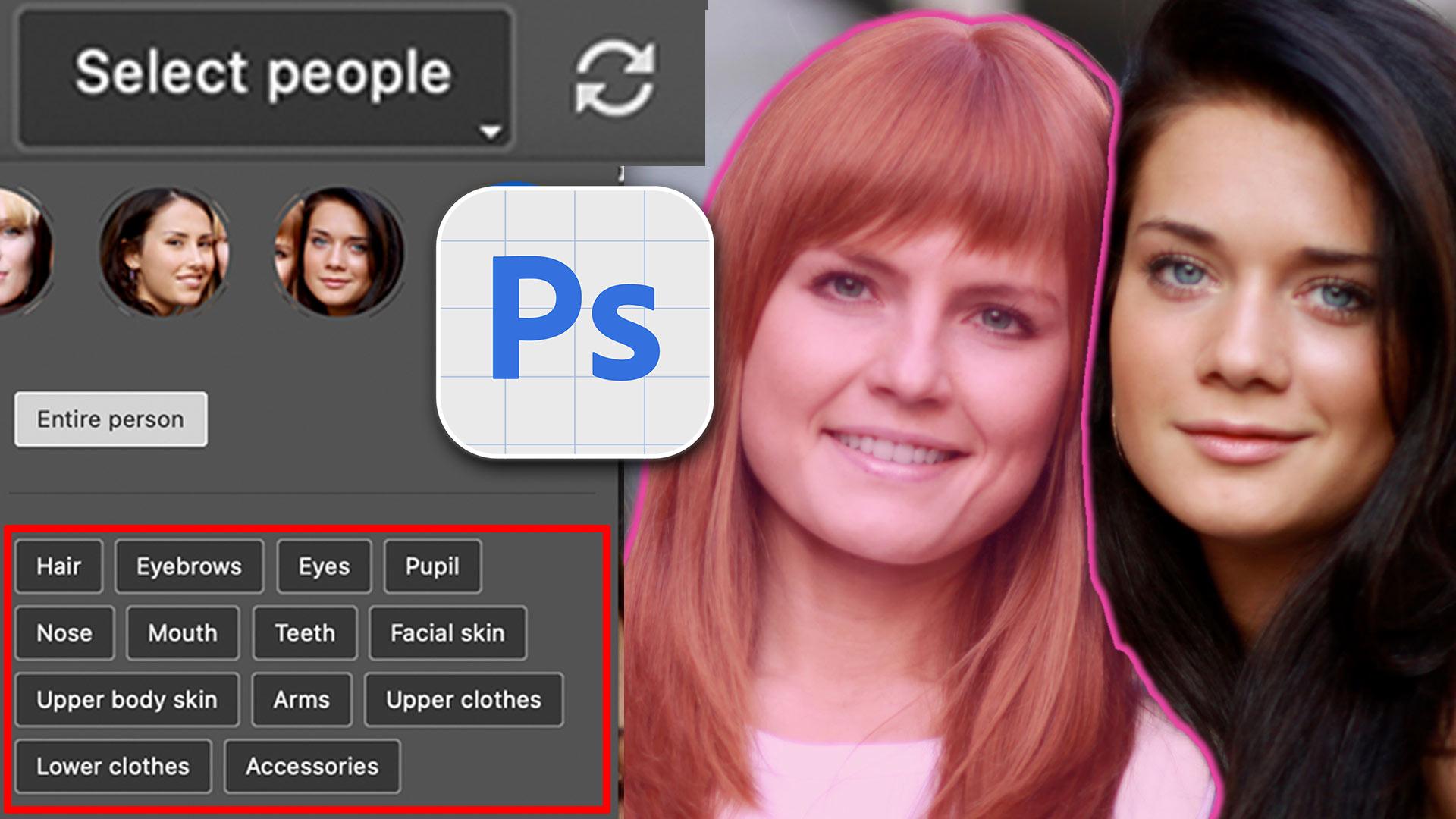












Hi Colin,
I really love your tutorials. I just watched this one on Free Templates and found it great. One question: When I attempted to download several templates marked FREE, I get an error message that there was a billing problem. I have the monthly CC subscription. Do you have to pay for a subscription for Adobe photos as well, to get the free templates?
If you have Creative Cloud it should be included, unless you are on the $9.99 a month photography program, then Im not sure
Mine does not have a place for a Smart Image. I am lost. Can you please create a video showing how to use your own photo to fill a template and without a place for a smart image?