5 Photoshop tips you probably don’t know
5 Amazing tips in Photoshop
There are so many hidden tips or hacks in Photoshop. This tutorial will show you 5 Photoshop tips that you might not know.
Watch the video to see them in more detail.
Tip 1. Black and white for better color.
Here is a photograph with a lot of color that I shot during the super-bloom. Let’s make the individual colors pop by adjusting their underlying tones.

In the Layers panel, choose a Black and White Adjustment Layer.
The image will become black and white.

Just above the Adjustment layer, where it says normal. Change the blending mode to Luminosity.
The image will become color again.

As you move the different sliders (In the Properties panel) you can now affect how the individual colors look.

Tip 2. Filling the borders of a panorama.
Photoshop can make some pretty neat panoramas, and there are some powerful tools packed in there too.
Chose File>Automate>Photomerge.
Select Auto for the layout
Click on Browse and find some photos that you shot for a panorama.

Once you click ok, Photoshop will stitch the images together.
Notice that edges have a scalloped look. Typically, you would crop the image and lose some of the information around the edges.

Instead, before you click ok in the photo-merge panel, Click the newly added (in Photoshop 2020) checkbox. Content Aware Fill Transparent Edges.

Click, and Photoshop will stitch the images as before.
But now, you will see a new progress bar for fill.

Photoshop will automatically apply Content Aware Fill to the transparent edges.

And it works pretty good too. This is the unaltered image.

Tip 3. Refine Edge in Photoshop 2020.
That was a typo right? Didn’t I mean to say Select and Mask? Refine Edge hasn’t been in Photoshop for years… or has it?
Choose the quick select tool
Click on Select Subject to select the person in the photo.
Typically, you would click on Select and Mask to finish off the selection.

What if you are a fan of the old Refine Edge? I’ll show you how to make it work (it’s completely hidden).
Choose the Select Menu and go down tp Select and mask, don’t click yet.
Hold down the Shift Key and click on Select and Mask

And boom! Refine Edge opens instead of Select and Mask. It’s nice to have options. 🙂

Tip 4. Reset ACR
When you are working in Camera Raw, and you want to undo all the sliders in the basic panel, you can hold down the option/Alt key to change the cancel button into a reset button.
Here is a way you can do it without having to touch the keyboard.
Under Edit, click on the auto button twice. The first time applies Auto corrections, the second time, it undoes them and resets all the sliders.

Tip 5. Color Grading video in Camera Raw
If you choose File>open and select a video file (H.264) it will open in Photoshop. More on video in Photoshop here.

Right click on the name of the layer (Layer 1) and choose Convert To Smart Object. This makes sure all the video frames get edited and not just a single frame.

Filter>Camera Raw filter
You will see the video open just like a regular image.
Make your adjustments and click ok.

Now your video has cinematic color grading, from Camera Raw!

I hope you enjoyed these 5 tips. Lots more to come.
Browse our hundreds of other free tutorials here, or search for what you are looking for in the search at the top of the page.
Great to see you here at the CAFE,
Colin
PS Don’t forget to follow us on Social Media for more tips.. (I've been posting some fun Instagram and Facebook Stories lately)
You can get my free Layer Blending modes ebook along with dozens of exclusive Photoshop Goodies here

11 thoughts on “5 Photoshop tips you probably don’t know”
Leave a Reply
How to change hair color in Photoshop. This easy tutorial shows you how t change hair color to blond, black,...
Remove anything in a photo with generative fill, use this genius hack to mix multiple variations into a single image
There are many methods to creating rust in Photoshop. Here is one way to make rusted type. We can make...



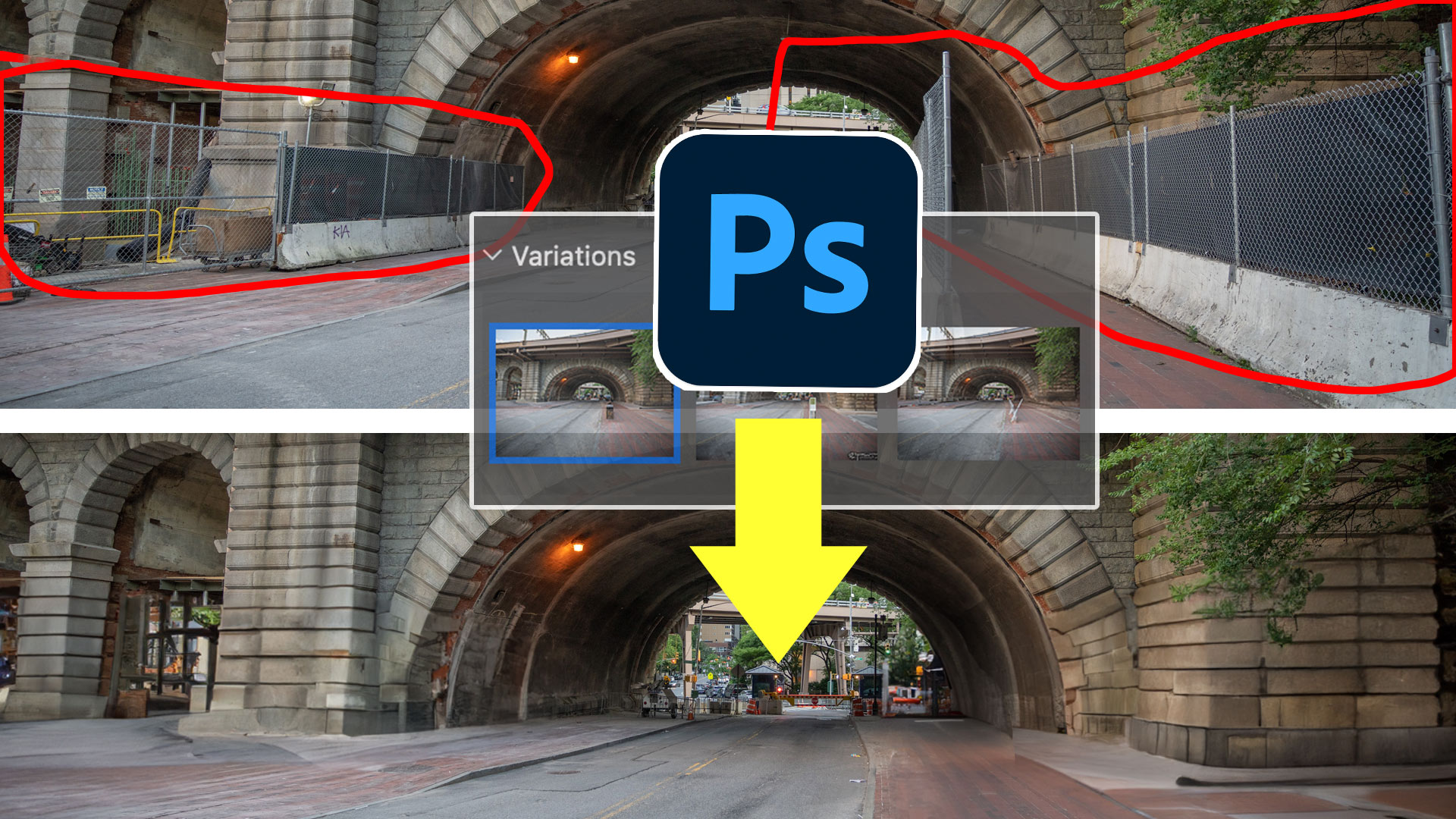












Have you upgraded to Catalina on your Mac? Since I upgraded no ability to render video. Suggestions?
I have Catalina on mine
I really disliked the advertising section in the middle of the video. Felt like the was a bit of “bait-and-switch”, left a sour taste in my mouth and diminished a bit of your credibility as an instructor. I go to these sessions for the instruction and examples, not for a sales pitch. I generally recommend these videos to my friends and colleagues as a good source of instruction, but I am very reluctant to do so when they contain this type of sales pitch.
Is it really that offensive to you that I was actually being compensated for my work? How does that undermine my credibility? Do you feel you lose credibility charging for your work?
How much do I charge you for all the free tutorials?
Refine Edge and B/W for Color were the two I did not know about. I knew you could adjust video in PhotoShop but I was not sure how. The panorama I use ALL the time along with reset Camera Raw. Thanks Colin!
All were not know to me and I have been using PS since Ver 2.5. Quite useful. PPA is a great organization. As a Canadian, I sat on their board for 6 years and found the leadership totally focussed on member benefits and there are so many of them.
Great stuff Colin, thanks for the information
I’ve never minded the advertising in the middle of the video because it’s usually for something related to what we are talking about (photography, Photoshop, etc.) and gives me information on other avenues I can explore to further my education should I so choose. I always learn something new in your tutorials and videos and thank you for sharing all of this information with us.
All were new to me. As always, a terrific tutorial.
Thank you, once again for the great tips, Colin. The Black and White adjustment and the Camera Raw one work so good on my nature/landscape pictures. Love it.
Glad you get compensated by PPA and others. Keeps the tips coming! Love the video tut.