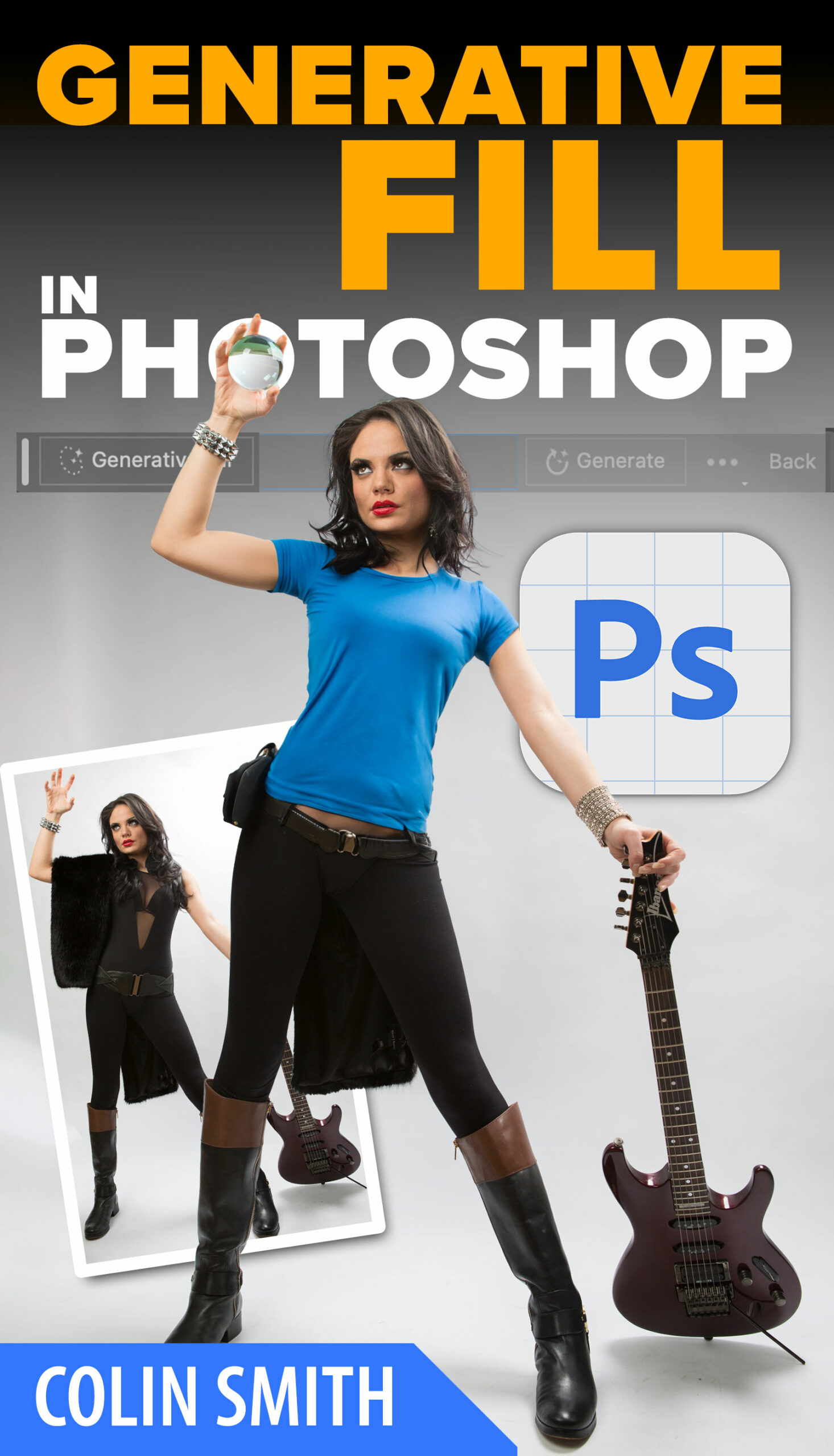Generative Fill
Browse by category
Featured Products
Featured Authors
Client Testimonials
First of all, I NEVER take the time to offer praise like this…because I am very busy as a working wedding shooter, etc. But I must tell you how much the Lightroom DVD has helped me, and what a terrific and simple style of explanation Colin has. His voice is...
Read All Testimonials
Christian Carswell