Advanced Healing Brush in Lightroom 5 for retouching
How to retouch a photo in Lightroom
Finally, real retouching is possible from within Lightroom. Join Colin Smith, as he shows you how to use the new healing brush in Lightroom for some powerful retouching and clean up work.
Many people use Photoshop for retouching. For high end retouching and extensive work, this is still the way to go. However, you can accomplish a lot of retouching in Lightroom. That’s right, you heard correctly, Lightroom is capable of doing to pretty good, fast retouching. This is perfect for situations where you have a ton of photos, such as events and weddings. You can easily retouch blemishes, pimple, even wrinkles. Just make sure that you don’t overdo it and make the people look artificial or worse, unrecognizable.
Retouching rules of thumb
A couple of quick rules of thumb for retouching people.
- If it doesn’t look like it was retouched, then you did your job well. It shouldn’t be obvious.
- Fix things that are temporary, acne, red eyes, dark bags, stray hairs, even whiten the teeth “a little bit”. Don’t remove things that are a permanent feature such as reshaping noses and bones.
Have fun with this, and if you want more in depth training on retouching, we have some awesome stuff here at photoshopCAFE.
Thanks for reading!
Colin
PS Don’t forget to follow us on Social Media for more tips.. (I've been posting some fun Instagram and Facebook Stories lately)
You can get my free Layer Blending modes ebook along with dozens of exclusive Photoshop Goodies here

One thought on “Advanced Healing Brush in Lightroom 5 for retouching”
Leave a Reply
20 Tips on Generative Fill ai In Photoshop 2024. How to get the most from Generative fill with this free...
Powerful Landscape Masks, make easy, precise photo editing in Lightroom and ACR in Photoshop
This tutorial teaches you how to set up and operate the magic lantern firmware for the Canon 5D. Here are...



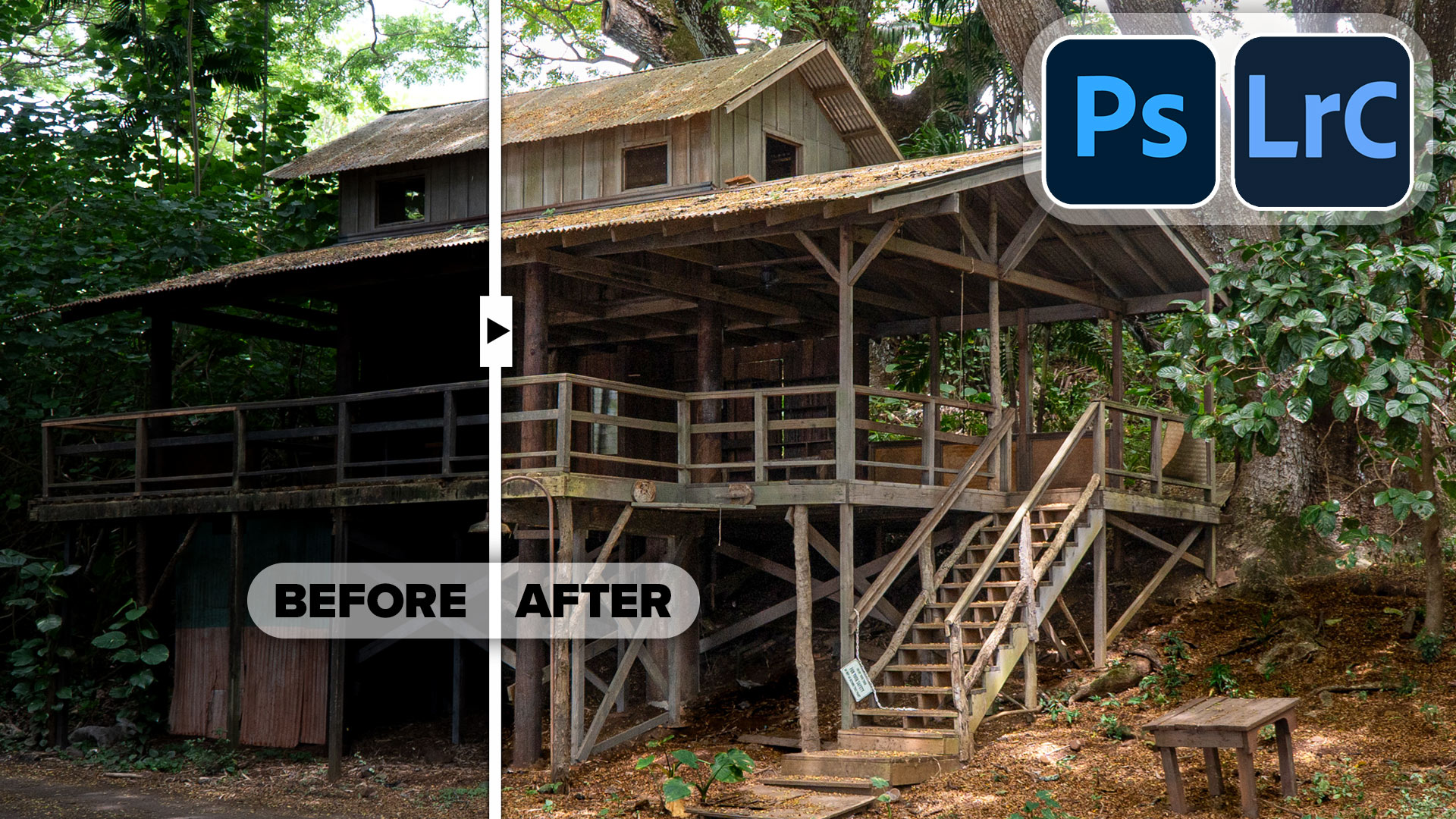












To be honest the tutorial is so exclusive for me as i learned many things from it.