The folks at Adobe have been busy working on all versions of Lightroom. They have been putting a lot of work into performance and Classic is now after at viewing grids on 4k and 5k displays as well as background processing and batch processing. They continue to work behind the scenes with speeding things up, as we say in the last release with Canon tethering seeing significant increases in Speed. Aside from the stuff that’s behind the scenes, let’s take a look at things that you can see and Ill share my favorite 5.
But first, here’s how to update. Open your CC app and you ought to see a blue update button. Just click it to automatically update and install.

If you don’t see the update available, you can force an update. Click in the top right of your CC panel and choose “Check for app updates” this will force all new version to appear.
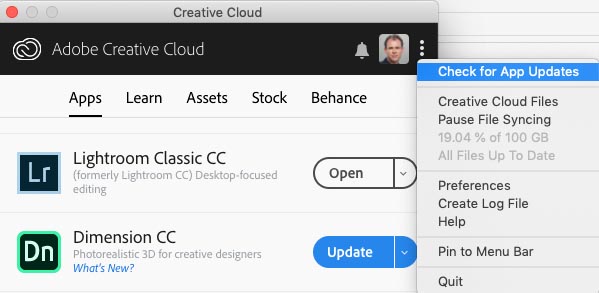
You probably thought I was going to kick off with the Customizable Develop Panels (spoiler alert), but this one is bigger for me. When Lightroom Classic CC 2019 was released, it hailed a new feature; Automatically stitch HDR Panoramas. Unfortunately it didn’t work on DJI images and other panos because the requirements were cranked up too high. Adobe has relaxed them a little bit (Thanks Josh Bury – The engineer that built this). I tested it with several difficult sets of images and it works really well now. To show you, here are 66 images I shot from the top of Diamond Head Crater a couple of months back in Waikiki, Hawaii using a Sony A7II. Lightroom stitched these perfectly. An additional feature, is the ability to stitch Smart Previews now (so this qualifies as a new feature, for the sake of honest in my article).
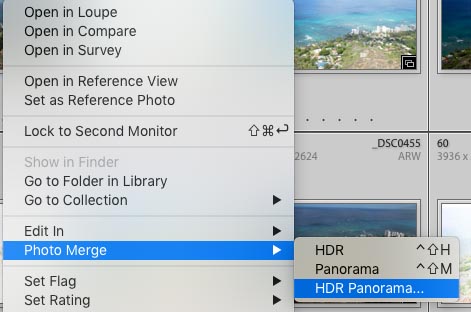
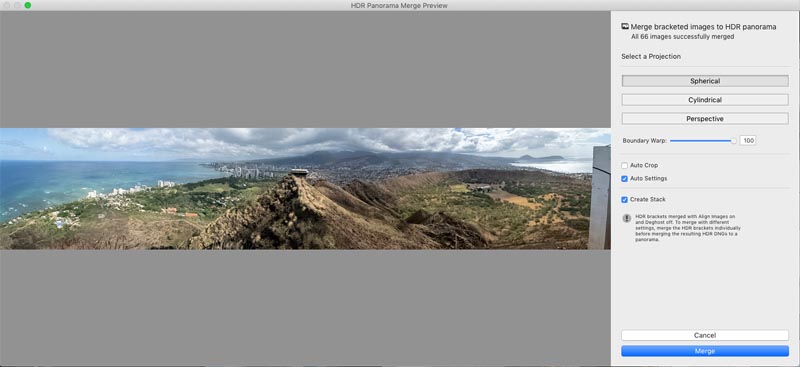

You can now change the order of the Panels in the develop module to suit your workflow, but putting your most frequently used ones at the top of the stack.
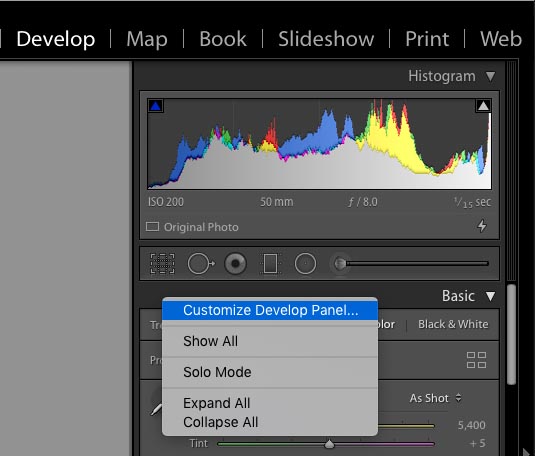
You will see this box pop up
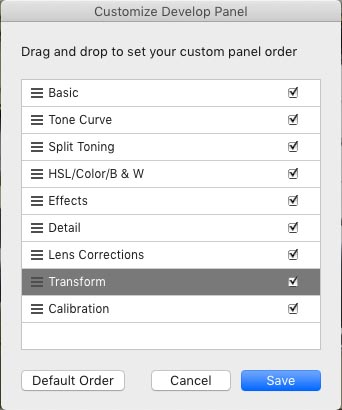
Simply drag to rearrange the order.
You can also hid them by unchecking the box (hiding isn’t new, its just in this new place)
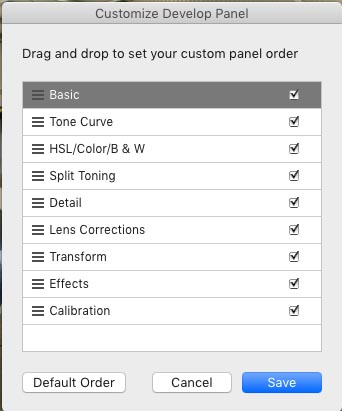
And now you see your new order (after Lightroom Classic restarts)
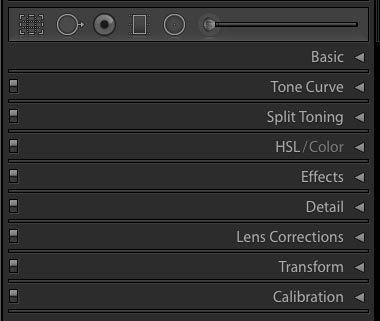
When you are creating custom books, you have a lot of different options (see My Lightroom Classic CC course for an entire module on books)
A new feature that makes it really easy to align things such as multiple images on a page is snap to grid. To activate it, you need to do 2 things.
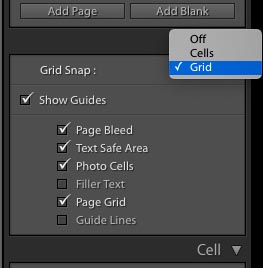
Now, it’s really easy to size and position frames the way you want. (Photo Colin Smith – Lyon Museum)

If you are a fan of automation and use watch folders, the good news is that you can now have everything added to a collection automatically.
Just go under File>Auto Import>Auto Import Settings.
You will now see a box add to collections. click it and all collections will be visible.
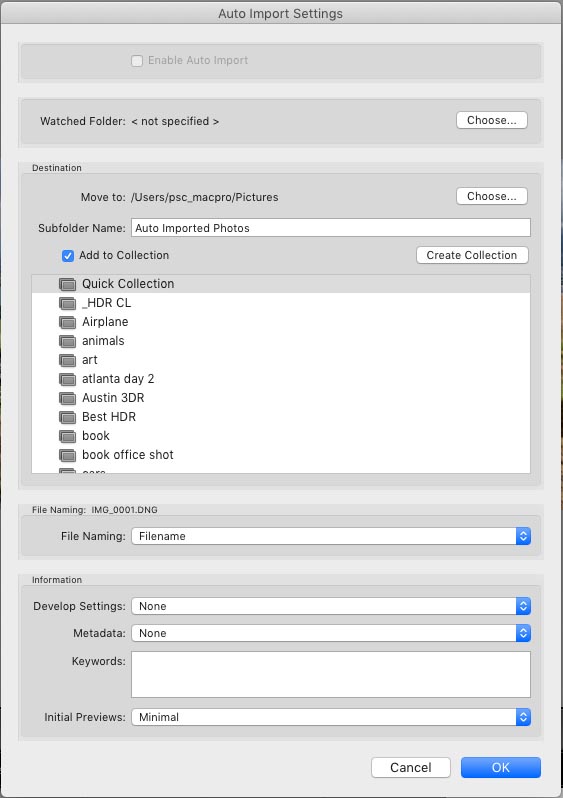
Whenever you quit Lightroom, you always see a box that says “Do you really want to quit.” You can now click don’t show again and skip this box. Why did this make the top 5? If you don’t know, you haven’t used Lightroom enough 🙂 (hint, no-one likes a nag).
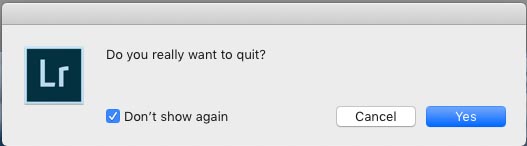
When an older preset isn’t compatible with all the settings in Lightroom it doesn’t show, Now you can make it show in italics by turning it on in the preferences panel.
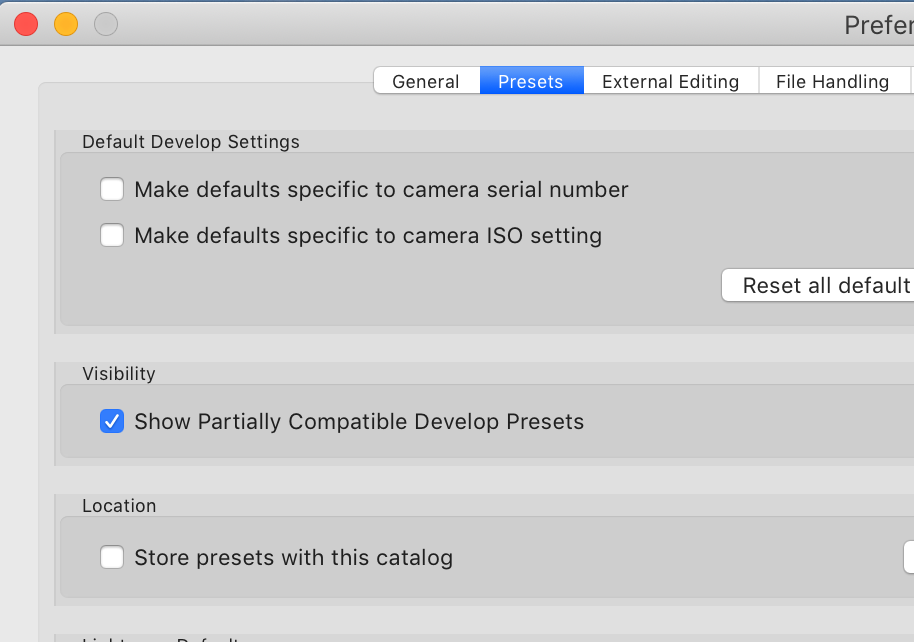
One last thing with presets. If you try to create a preset with a name that is already taken you now have 3 options. Replace / duplicate or Rename
Oopie! I was supposed to show only my top 5 new features and I ended up showing them all. I guess I got you good 🙂
Thanks for checking this out.
BTW Please have a look at my brand new course on the latest Lightroom Classic CC 2019. Its 130 lessons that cover everything in Lightroom Classic and answer ll your pressing questions. A complete beginner can learn Lightroom indie out, or an experienced used can learn the latest features, workflows and tips. At 14 hours of content, it’s the most comprehensive training available anywhere for the new version of Lightroom Classic. This is also an invaluable reference guide you can download and have ready at anytime on your computer or mobile device. see more here including the full table of contents.
Thanks for checking this out!
Colin

This site uses Akismet to reduce spam. Learn how your comment data is processed.
How to stack presets in Lightroom and Camera RAW There is something really important to understand about creating presets that...
That trendy color tinted effect explained here. In 3 easy steps!...
Have you ever seen the movie Predator? There is a part when you look through his eyes and everything is...

When can we expect to see LR Classic CC available for the new iPad Pro (gen 3)? Got all excited and bought it, not realizing that not only is Photoshop NOT ready for it, but the mobile and iPad editions of LR don’t seem to allow HDR Merging? Very disappointed and frustrated.
Adobe are still working on the mobile Photoshop version, they publicly announced something is coming in 2019, so I wouldn’t have expected it this year. Lightroom mobile (Lightroom CC) is the mobile version, there will never be a Classic for mobile.
I liked the video on LR new features. You asked about whether I’d use auto update and the answer is no. I don’t have software accounts for anything but LR and PS, so updating something else might mean I’d be starting to pay for that and I frankly can’t afford it nor do I even want to use those additional apps, not even the ones that are not connected to cost.
I don’t like auto updates. I prefer to update when I am ready.
In LR Preferences, latest version, there is no Auto Update box.
Its in Creative Cloud, not LR
I do not use auto update- it hogs the Internet connection when I do not want it to. By the way if I open the video from your e mail it does not display the options to like the video.